Inspecting Validation Items
The quality manager defines compliance for validation items in the Warehouse Management System.
Complete the following steps to create validation items:
Log in to the ONE system.
Click Menus/Favs > Compliance > Inspection > Validation Items.
The Validation Items screen appears.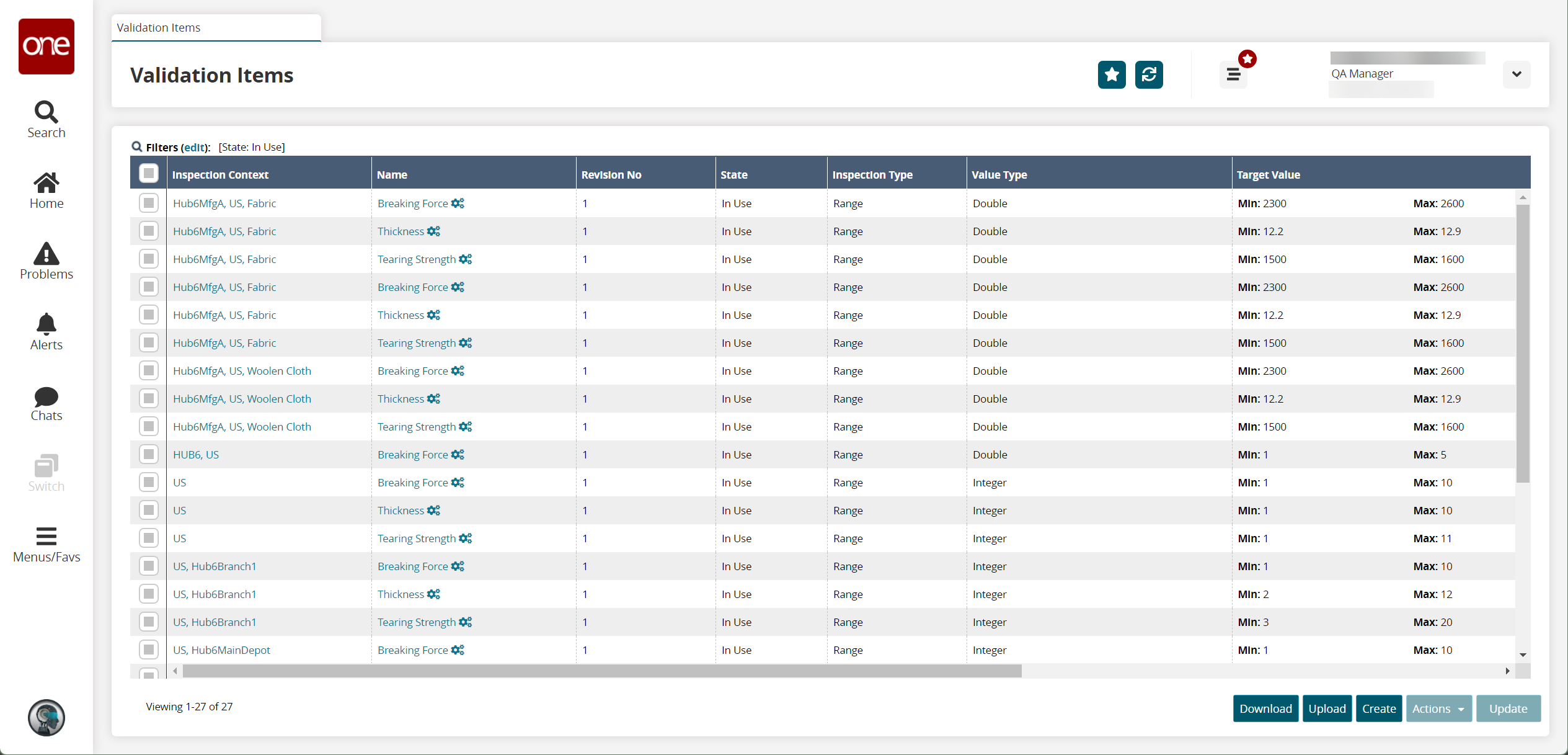
Click Create to create compliance for inspecting validation items.
The Create screen appears.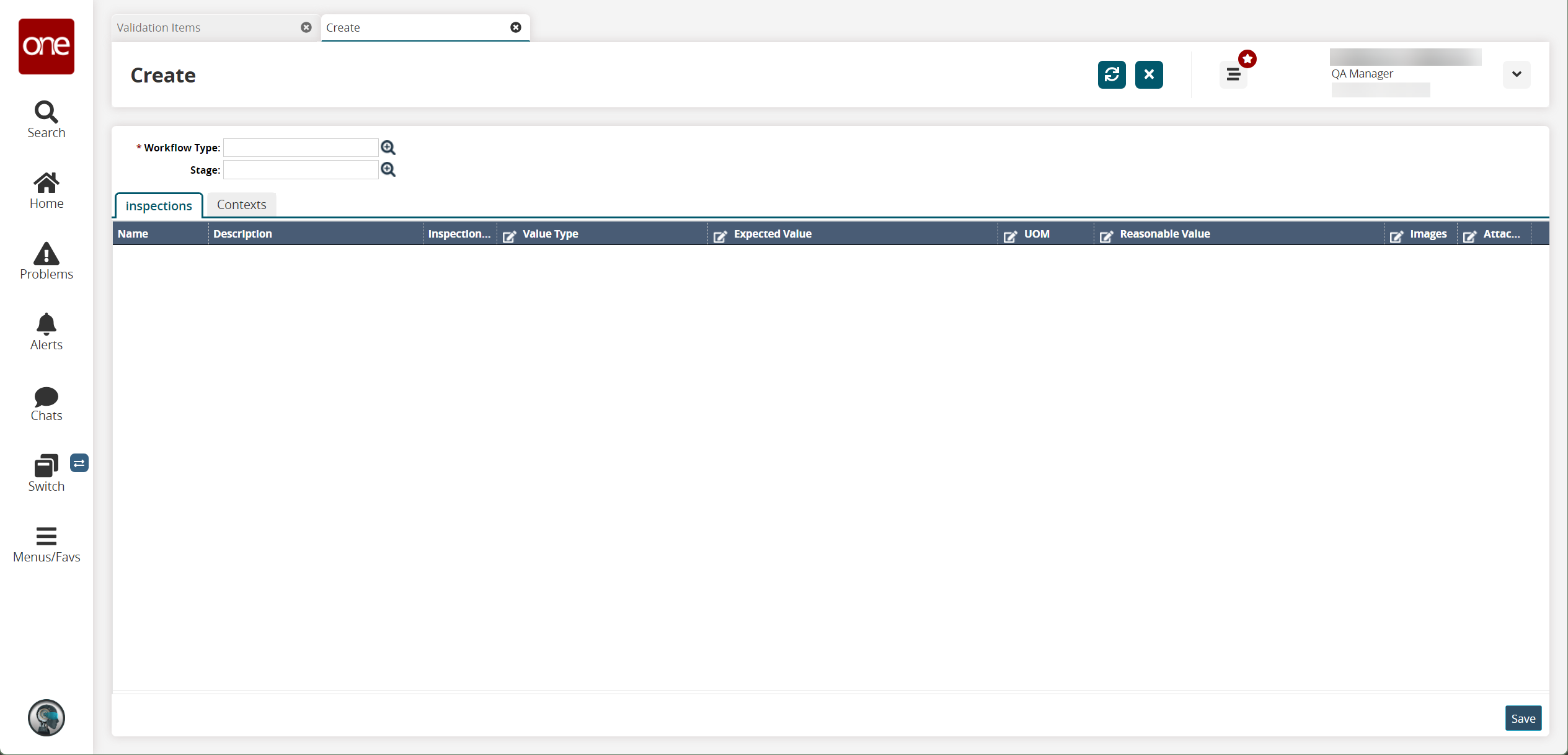
Select a Workflow Type and Stage using the picker tool.
The inspection tab prefills with the inspection details such as Breaking Force, Thickness, and Tearing Strength.Select the desired value for the Value Type field from the drop-down box.
Under the Expected Value column, set values for the Min and Max fields.
Under the UOM column, select the unit of measurement.
Under the Reasonable Value column, set values for the Min and Max fields.
Under the Image column, click the attach icon and then click the Upload link to upload an image file.
Under the Attachment column, click the attach icon and then click the Upload link to upload a file.
Click Save to save the record.
A success message appears.