Introduction and Setup
Introduction
The purpose of the Chain of Custody demo is two-fold:
To demonstrate ONE's ability to execute a no compromises chain-of-custody, in which we can track the full lifecycle of serialized and lot-tracked assets, including changes in custody, IoT metrics, and more.
To demonstrate ONE's ability to leverage blockchain technology to bolster this chain of custody with an irrefutable, immutable audit trail in a secure, distributed ledger.
The Chain of Custody portion of the demo can be illustrated on a standard RTVN Demo instance. The blockchain portion requires additional installation and configuration of blockchain-related software components.
At the time this document was written, a shared instance was available at https://demo35.onenetwork.com. You may use this instance, but please email Greg Merrill first to ensure it's not being used by others during the time of your planned demo or rehearsal.
For the Chain of Custody demo, please assemble what you need by picking the sections that you need. To run this demo in its entirety, you must run from an instance that has all blockchain components installed. If you only want to see the Chain of Custody portion without any of the blockchain details, you can opt to run it on any standard RTVN demo instance.
Ant targets for this demo (using Transportation_dataset): ant load-chcs-data
Chain Engines for this demo: ResetCHCSData
Data Setup
The Chain of Custody demo is focused around enterprises from the standard Transportation demo, including:
CustomerA
VendorA
CarrierA, CarrierB
BrokerA, BrokerB
Before running the UI portion of the demo, you must first run the following target from Transportation_dataset without error: ant load-chcs-data. If blockchain is to be demonstrated, all necessary supporting software components must be installed and configured. In other words, a normal RTVN demo setup will not suffice.
Data Reset
If you have already run the demo once, you can soft reset your data to the beginning of the demo as follows:
Select Tools > Chain Engine > Chain Engine.
The Chain Engine screen appears.In the * Enterprise field, select CustomerA.
In the * Chain Engine Name field, select ResetCHCSDemo.
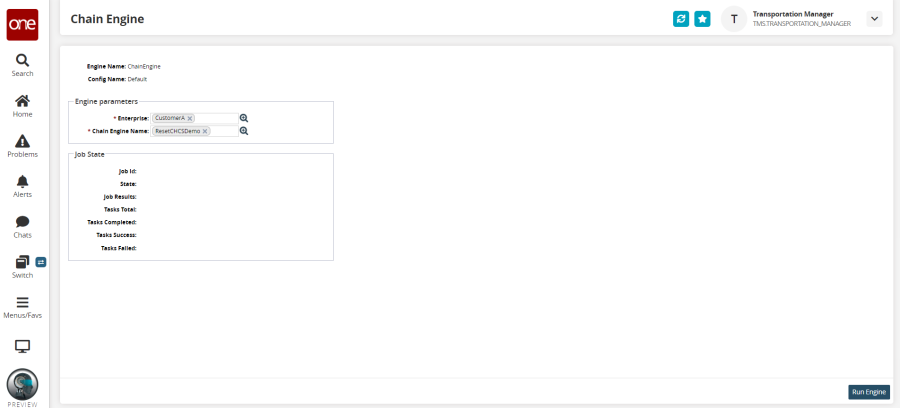
Click Run Engine.
A success message appears.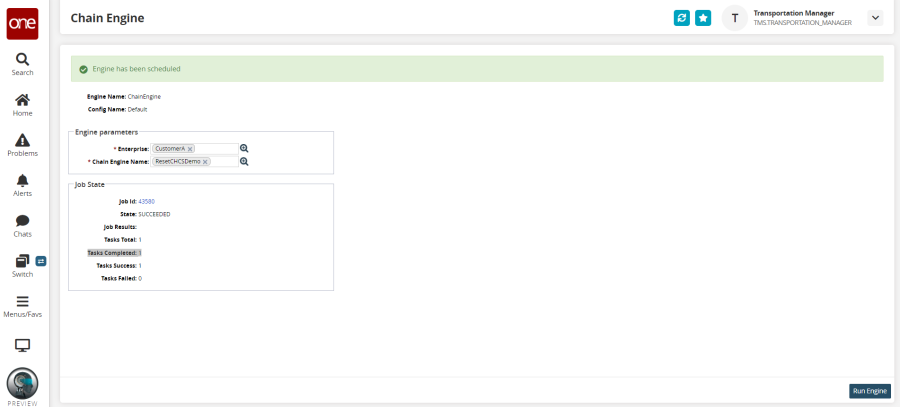
Wait another 1-2 minutes. Once the reset completes, the Interactive Simulator will be reset so that all steps are "not yet run" and the lot/serial data has moved back to the beginning of the demo flow.