Inventory Analysis Report
Complete the following steps to generate and view an Inventory Analysis report:
L og in to the ONE system.
Click Menus/Favs > Inventory > Inventory Reports > Inventory Analysis Report.
In the NEO UI, users can click on the Menus/Favs icon on the left sidebar and type in the name of the screen in the menu search bar. For more information, see "Using the Menu Search Bar."
The Inventory Analysis Report screen displays with the filters menu open.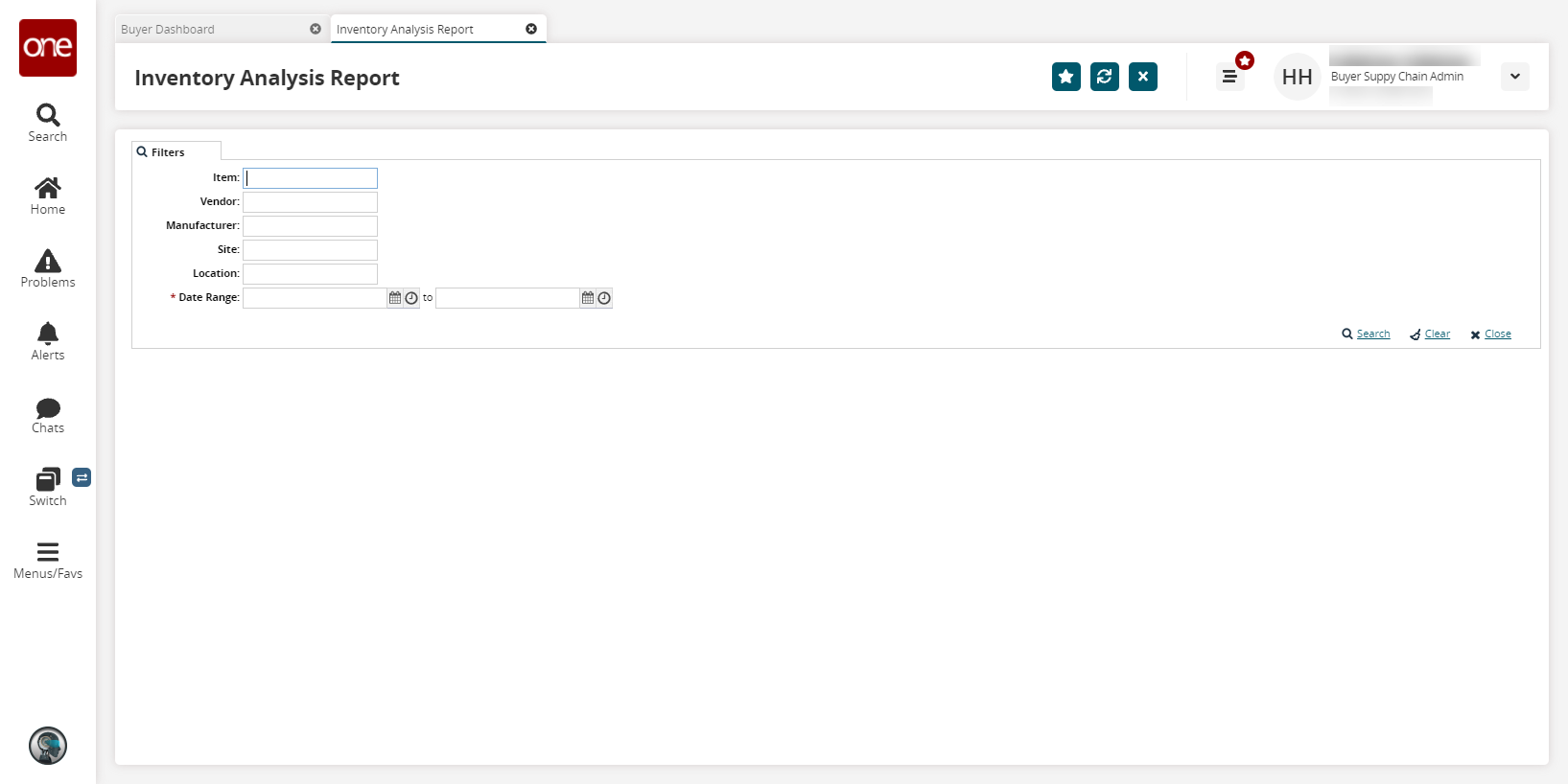
Enter a * Date Range.
Fill out the filters as desired, and click the Search link.
The search results display.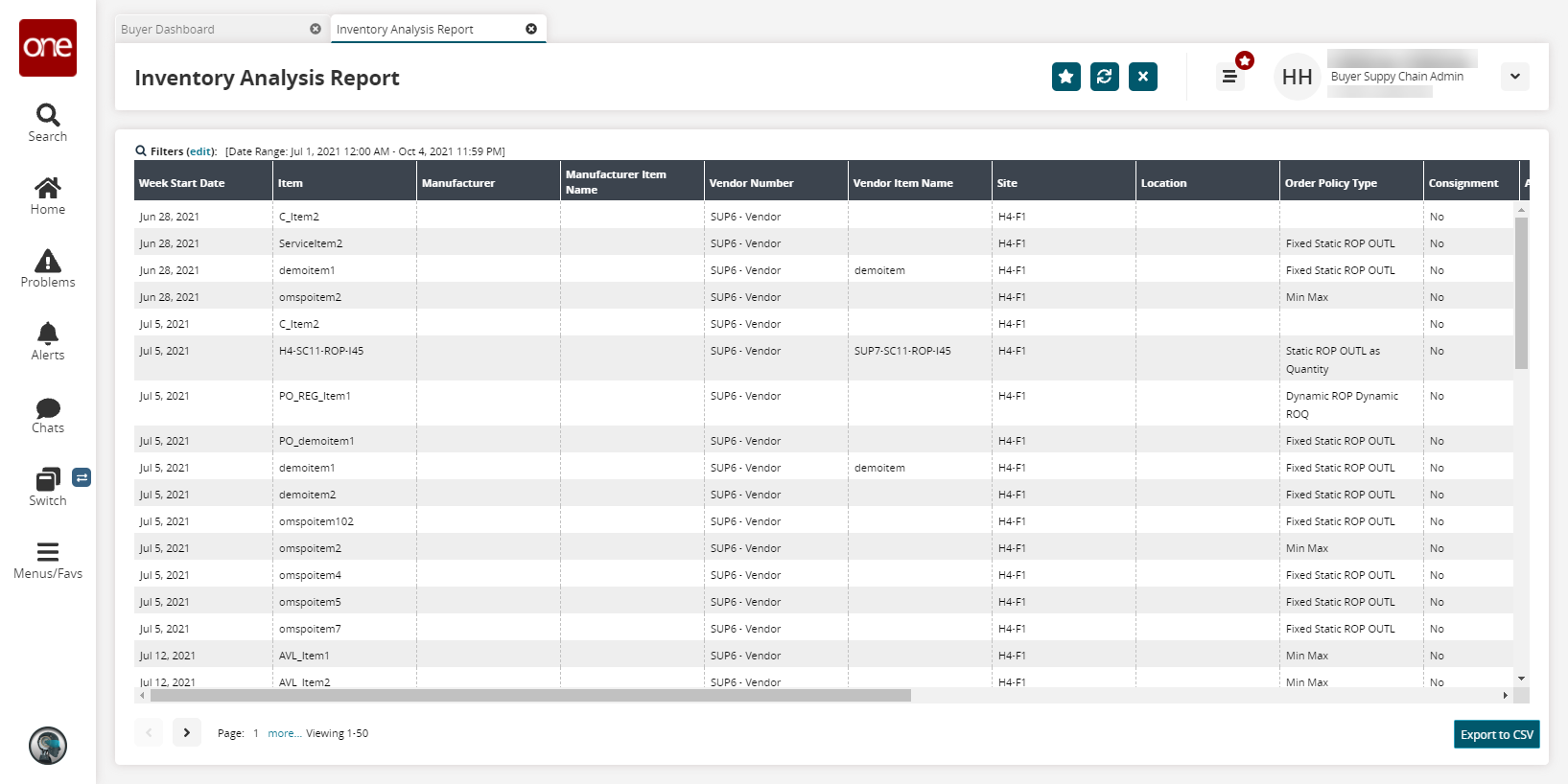
Click the Export to CSV button to export the report to a CSV file.