Inventory Consumption Report
Complete the following steps to generate and view the Inventory Consumption report:
L og in to the ONE system.
Select Menu/Favs > Inventory > Inventory Reports > Inventory Consumption Report.
In the NEO UI, users can click on the Menus/Favs icon on the left sidebar and type in the name of the screen in the menu search bar. For more information, see "Using the Menu Search Bar."
The Inventory Consumption Report screen appears with the filters menu open.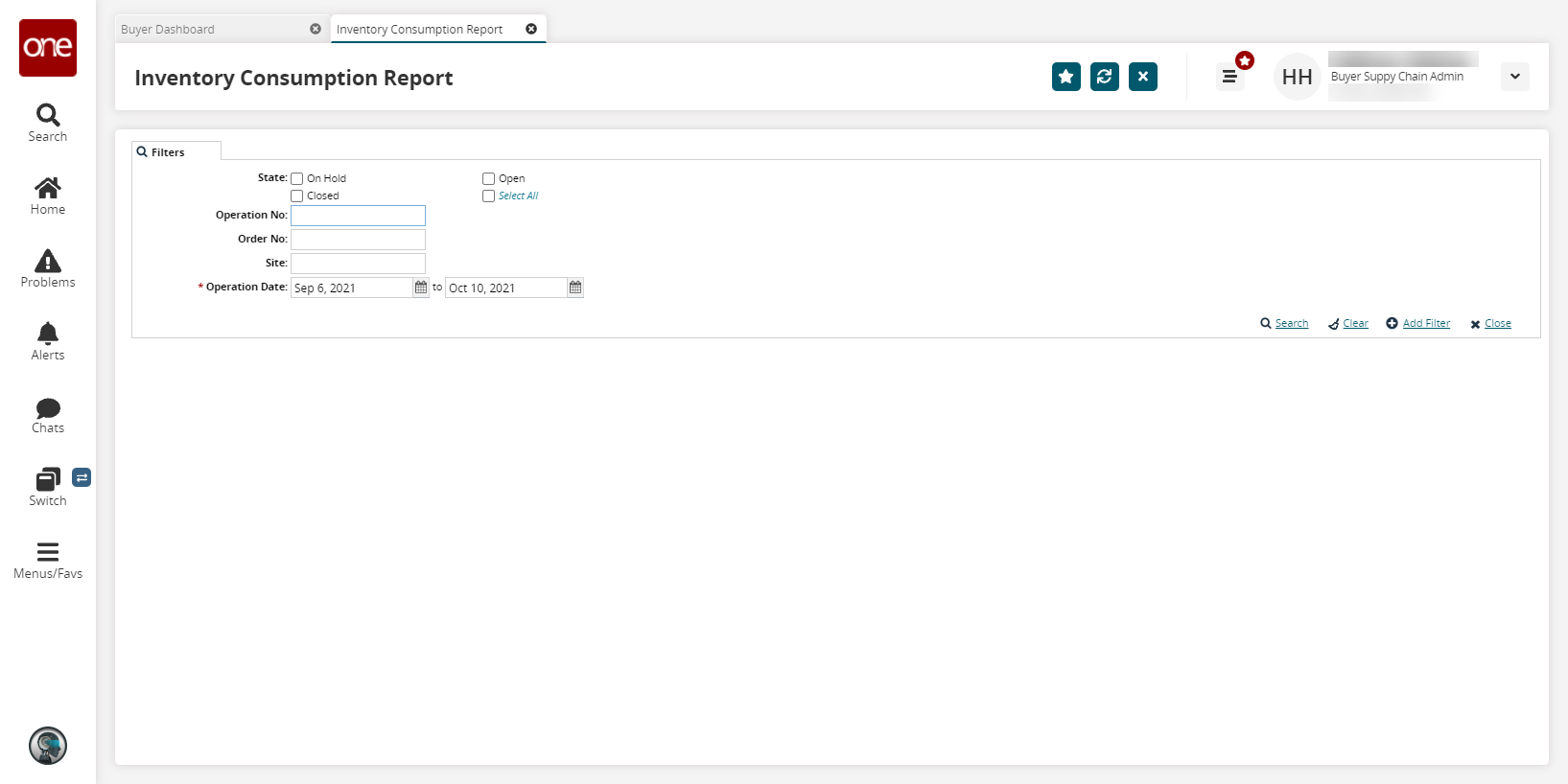
Enter an * Operation Date.
To add more search filters, click the Add Filter link, and then click one or more filter options from the Add Filter list.
Fill out the filters as desired, and click the Search link.
The search results display.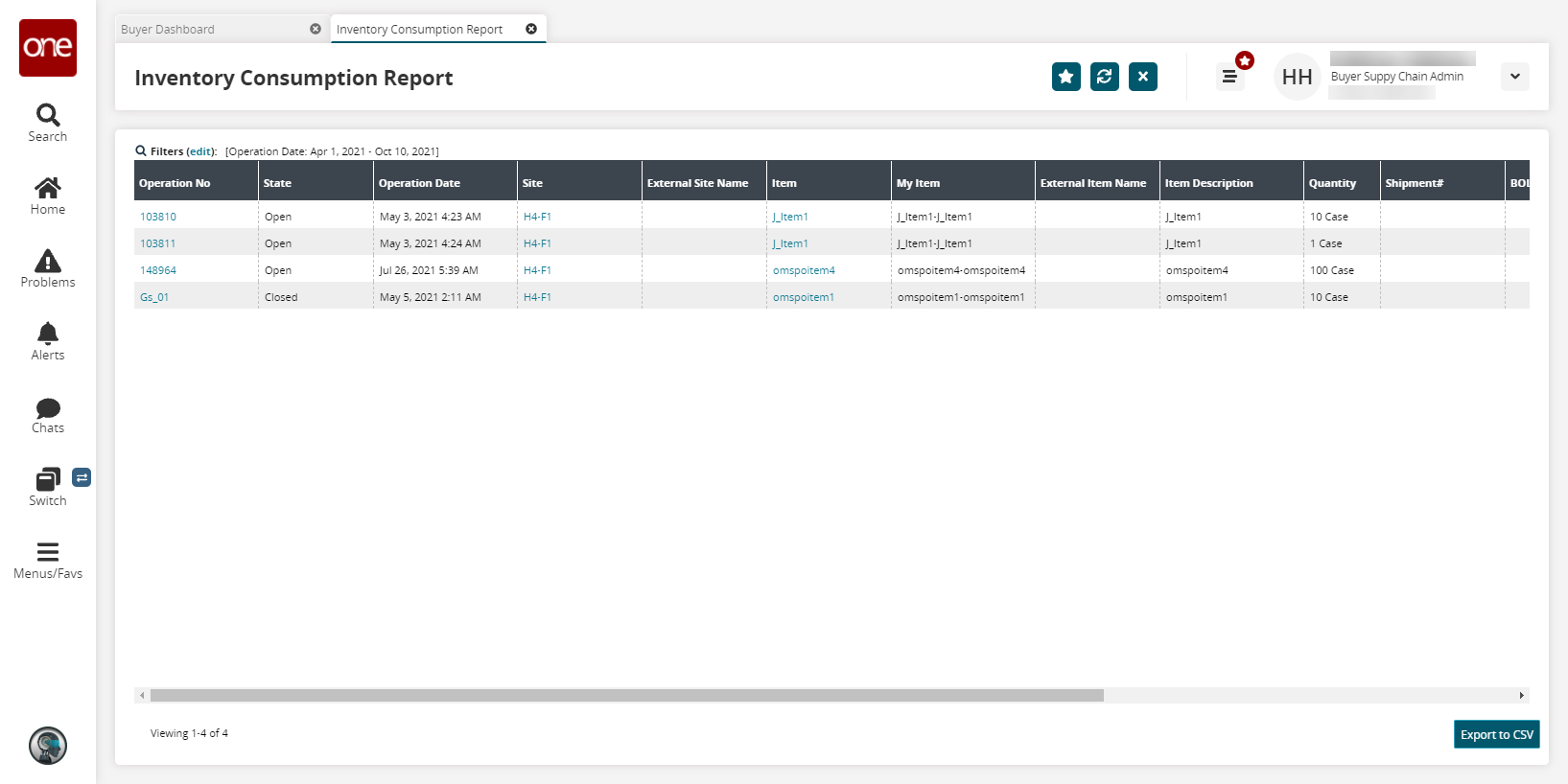
Click the Export to CSV button to export the report to a CSV file.