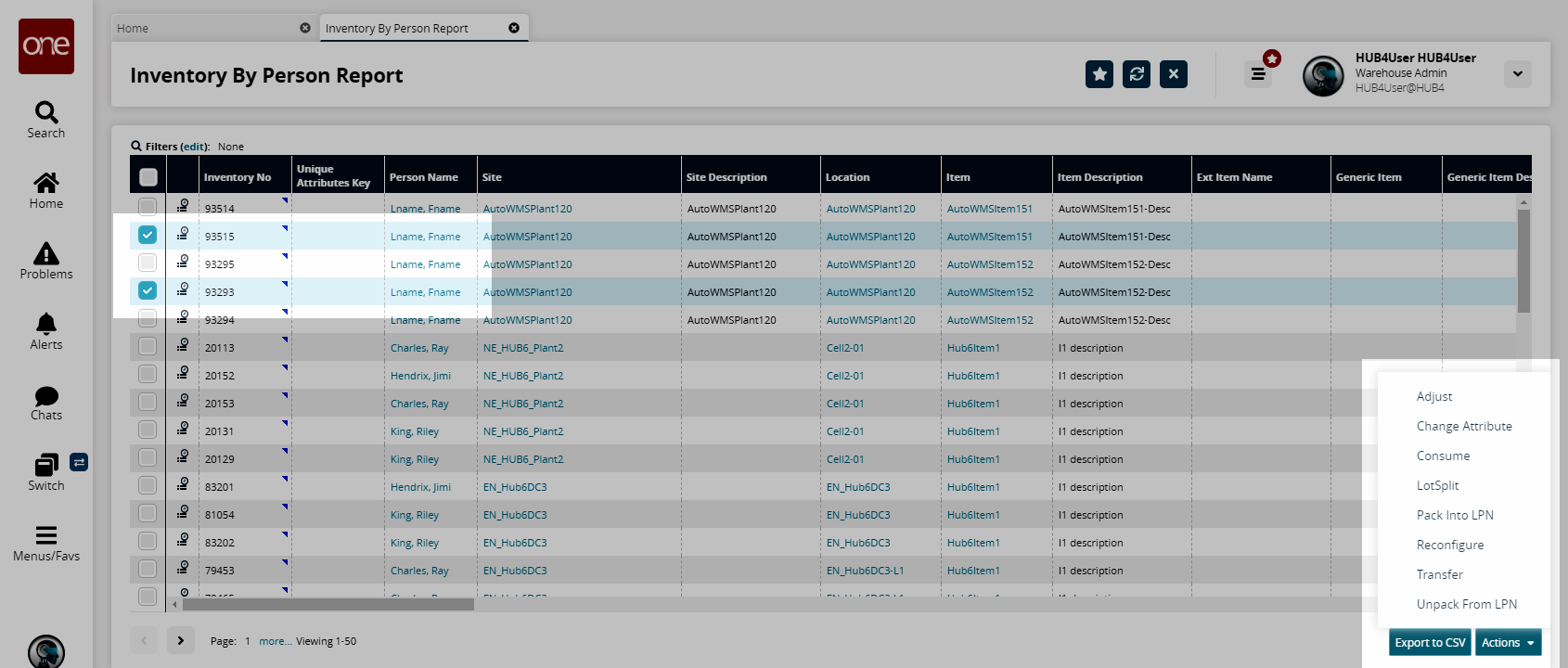Inventory By Person Report
Users can view the Inventory By Person report in the system.
Complete the following steps to view the Inventory By Person report:
L og in to the ONE system.
Select Menus/Favs > Reports > Inventory By Person Report.
In the NEO UI, users can click on the Menus/Favs icon on the left sidebar and type in the name of the screen in the menu search bar. For more information, see "Using the Menu Search Bar."
The Inventory By Person Report screen appears.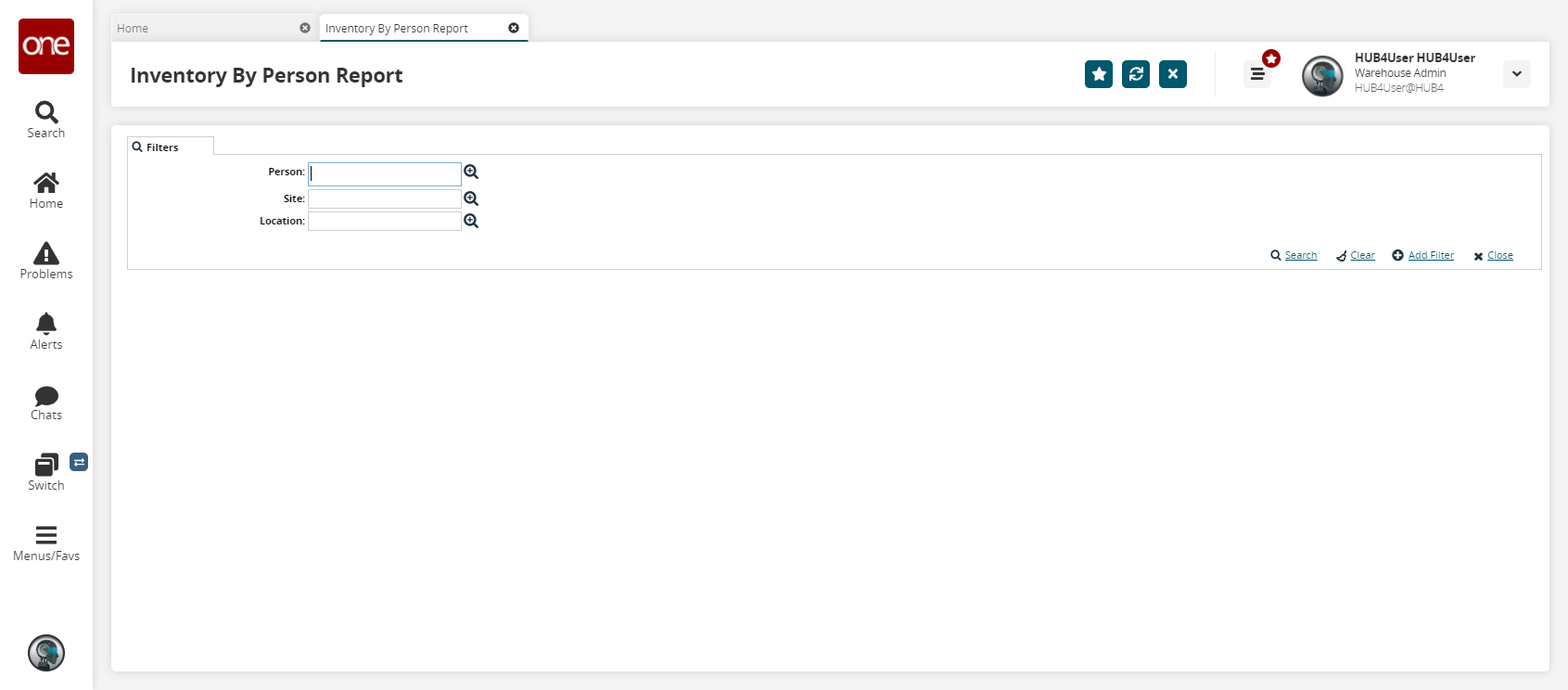
Enter any desired filter.
To add more search filters, click the Add Filter link, and then click one or more filter options from the Add Filter list.
Click Search.
The search result appears.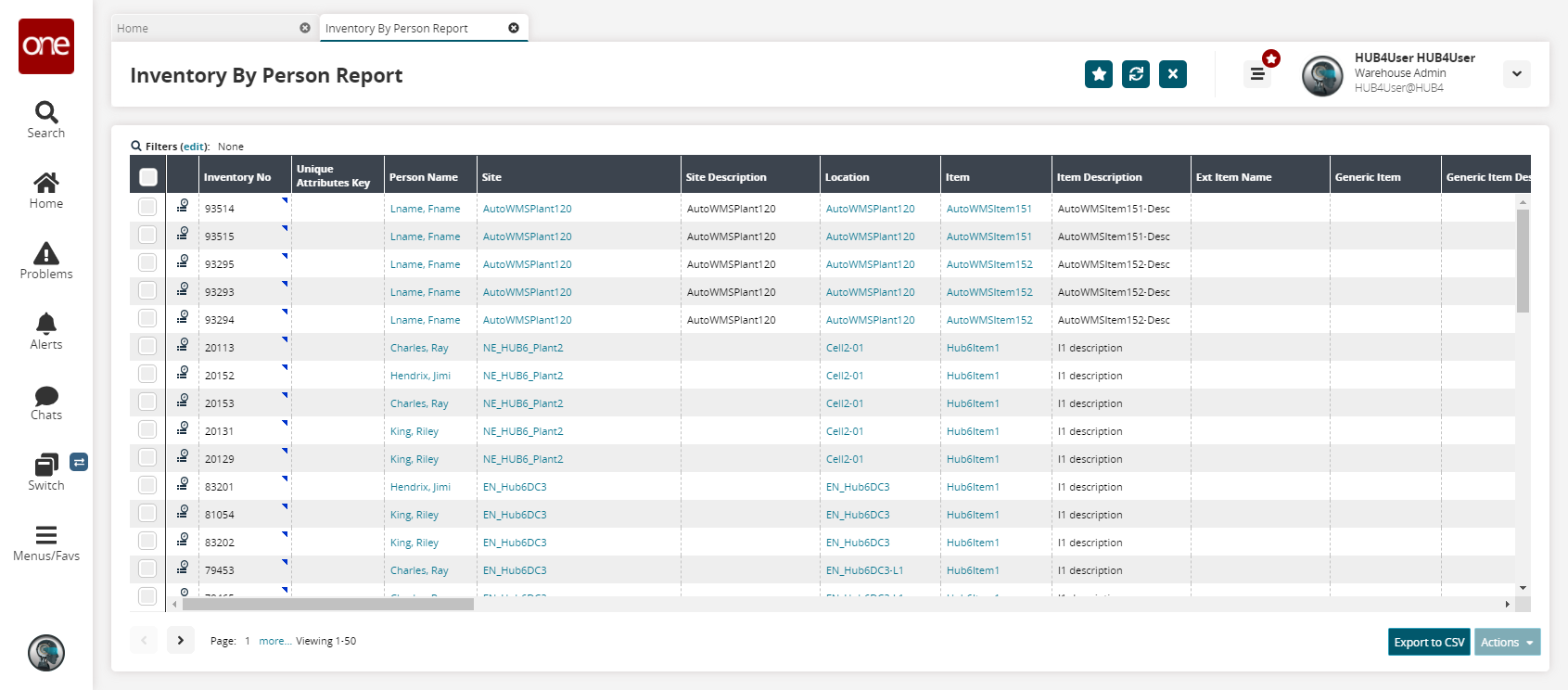
Click the Export to CSV button to export the report to a CSV file.
Select one or more checkboxes and click the Actions button. Then select one of the available actions.