Inventory Transaction Report
Complete the following steps to view the Inventory Transaction report:
L og in to the ONE system.
Click Menus/Favs > Inventory > Inventory Reports > Inventory Transaction Report.
In the NEO UI, users can click on the Menus/Favs icon on the left sidebar and type in the name of the screen in the menu search bar. For more information, see "Using the Menu Search Bar."
The Inventory Transaction Report screen opens with the filters menu displayed.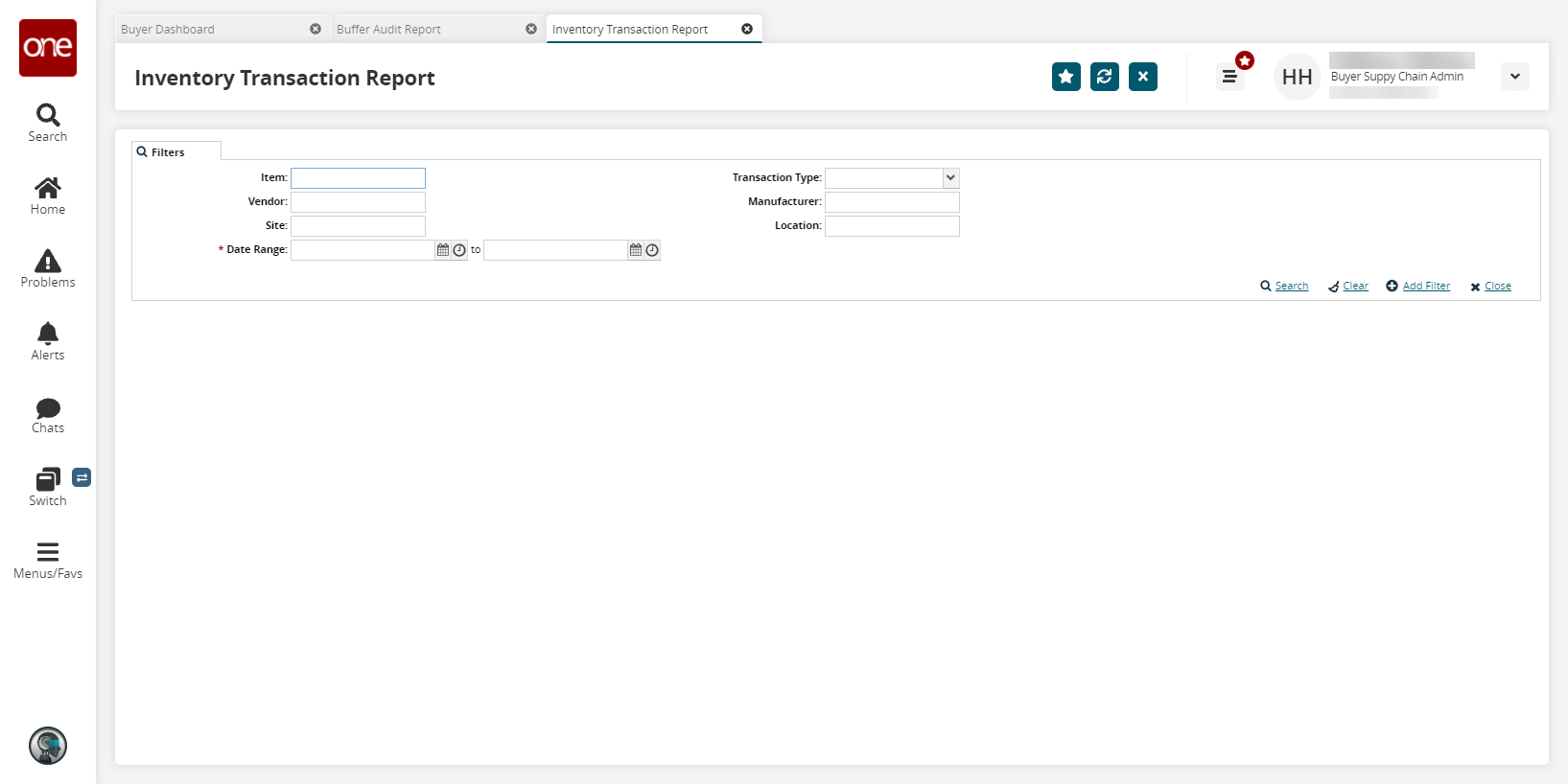
Click the calendar and clock icons to enter a * Date Range. This field is required.
To add more search filters, click the Add Filter link, and then click one or more filter options from the Add Filter list.
Fill out the filters as desired, and click the Search link.
The search results display.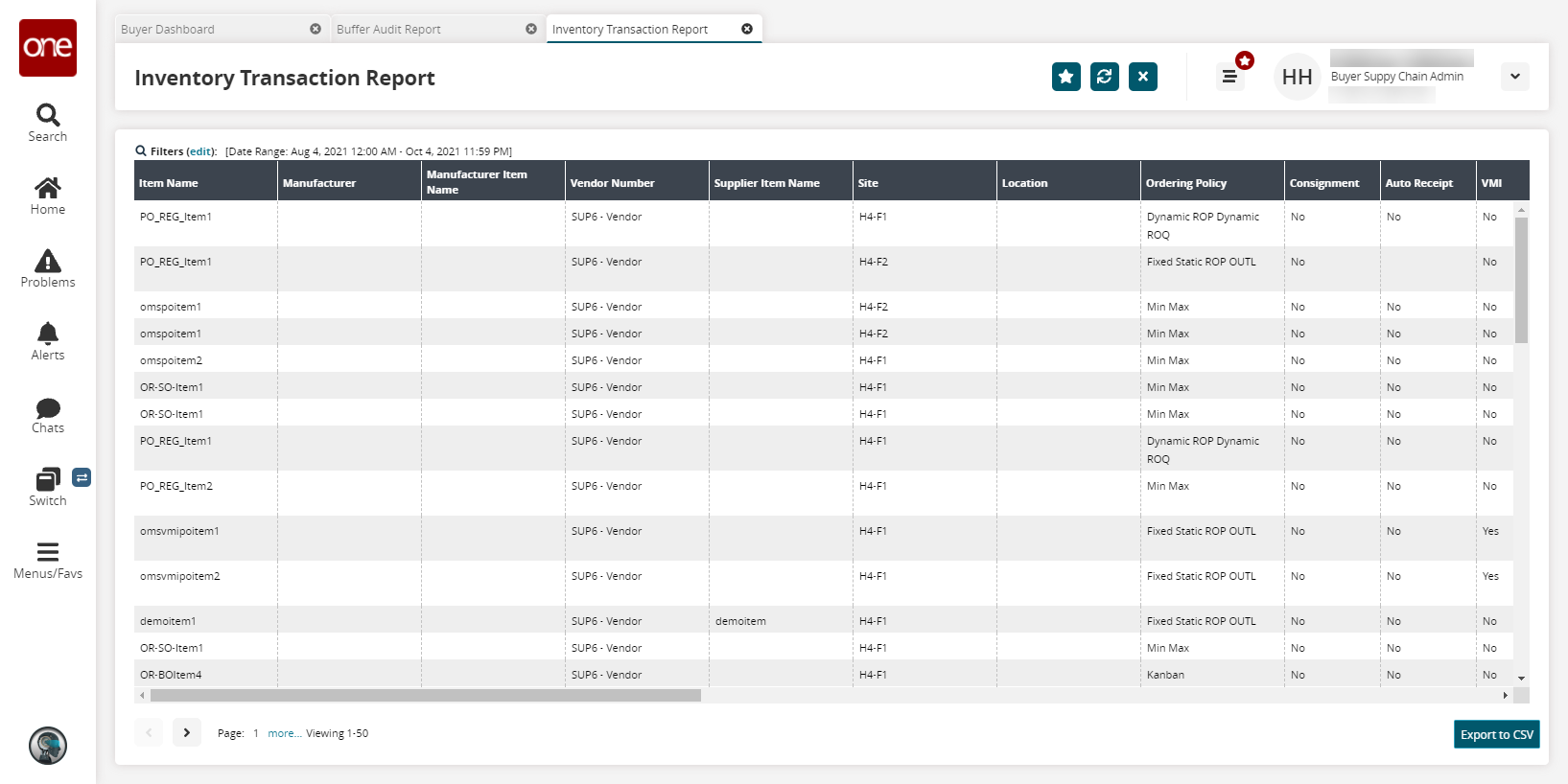
Click the Export to CSV button to export the report to a CSV file.