Inventory Status Report
You can generate and view Inventory Status reports. Once the report is generated, you can export the results to a spreadsheet.
Complete the following steps to generate inventory status reports:
L og in to the ONE system.
Click Menus/Favs > Inventory > Inventory Reports > Inventory Status Report.
In the NEO UI, users can click on the Menus/Favs icon on the left sidebar and type in the name of the screen in the menu search bar. For more information, see "Using the Menu Search Bar."
The Inventory Status Report screen displays with the filters menu open.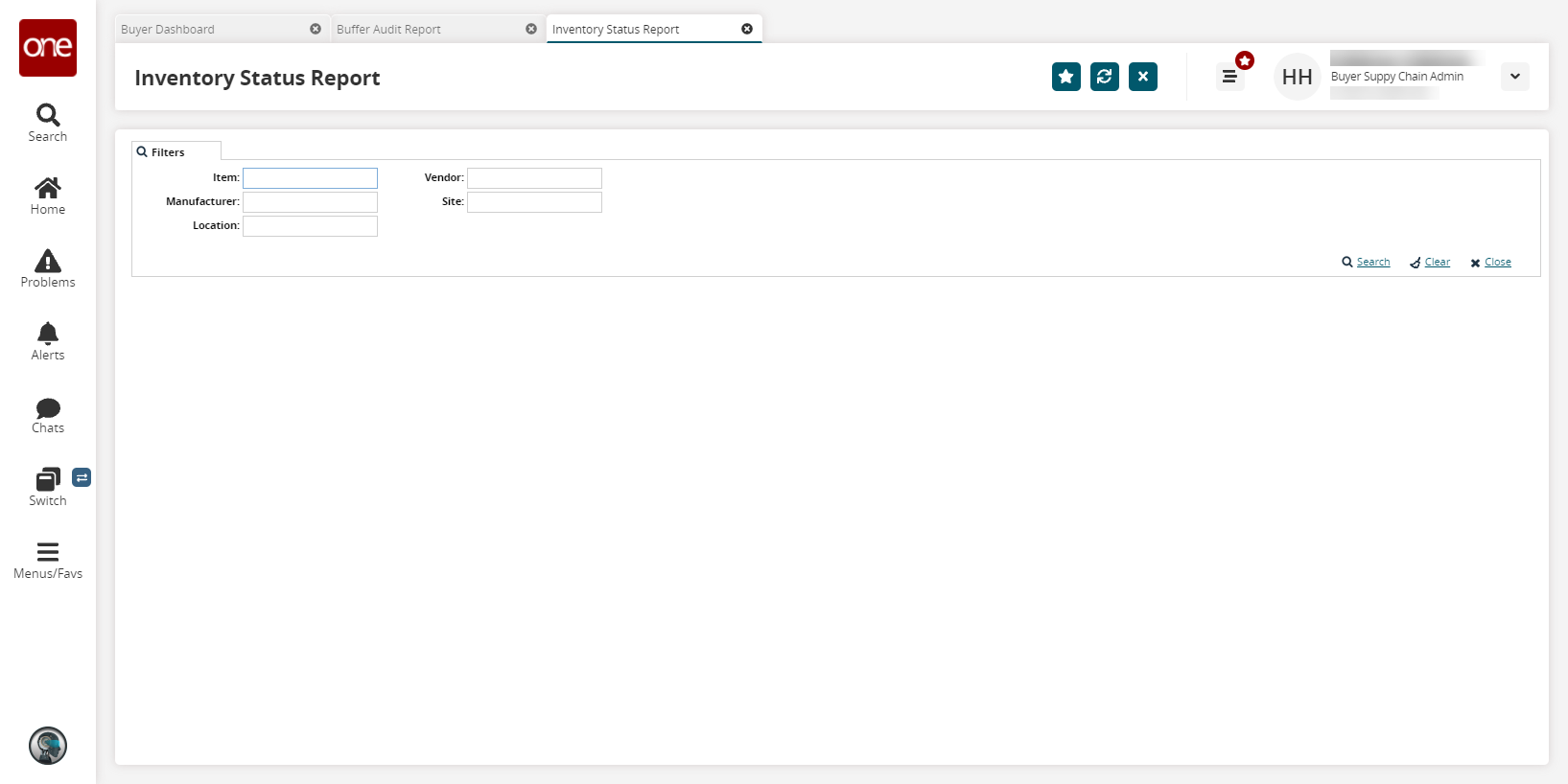
Fill out the filters as desired, and click the Search link.
The search results display.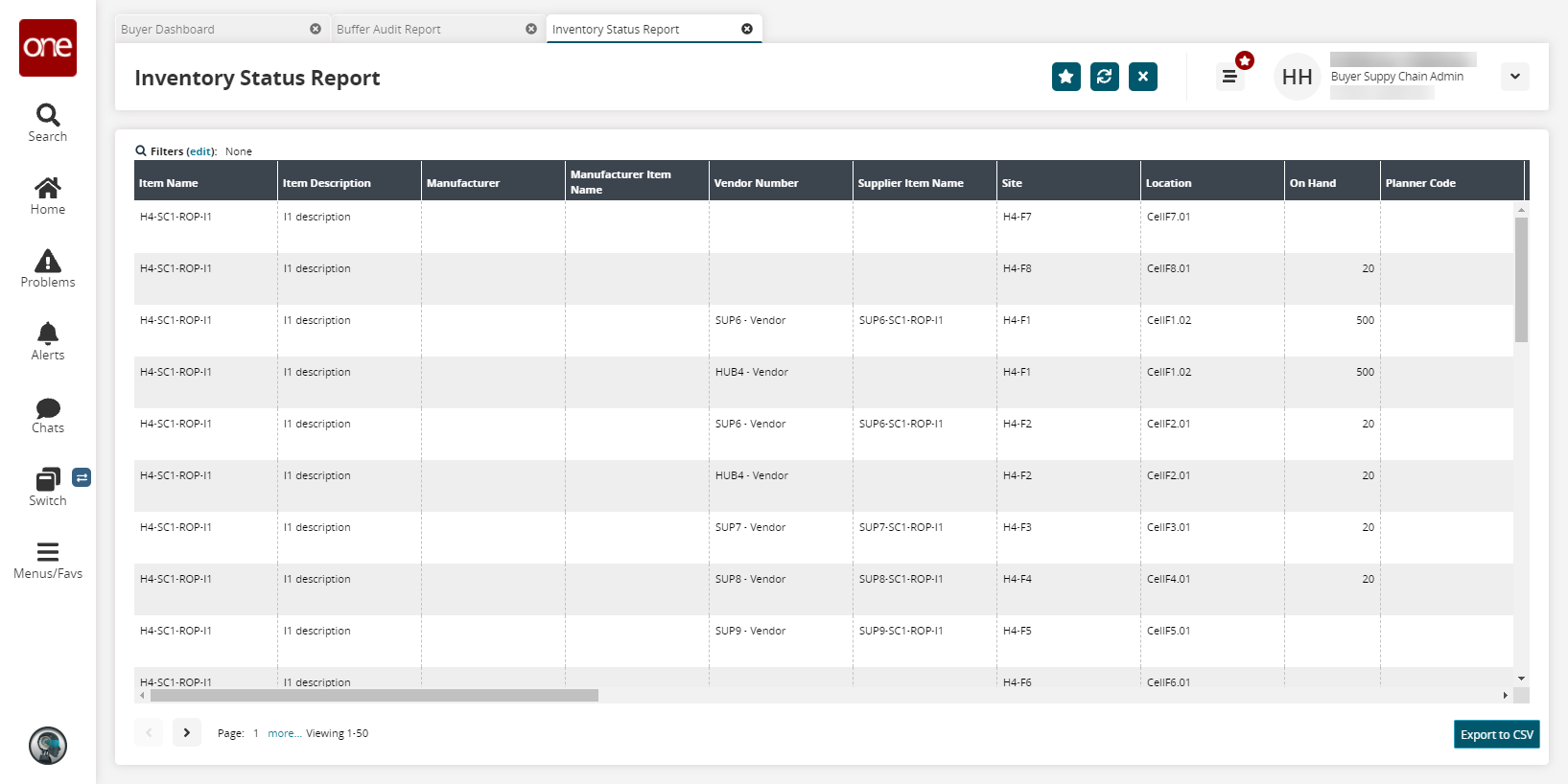
Click the Export to CSV button to export the report to a CSV file.