Invoice Payment Report
Complete the following steps to view the Invoice Payment report:
Log in to the ONE system as a Vendor Financials Manager role.
Click Menus/Favs > Financials > Invoice Payment.
In the NEO UI, users can click on the Menus/Favs icon on the left sidebar and type in the name of the screen in the menu search bar. For more information, see "Using the Menu Search Bar."
The Invoice Payment screen displays with the filters visible.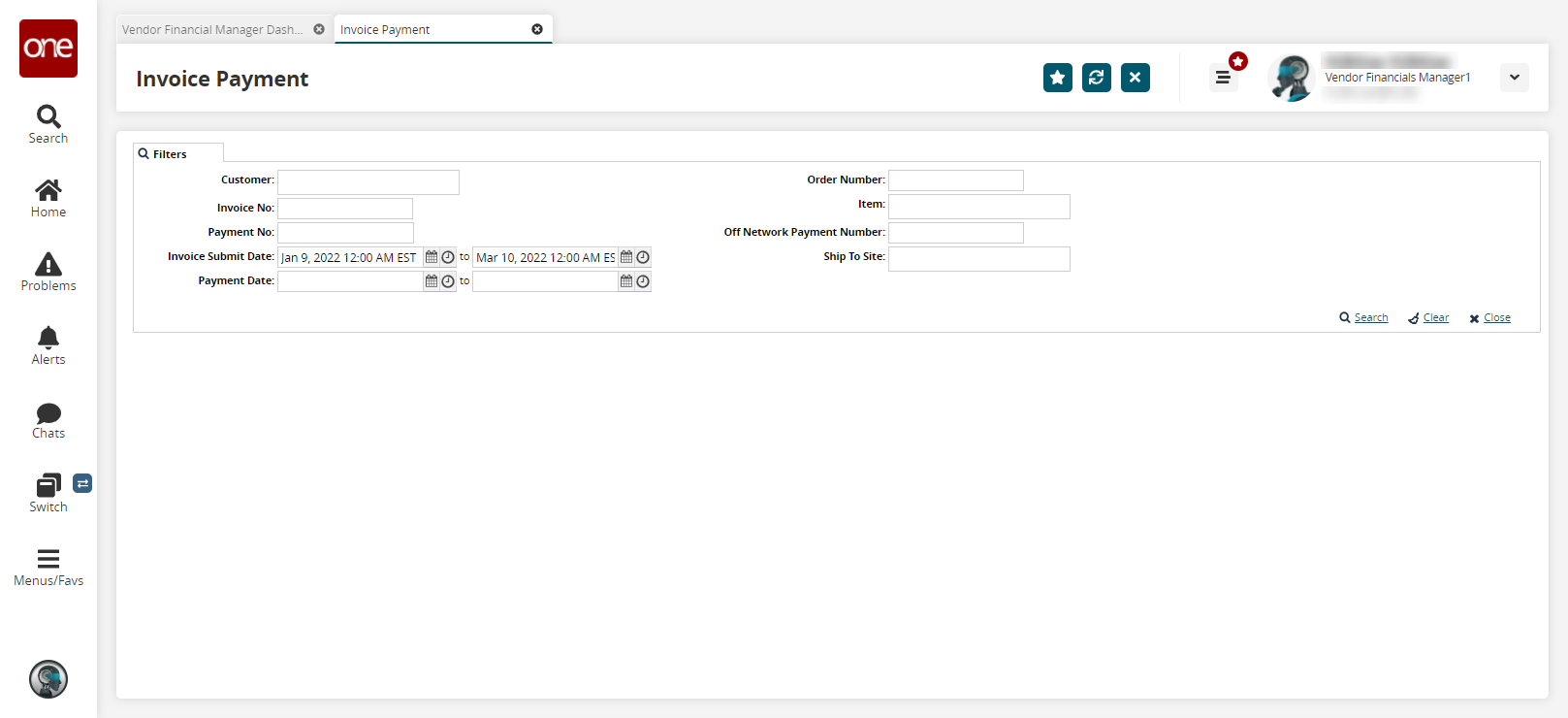
Fill out the filters as desired, and click the Search link.
The search results display.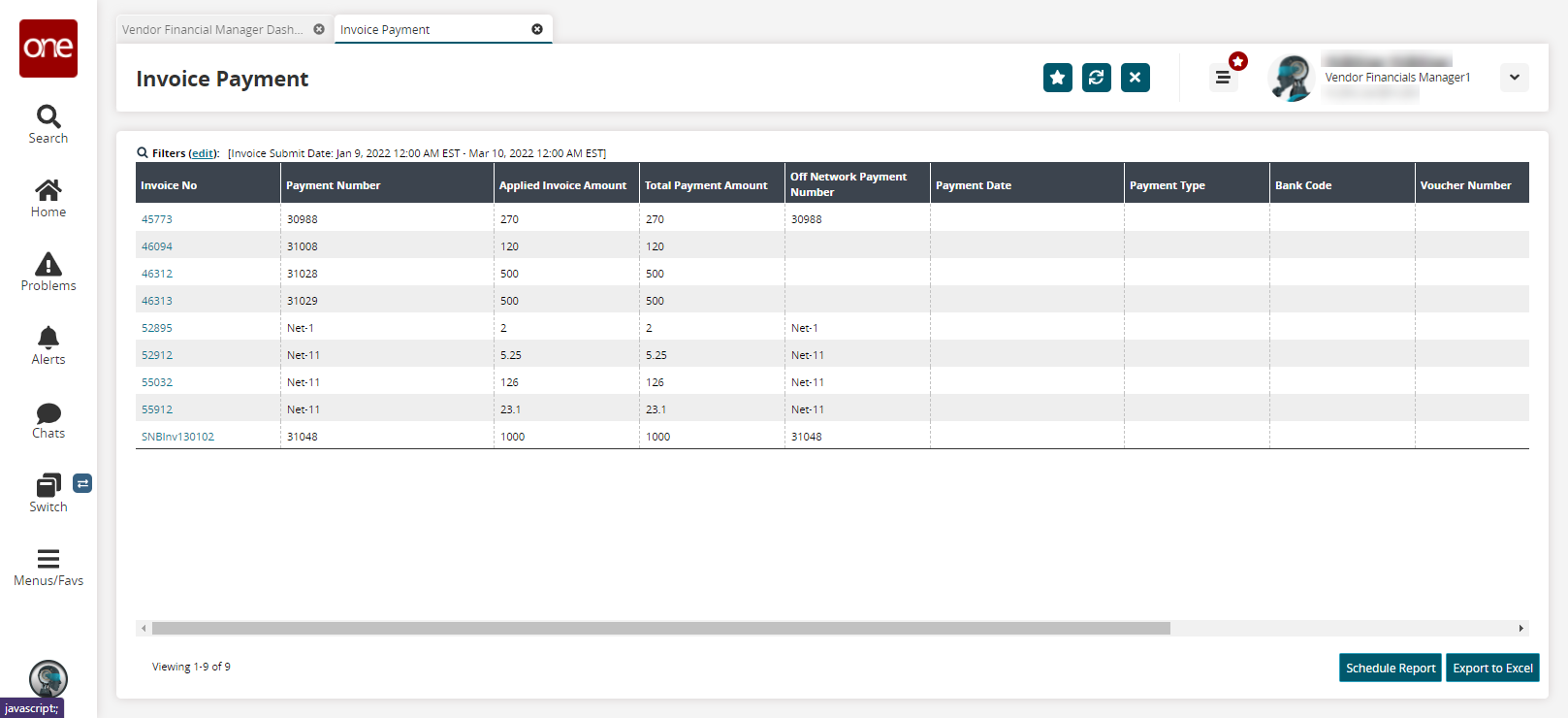
Click an Invoice No link to view invoice details.
Click the Schedule Report button to create an integration subscription.
The Create Integration Subscription screen appears. See the "Working with Integration Subscriptions" section in the Online Help for more information.Click the Export to Excel button to download report details in an Excel file.