Item Forecast Dates
The Item Forecast Dates feature allows the user to search forecast dates for a particular set of items under a specific enterprise.
Complete the following steps to access item forecast dates:
Log in to the ONE system.
Click Menus/Favs > Demand Planning > Item Forecast Dates.
The Item Forecast Dates page appears.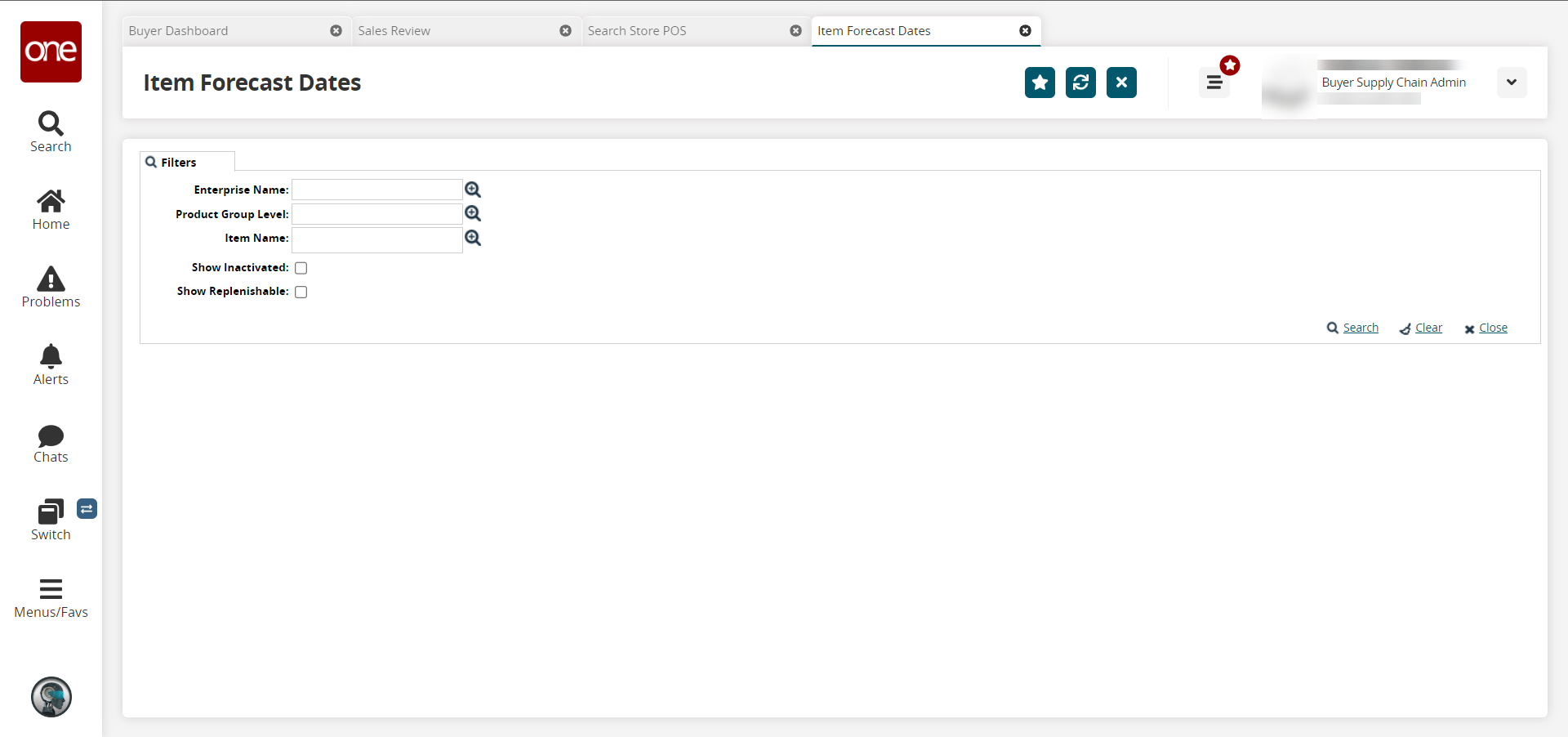
Fill out the following filter fields as desired.
Field
Description
Enterprise Name
Click the picker tool icon to select an enterprise.
Product Group Level
Click the picker tool icon to select a product group level.
Item Name
Click the picker tool icon to select an item.
Show Inactivated
Click the checkbox to show inactivated items.
Show Replenishable
Click the checkbox to show items that can be replenished.
When all desired fields have been filled in, click the Search link.
The page displays the search results.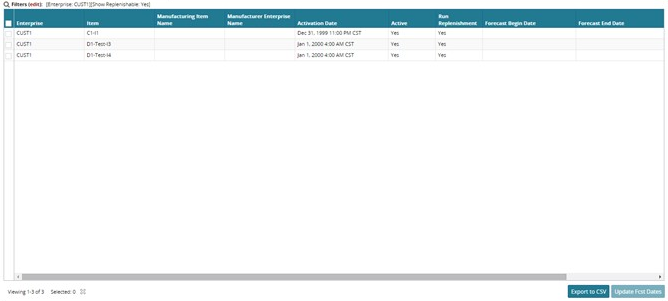
In the Details column, click the Details link.
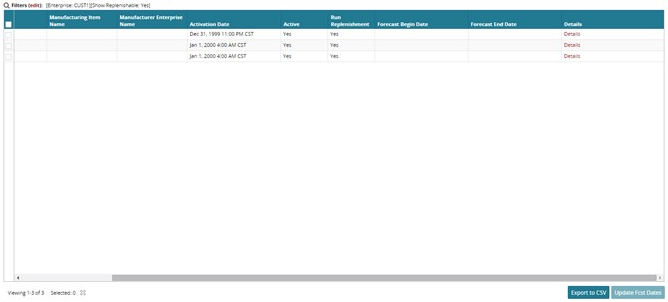
The Details page opens. The item details, including the dimension, price, ordering info, life-cycle, and hazardous conditions, are listed on the Details page. Any necessary changes can be made to the item under these headings.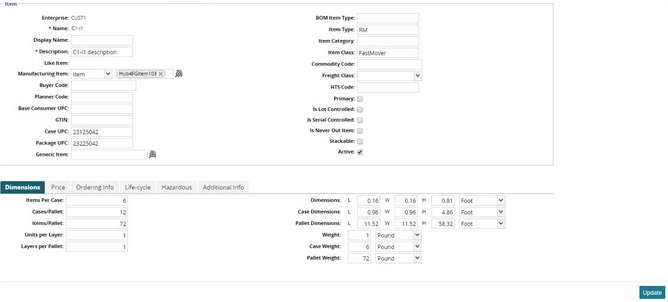
Make changes as necessary.
To save any changes, click the Update button at the bottom of the page.