Item Policies
You can generate a list of Item Policies, and you can then update policies as necessary.
Complete the following steps to search and update Item Procurement Policies:
L og in to the ONE system.
Click Menus/Favs > Administration > Procurement Policies > Item Policies.
The Item Policies screen appears.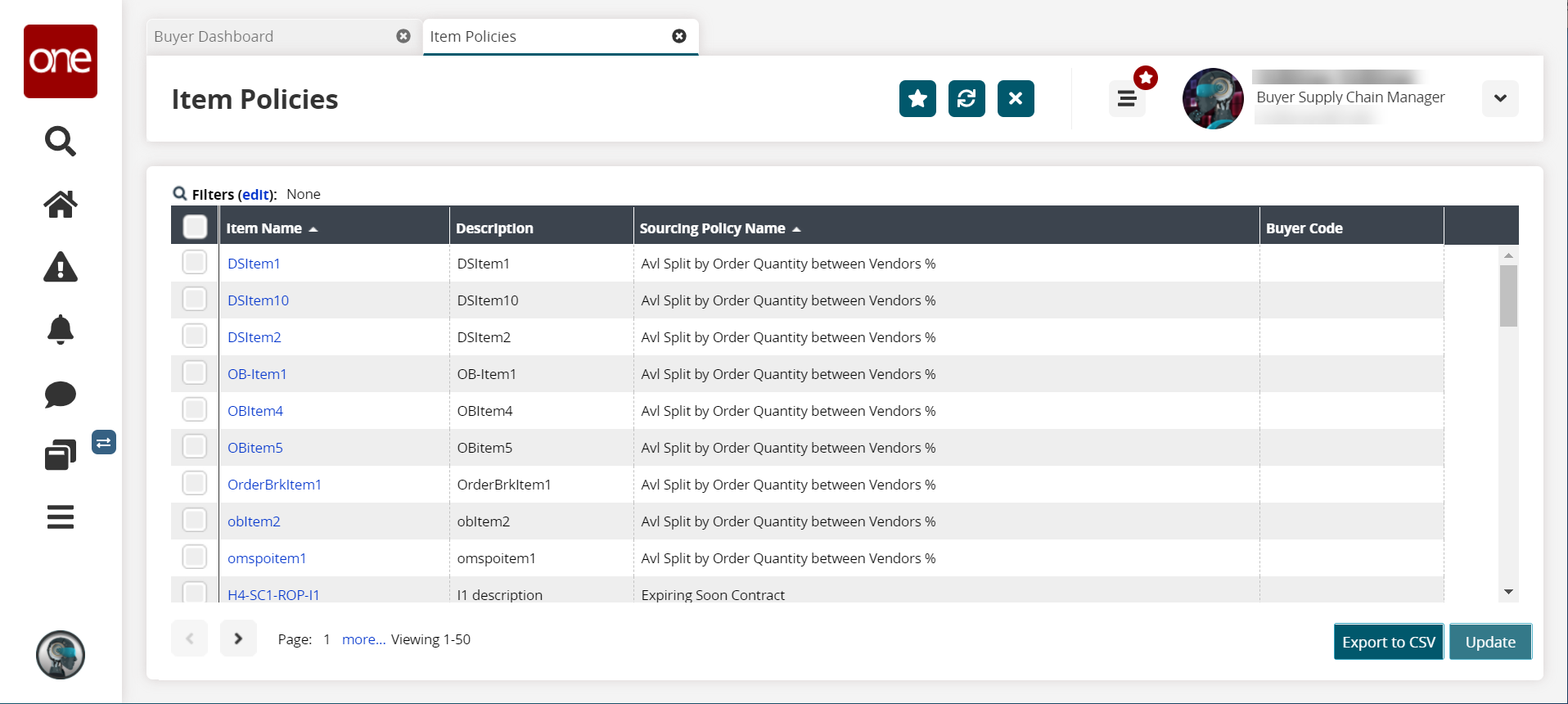
Click the edit link to search for the desired item policy by applying filters.
The Filters tray appears.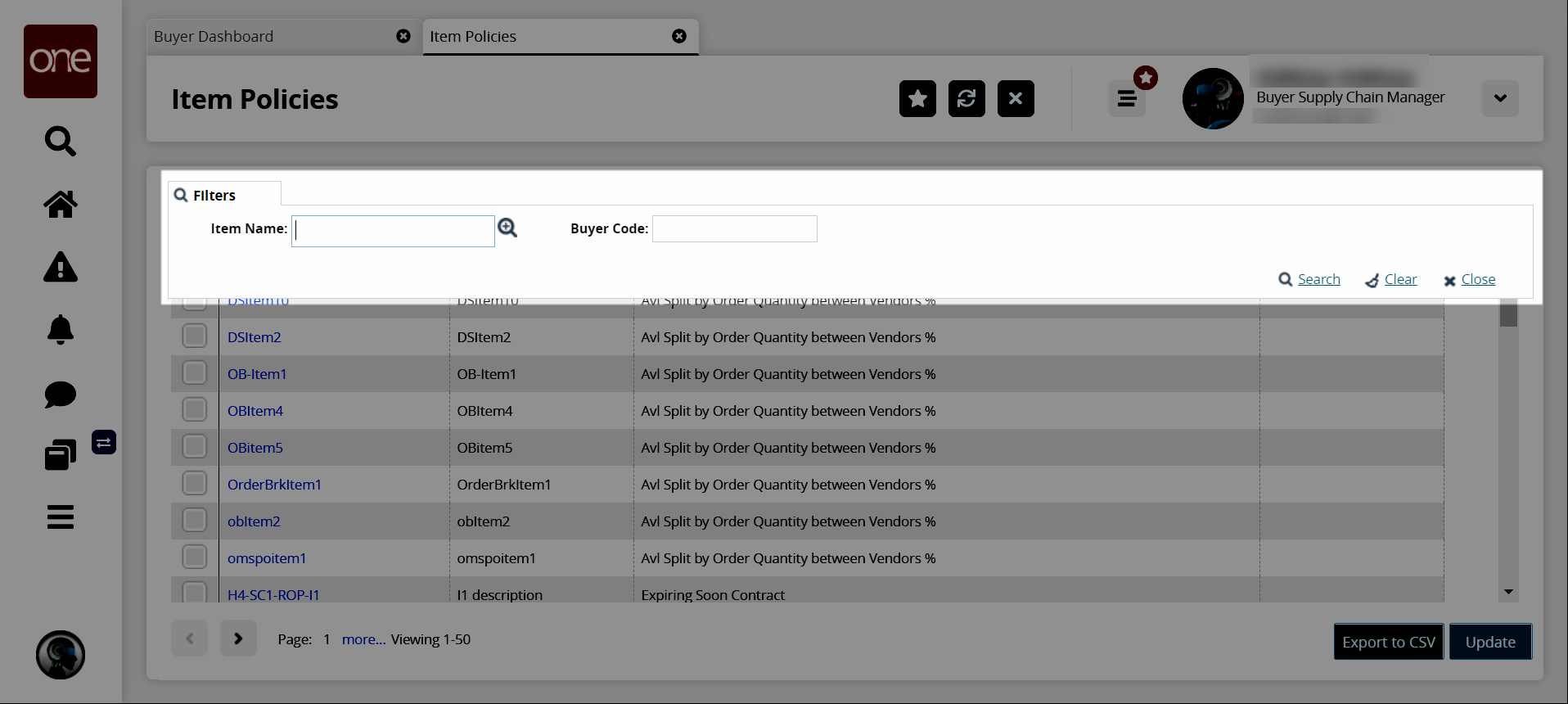
Enter a value in the Item Name field or select a value using the picker tool.
Note
Users can enter or select multiple values for the Item Name field.
Enter the Buyer Code if desired.
Click Search.
The search result screen appears.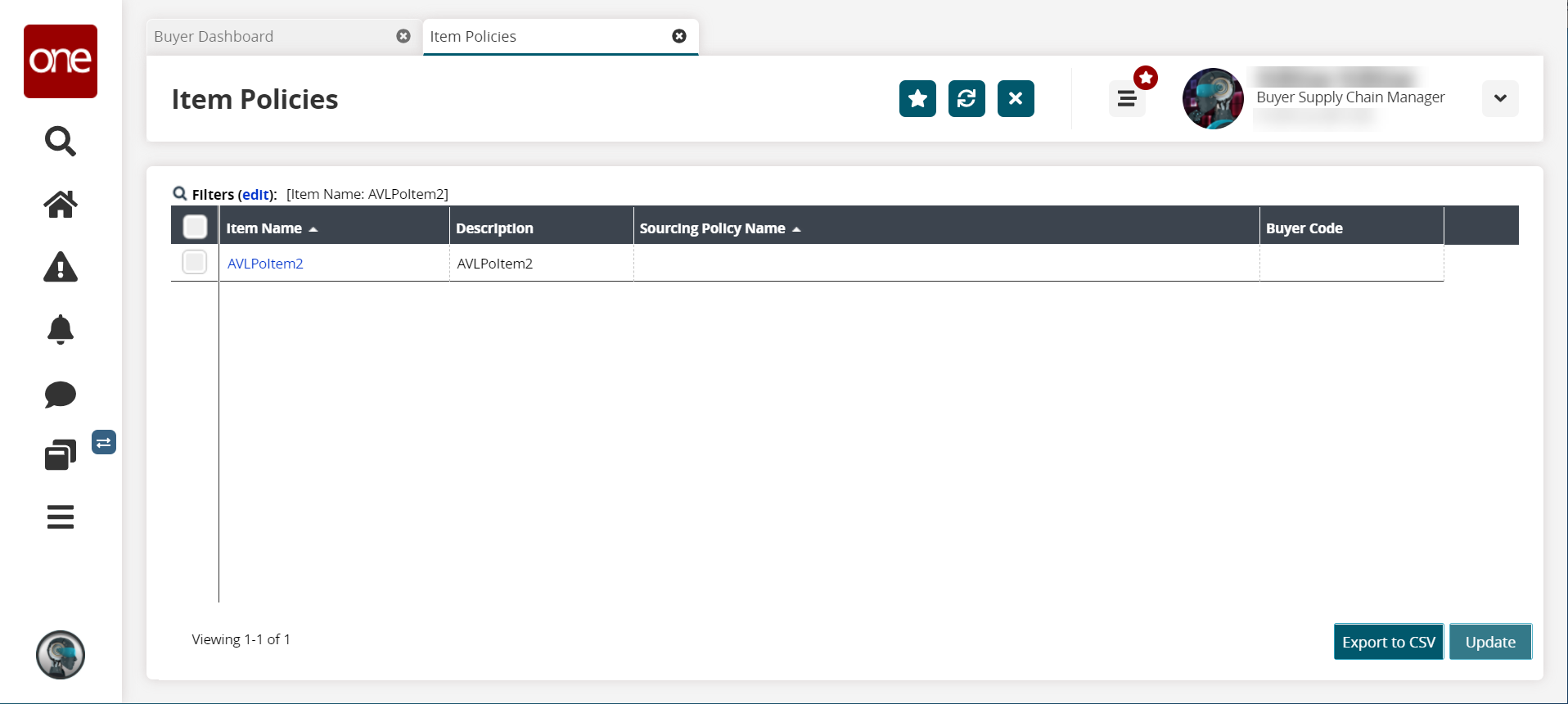
Click the Export to CSV button to export the list to a CSV file.
To update a policy, click the checkbox next to the item or items you wish to update.
Click Update.
The Buyer Code, Sourcing Name Policy, Is COA Required?, and Invoice Item fields become editable.Edit the fields as required.
When finished, click Submit.
A success message appears.