Item Supplier Dimensions
Item supplier dimensions are used to override item dimensions and are meant for situations where, for example, an item may weigh one pound sourced from vendor site 1, but due to packaging differences, the same item may weigh two pounds when sourced from vendor site 2. The Order Aggregation engines support item supplier dimensions.
Complete the following steps to search item supplier dimensions:
Log in to the ONE system as a Replenishment Planner role.
Click Menus/Favs > Configuration > Search Item Supplier Dimension.
The Search Item Supplier Dimension screen appears.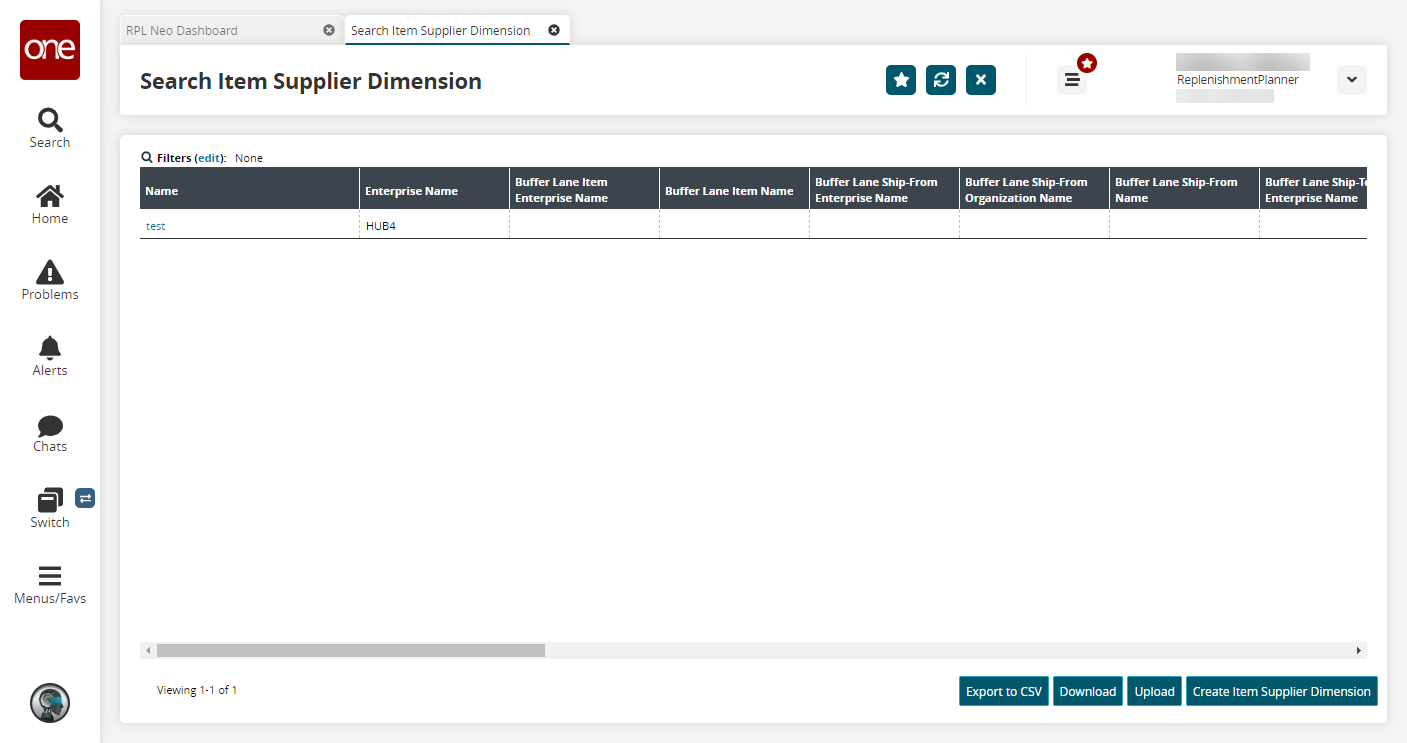
Click the Export to CSV button to export the report to a CSV file.
Click the Download button to download a file to your computer.
Click the Upload button to upload a file to the ONE system for batch uploads. Please see the "Uploading Files" section in the Online Help for more information.
Click the Create Item Supplier Dimension button to create new item supplier dimensions.
The Create Item Supplier Dimension screen appears.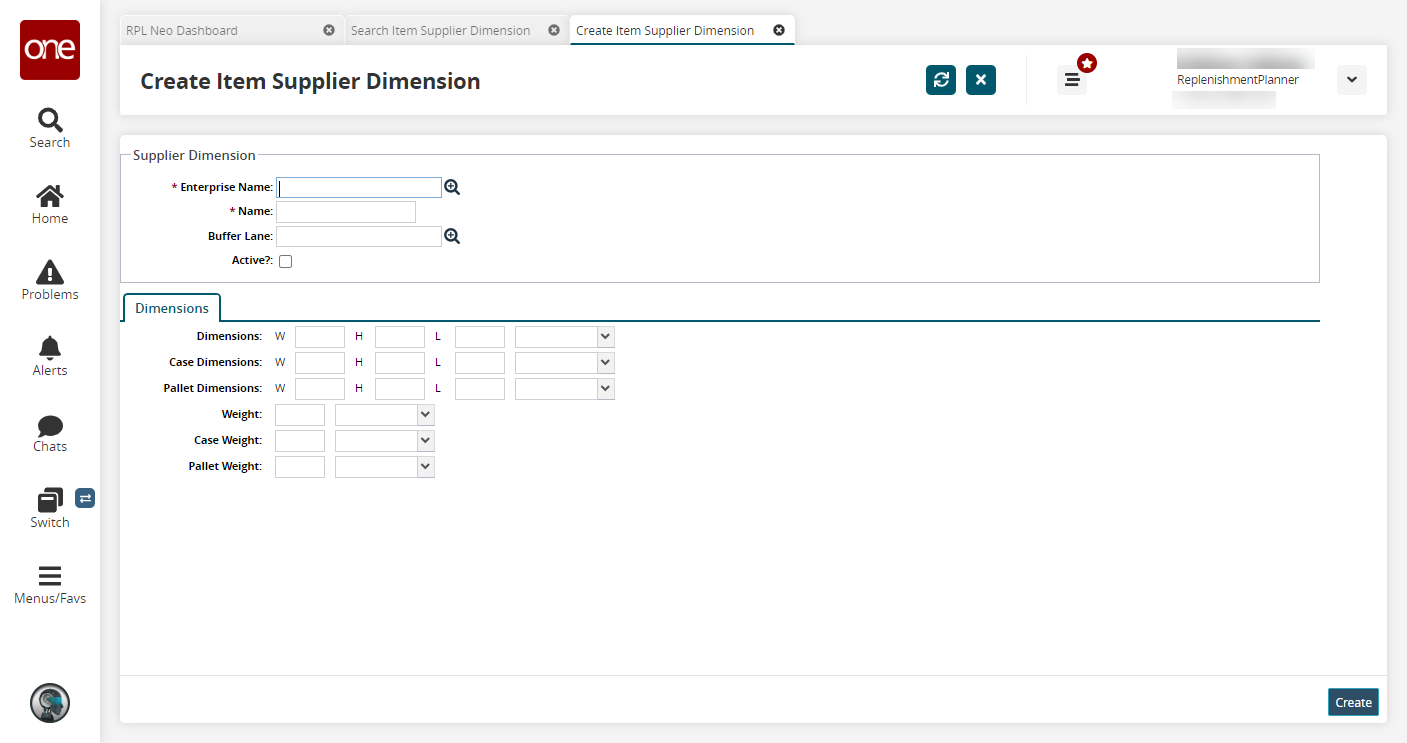
Fill out the following fields. Fields with an asterisk ( * ) are required.
Field
Description
* Enterprise Name
Select an enterprise name using the picker tool.
* Name
Enter a name.
Buffer Lane
Select a buffer lane using the picker tool.
Active?
Select this checkbox if this item supplier dimension is active.
Dimensions
Enter the width, height, and length dimensions and a unit of measure.
Case Dimensions
Enter the width, height, and length case dimensions and a unit of measure.
Pallet Dimensions
Enter the width, height, and length pallet dimensions and a unit of measure.
Weight
Enter an item weight and a unit of measure.
Case Weight
Enter a case weight and a unit of measure.
Pallet Weight
Enter a pallet weight and a unit of measure.
Click Create.
A success message appears.