Milestone Exception Analytics
Complete the following steps to view the Milestone Exception Analytics report:
L og in to the ONE system.
Select Menu/Favs > Reports > Milestone Exception Analytics.
In the NEO UI, users can click on the Menus/Favs icon on the left sidebar and type in the name of the screen in the menu search bar. For more information, see "Using the Menu Search Bar."
The Milestone Exception Analytics screen appears.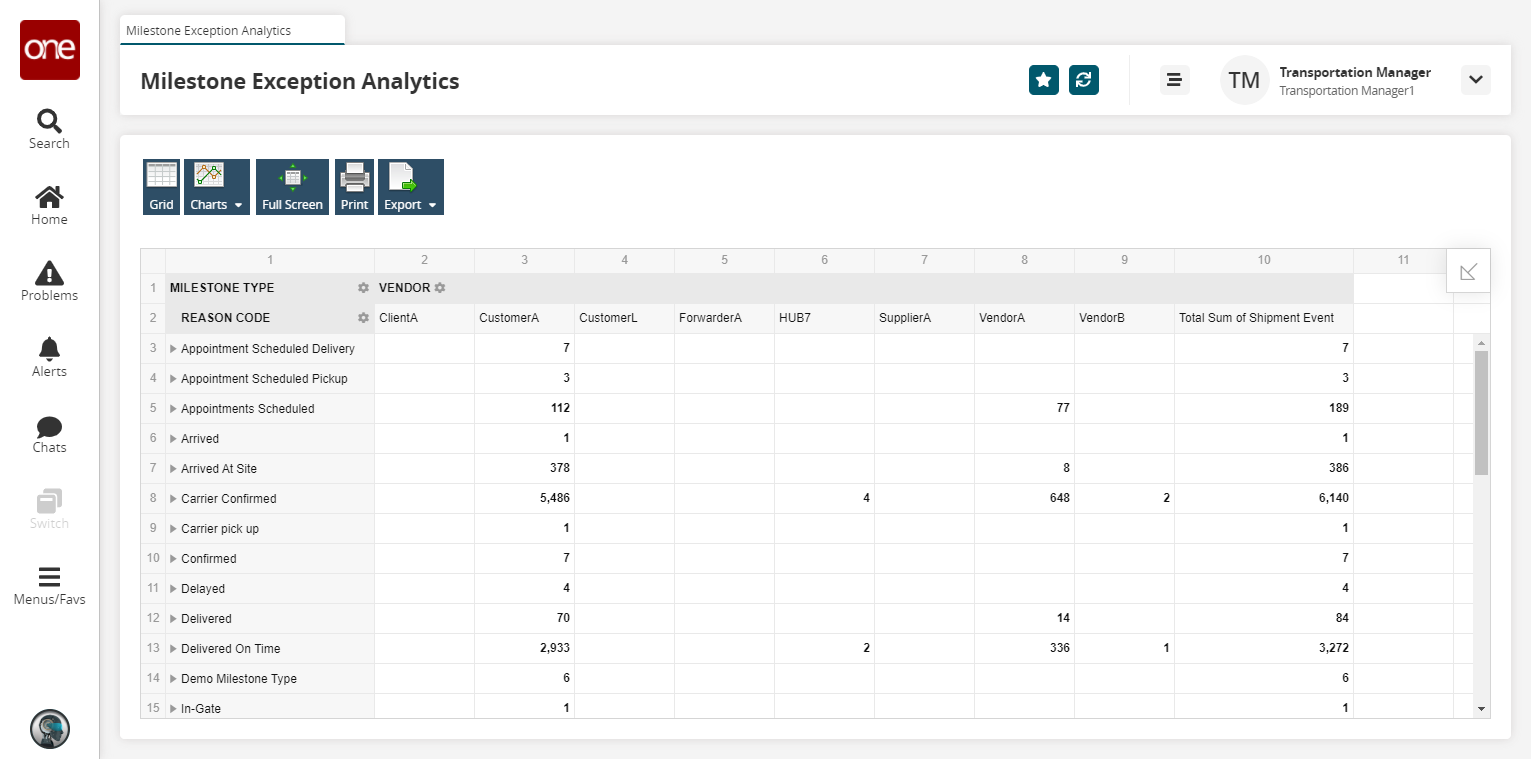
Click the Charts button to view the report in the chart format. Select the required option. The available charts are bar, bar stack, cylinder, line, pie, and scatter.
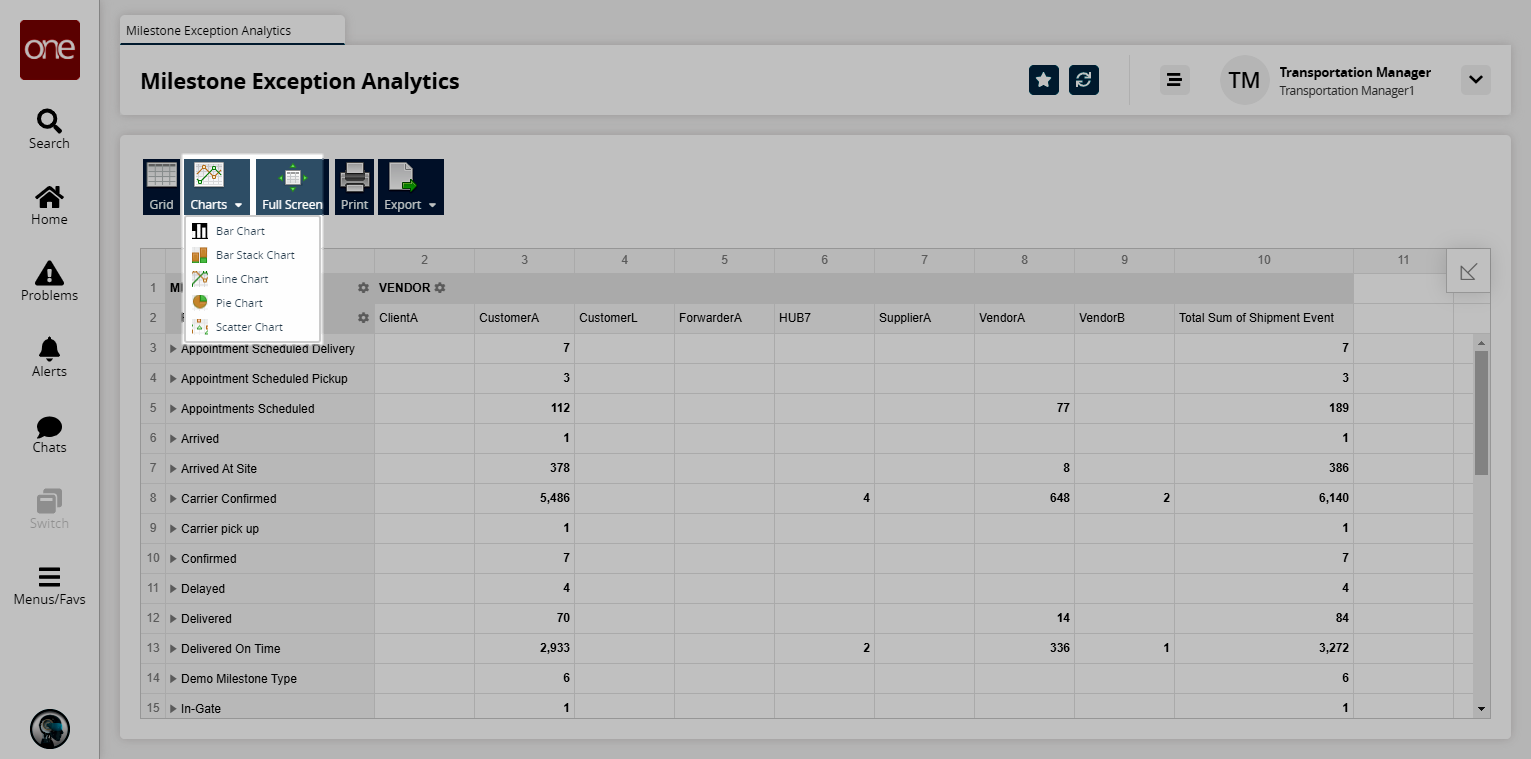
Click the Grid button to go back to the previous report format.
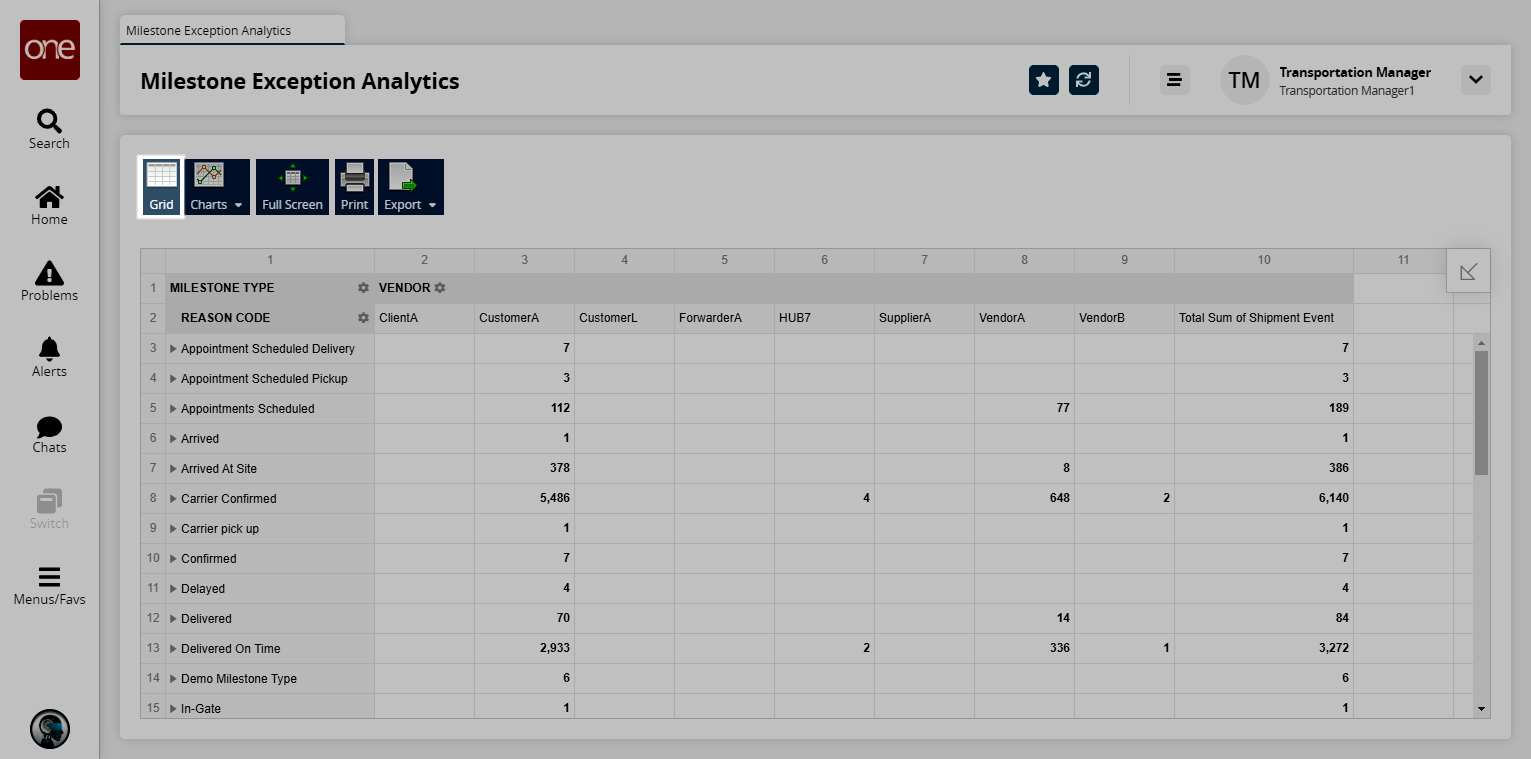
Click the Full Screen button to view the report in full screen.
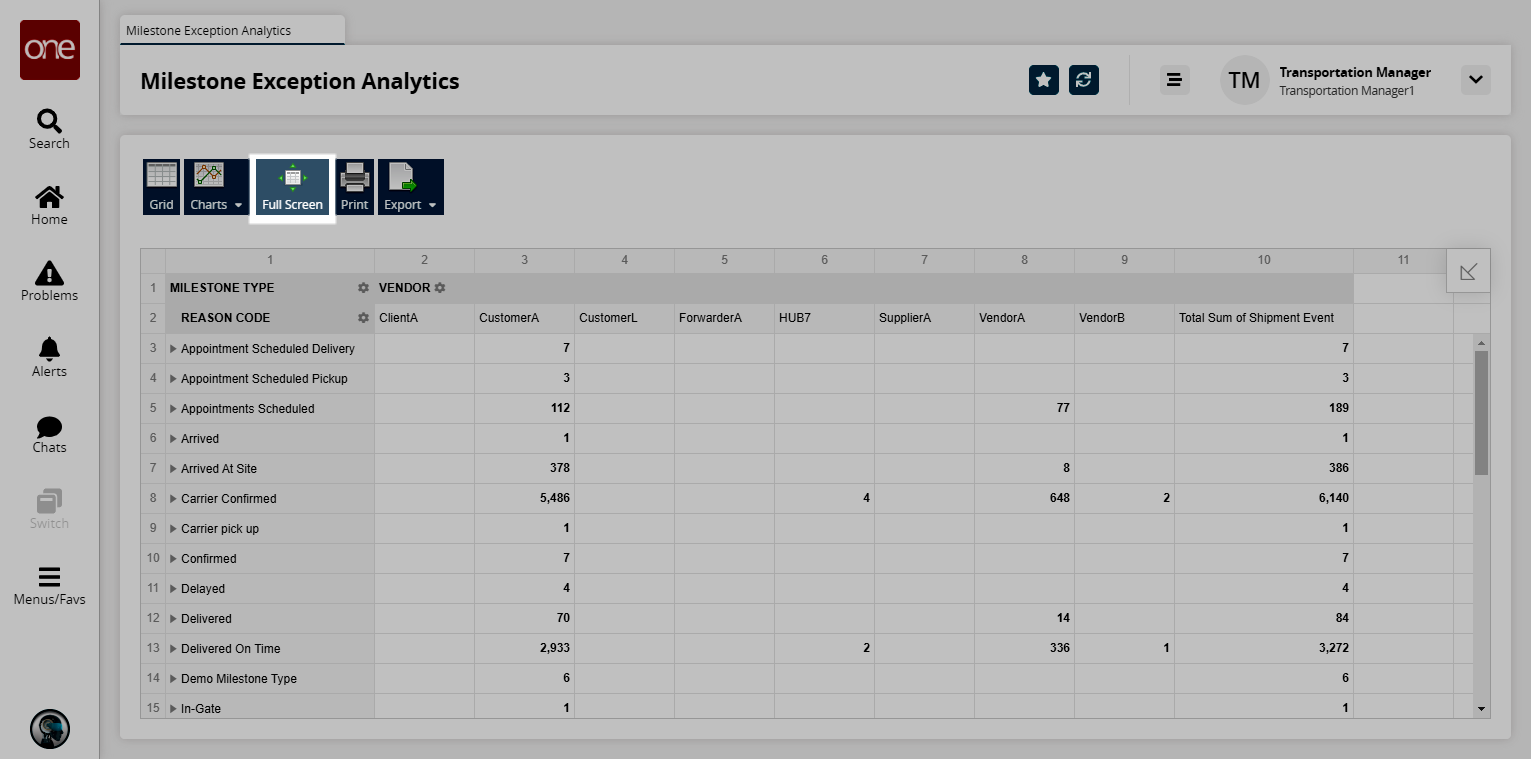
Click the Print button to this report.
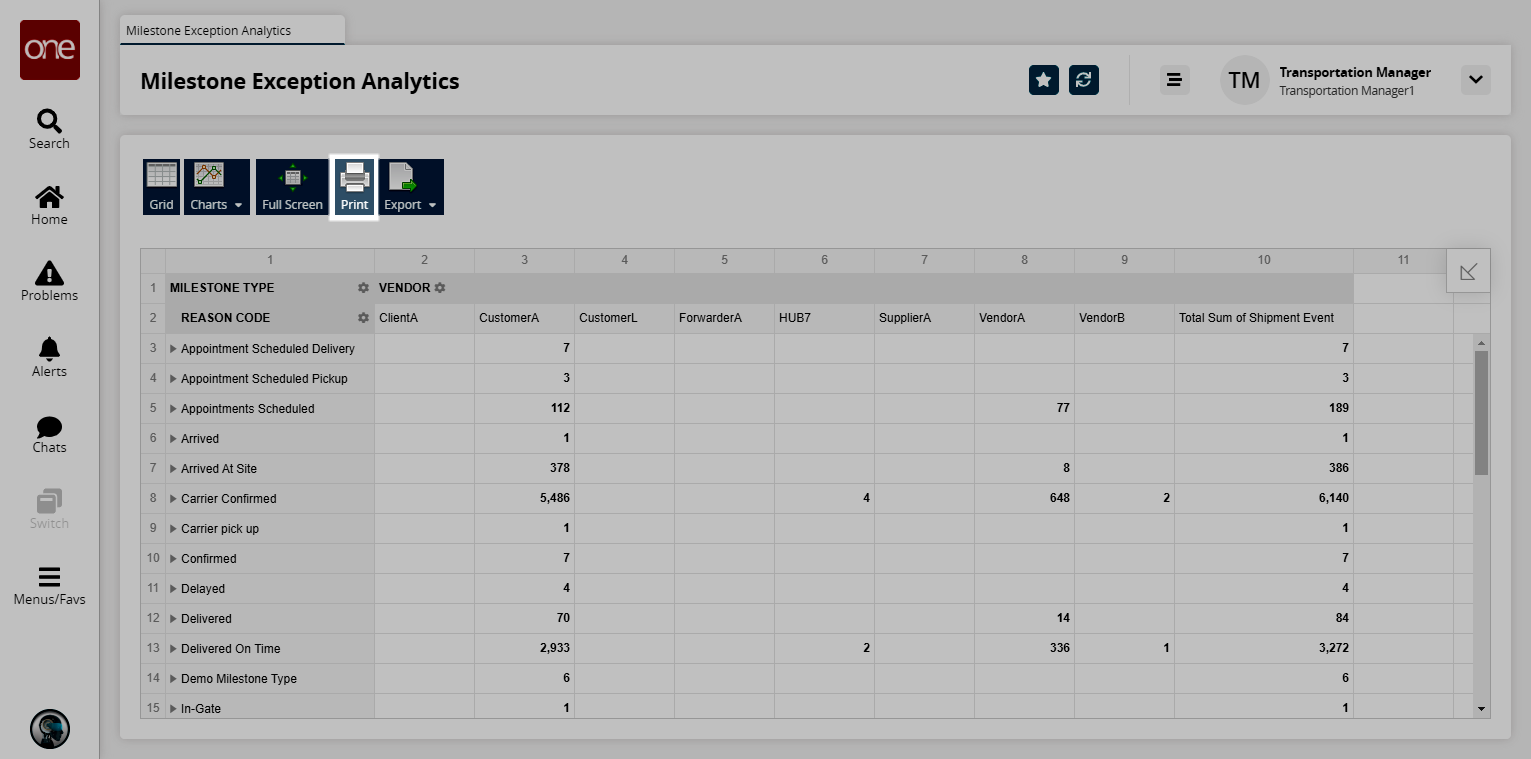
Click the Export button to export this report in the required format. The available options are CSV, Excel, PDF, image, and HTML.
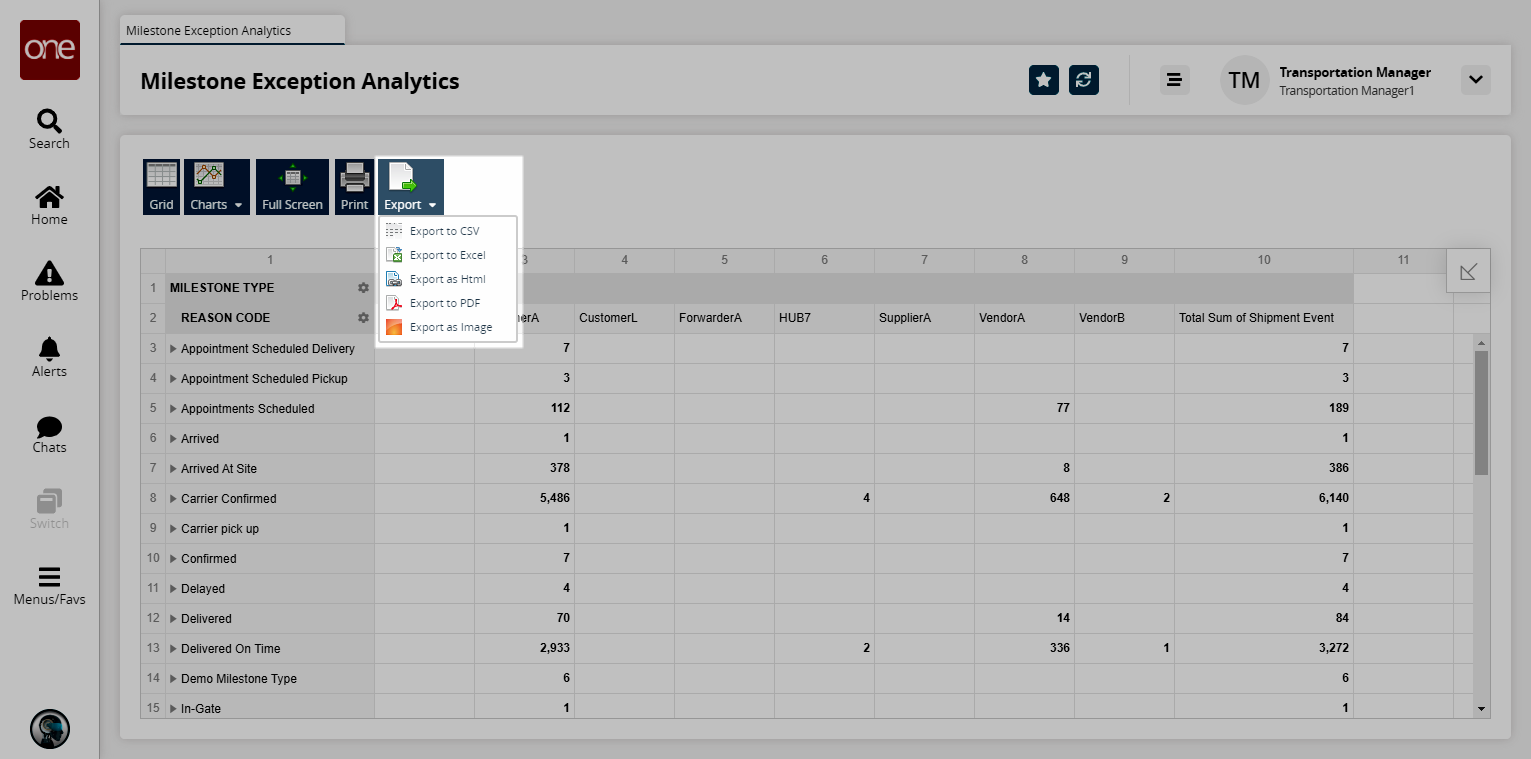
Click the arrow icon to reorganize the report fields.
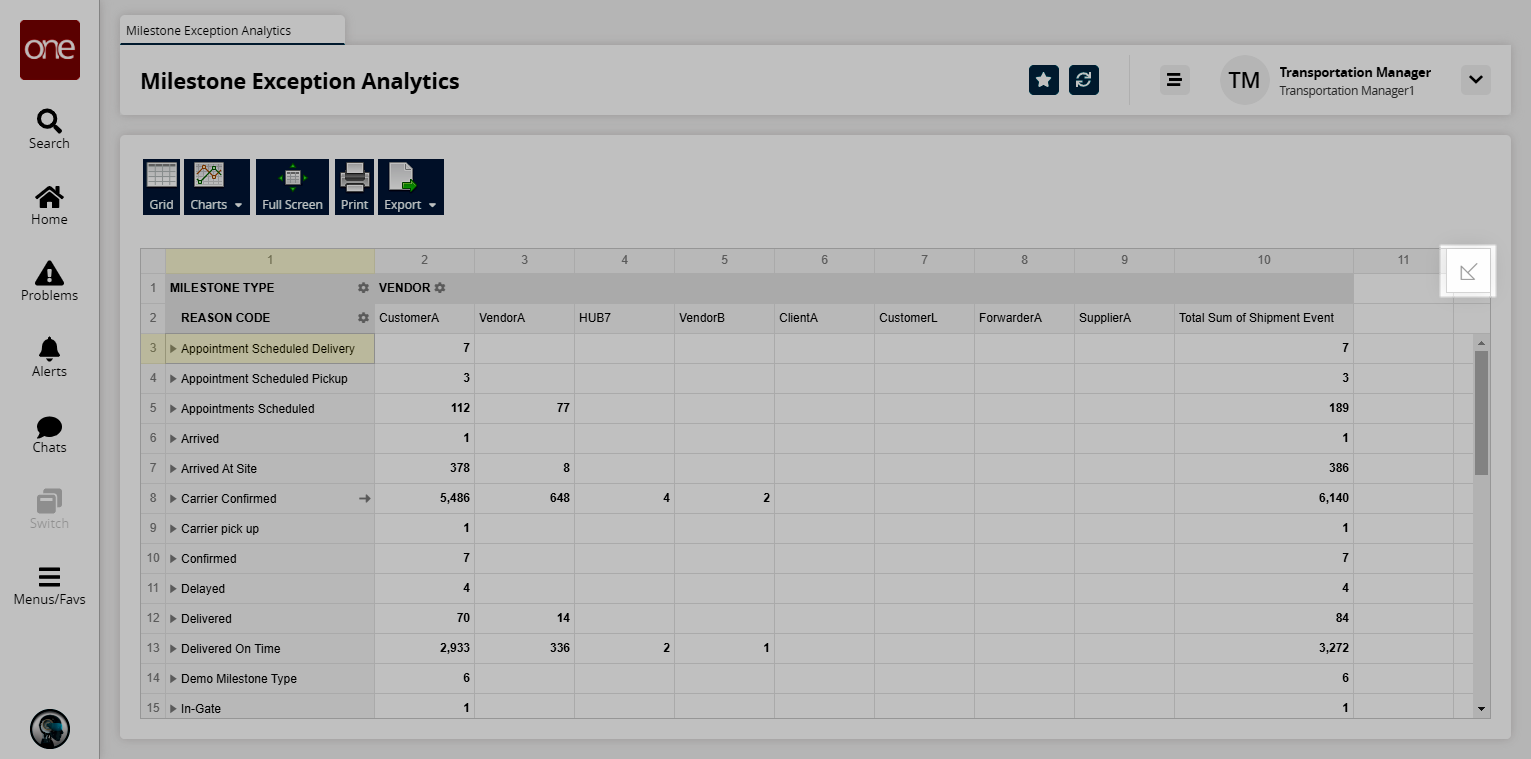
The pop-up appears.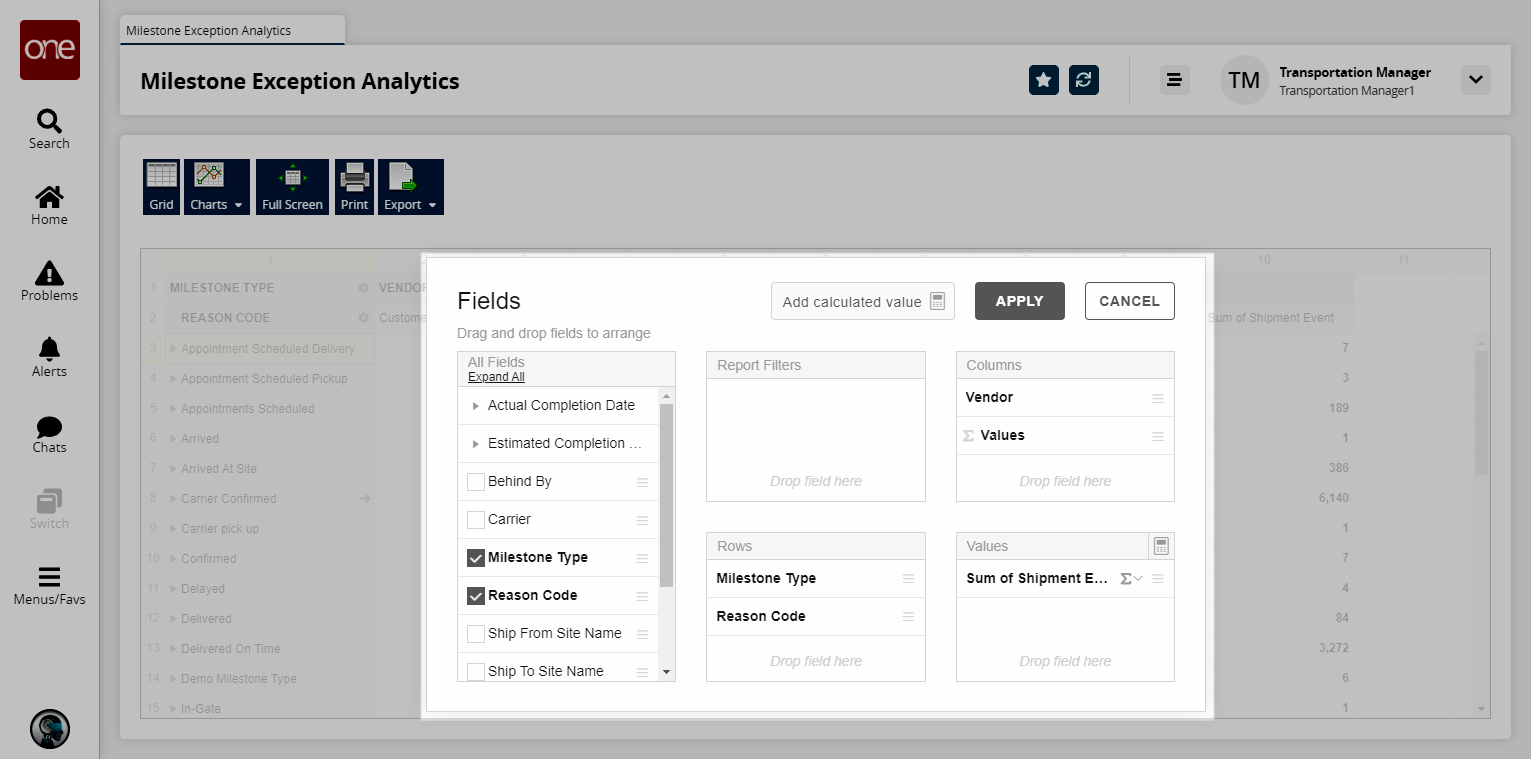
From here, you can drag fields from the All Fields cell to the Report Filters, Columns, Rows, and Values cells.
Click Apply to apply the changes.