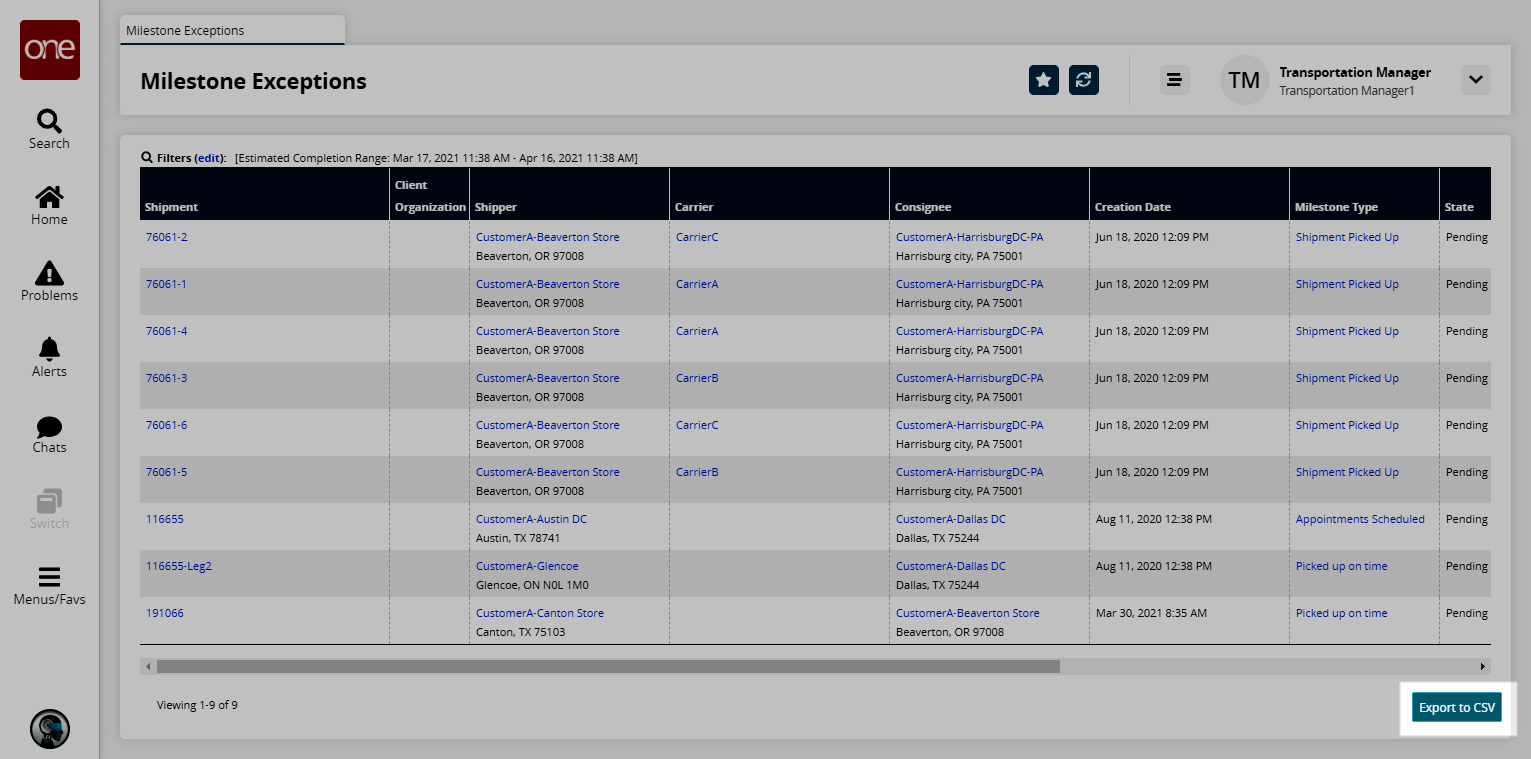Milestone Exceptions Report
The ONE system generates a Milestone Exception report that displays all incomplete milestones, both pending and in progress.
Complete the following steps to view the Milestone Exceptions report:
L og in to the ONE system.
Select Menu/Favs > Transportation > Shipment Milestones > Milestone Exceptions.
In the NEO UI, users can click on the Menus/Favs icon on the left sidebar and type in the name of the screen in the menu search bar. For more information, see "Using the Menu Search Bar."
The Milestone Exceptions screen appears.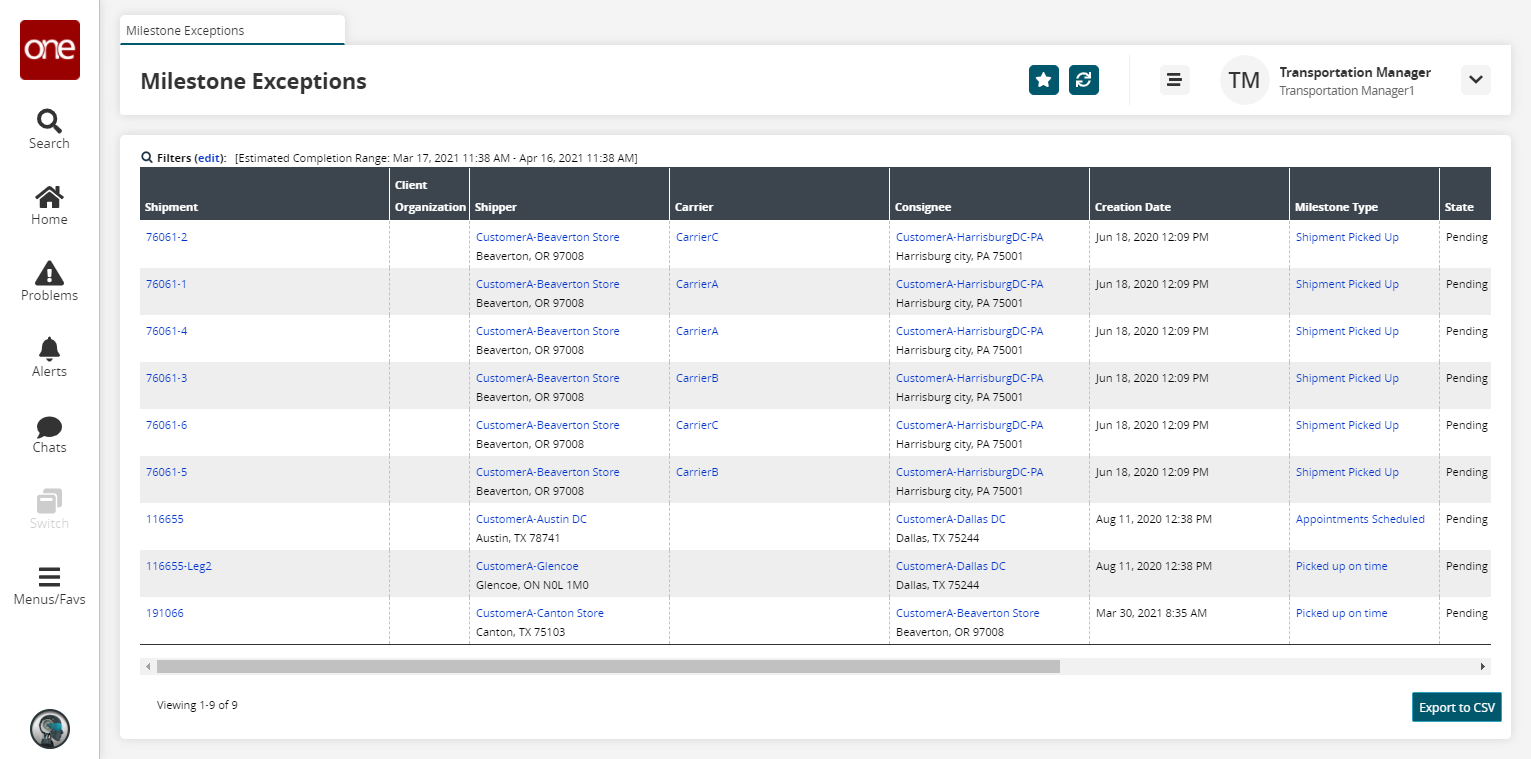
Click the Filters (edit) link to apply search criteria to reduce the number of entries shown.
The Filters menu displays.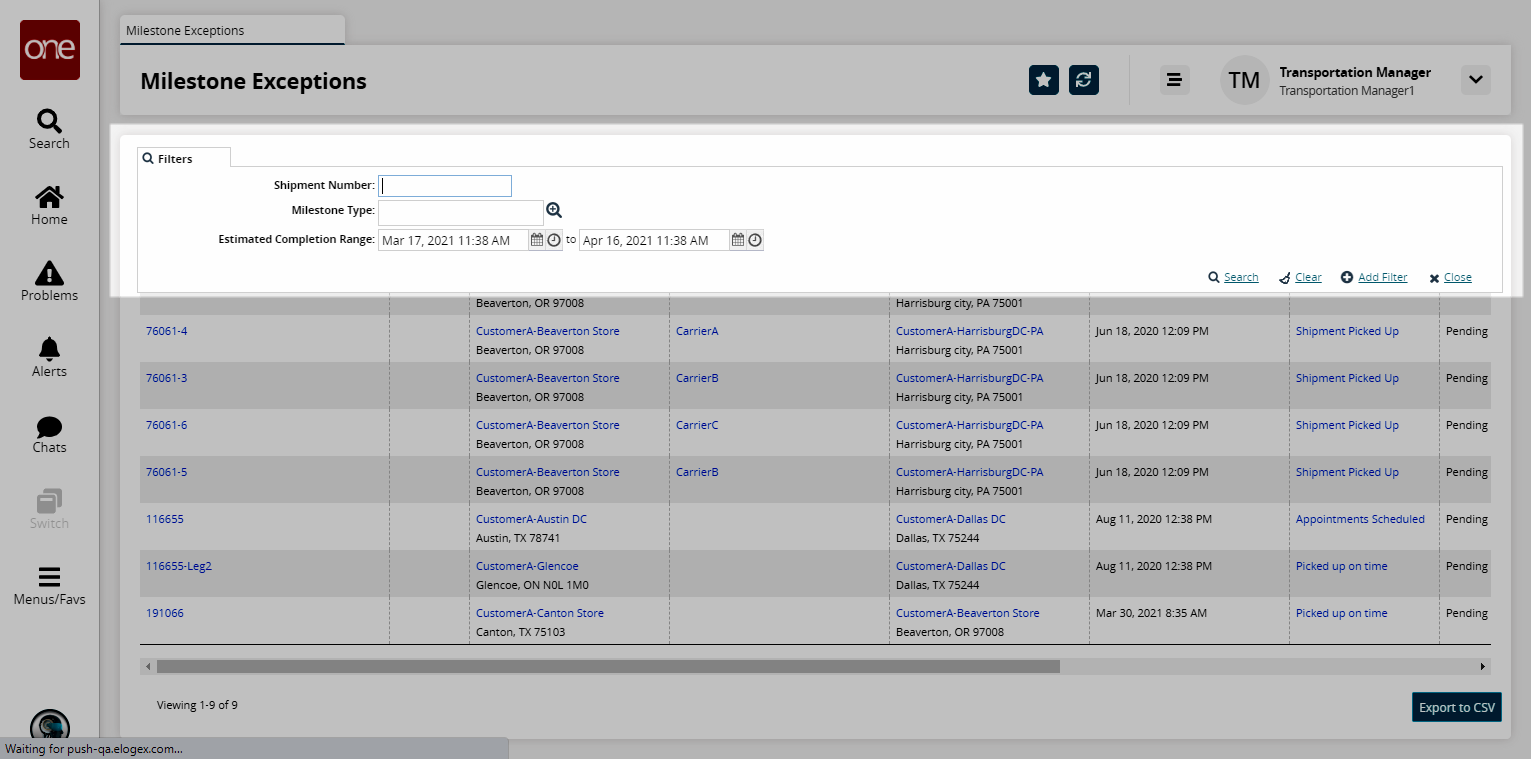
To add more search filters, click the Add Filter link, and then click one or more filter options from the Add Filter list.
Fill out the filters as desired, and click the Search link.
The search results display.Click the Export to CSV button to export the report to a CSV file.