My Invoice Holds Report
Users can view all the invoice holds on a single report.
Complete the following steps to view the My Invoice Holds report:
L og in to the ONE system.
Click Menus/Favs > Financials > My Invoice Holds.
In the NEO UI, users can click on the Menus/Favs icon on the left sidebar and type in the name of the screen in the menu search bar. For more information, see "Using the Menu Search Bar."
The My Invoice Holds screen displays.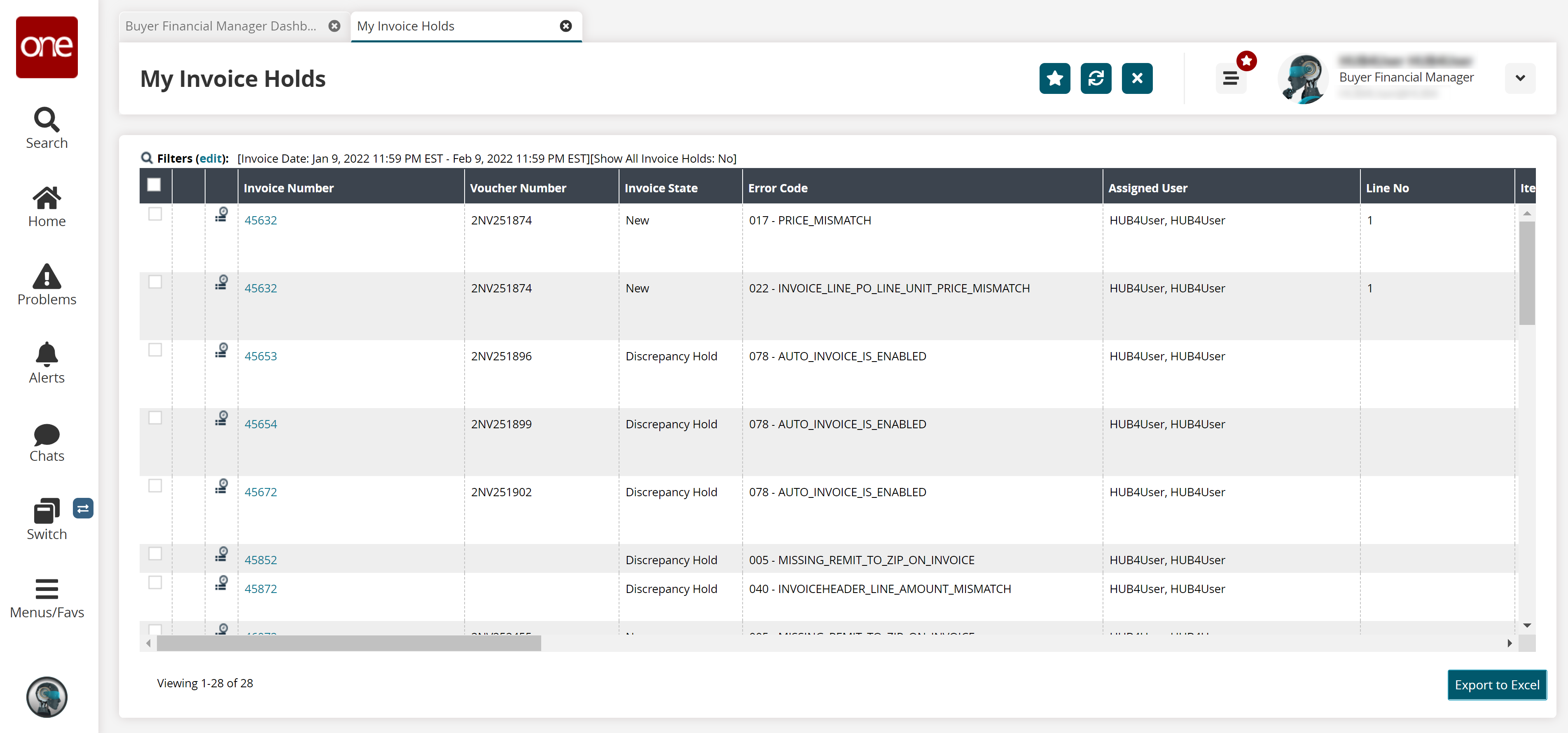
Click the Filters (edit) link to apply search criteria to reduce the number of entries shown.
The Filters menu displays.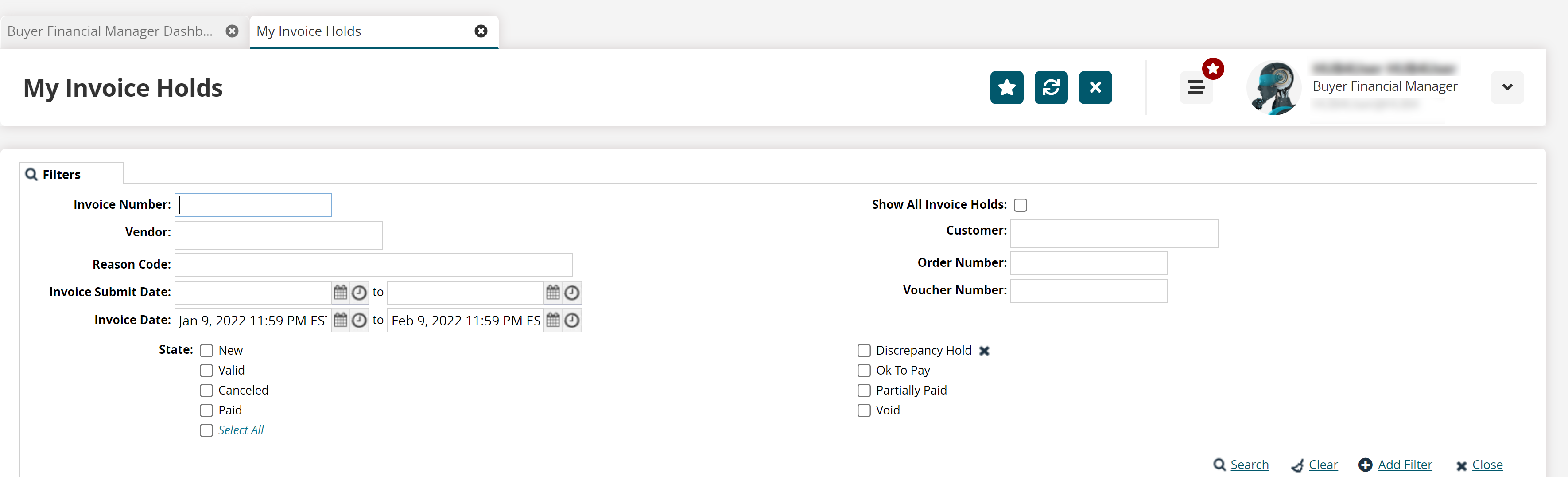
To add more search filters, click the Add Filter link, and then click one or more filter options from the Add Filter list.
Fill out the filters as desired, and click the Search link.
The search results display.Click the Export to Excel button to download report details in an Excel file.
Click the invoice number link to view the invoice details.