Invoices Held Summary Report
Complete the following steps to view the Invoice Held Summary report:
L og in to the ONE system.
Click Menus/Favs > Financials > Invoices Held Summary.
In the NEO UI, users can click on the Menus/Favs icon on the left sidebar and type in the name of the screen in the menu search bar. For more information, see "Using the Menu Search Bar."
The Invoices Held Summary Report screen opens with the filters visible.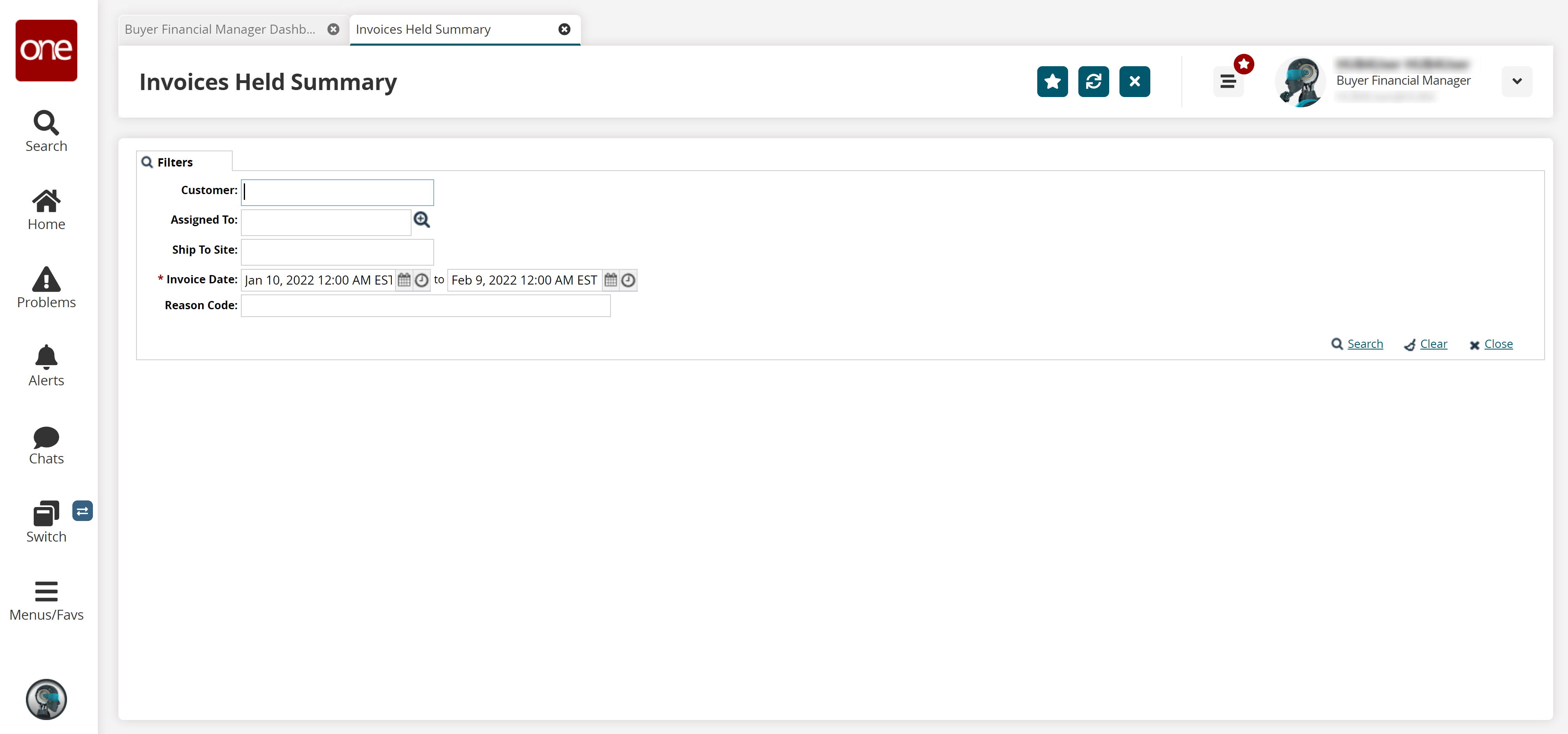
Use the following table to set the desired filters. Fields with an asterisk (* ) are required.
Field Name
Description
Customer
Enter the name of the customer.
Assigned To
Enter or select the value for the field by using the picker tool.
Ship To Site
Enter or select the ship to site value.
Invoice Date
Select the date and time range for the invoices.
Reason Code
Enter or select the reason code.
Click the Search link.
The Invoice Held Summary report displays.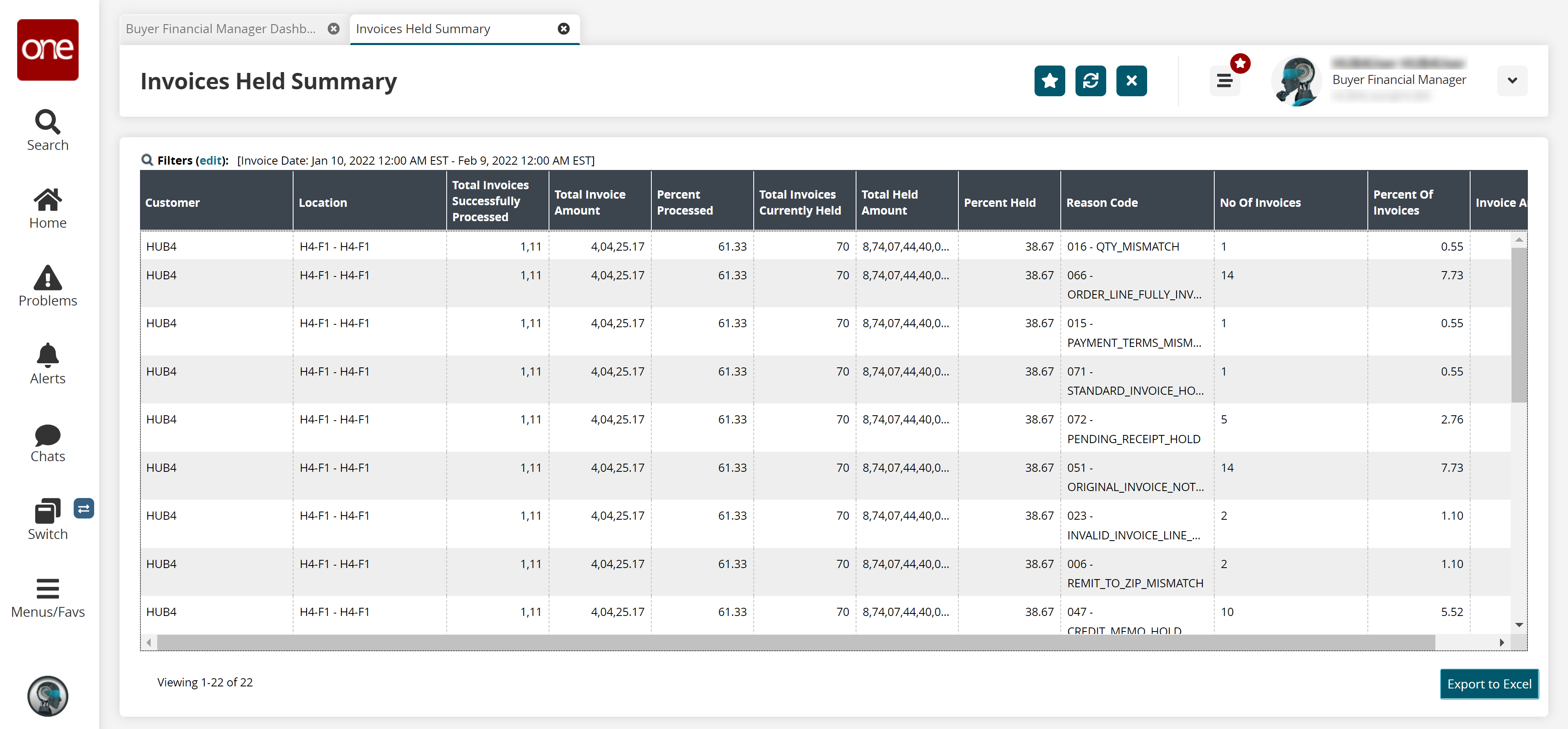
Click the Export to Excel button to download report details in an Excel file.