Network Analysis Report
The Network Analysis report provides insights into the entire network such as clients, shippers, and partners.
Complete the following steps to view the Network Analysis report:
L og in to the ONE system.
Click Menu/Favs > Reports > Analyze and click Network Analysis.
In the NEO UI, users can click on the Menus/Favs icon on the left sidebar and type in the name of the screen in the menu search bar. For more information, see "Using the Menu Search Bar."
The Network Analysis report appears.
Click the Filters (edit) link to apply search criteria to reduce the number of entries shown.
The Filters menu displays.
Enter a date range or select an option from the dropdown list to display results for a specific period of time.
To add more search filters, click the Add Filter link, and then click one or more filter options from the Add Filter list.
Fill out the filters as desired, and click the Search link.
The search results display.Click any column header link and select Columns to add or remove columns to the report as desired.
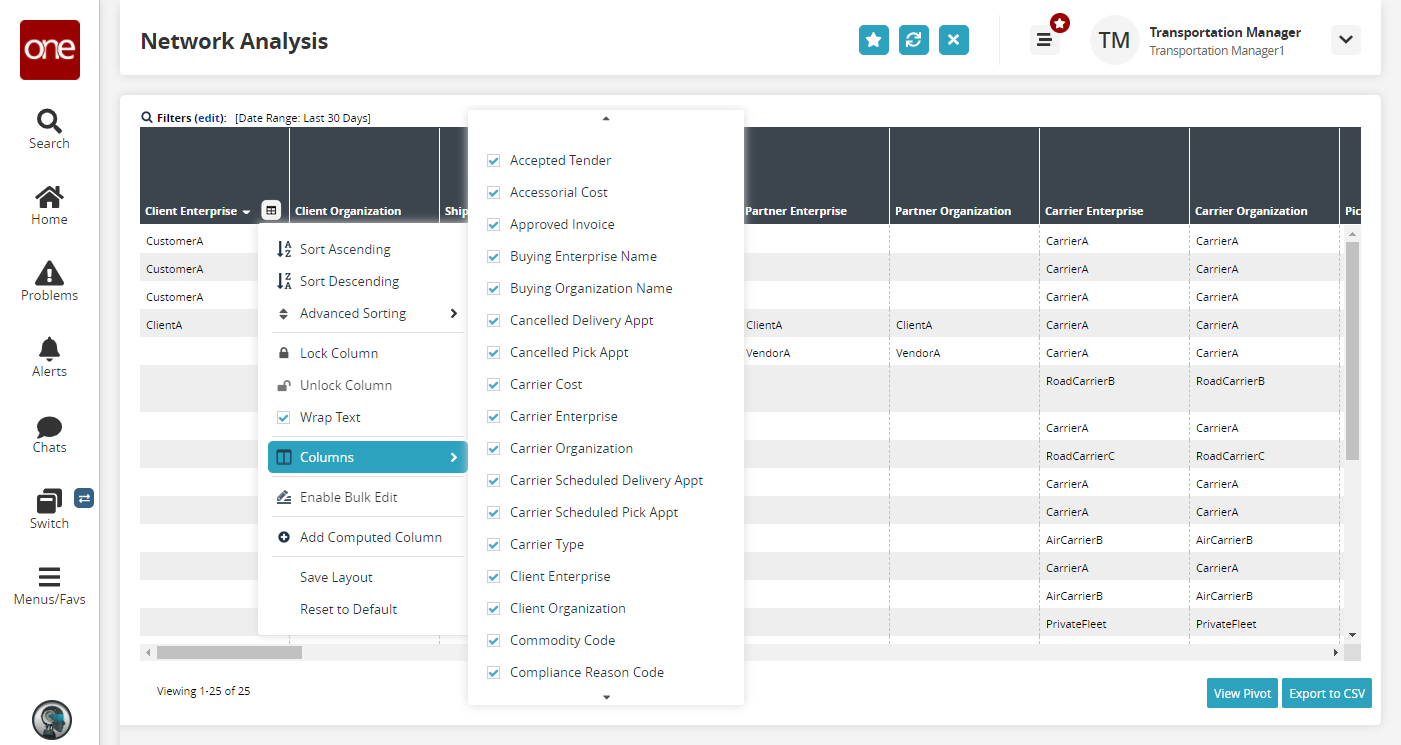
Click the View Pivot button to view the report in a pivot table.
Click the Export to CSV button to export the report to a CSV file.