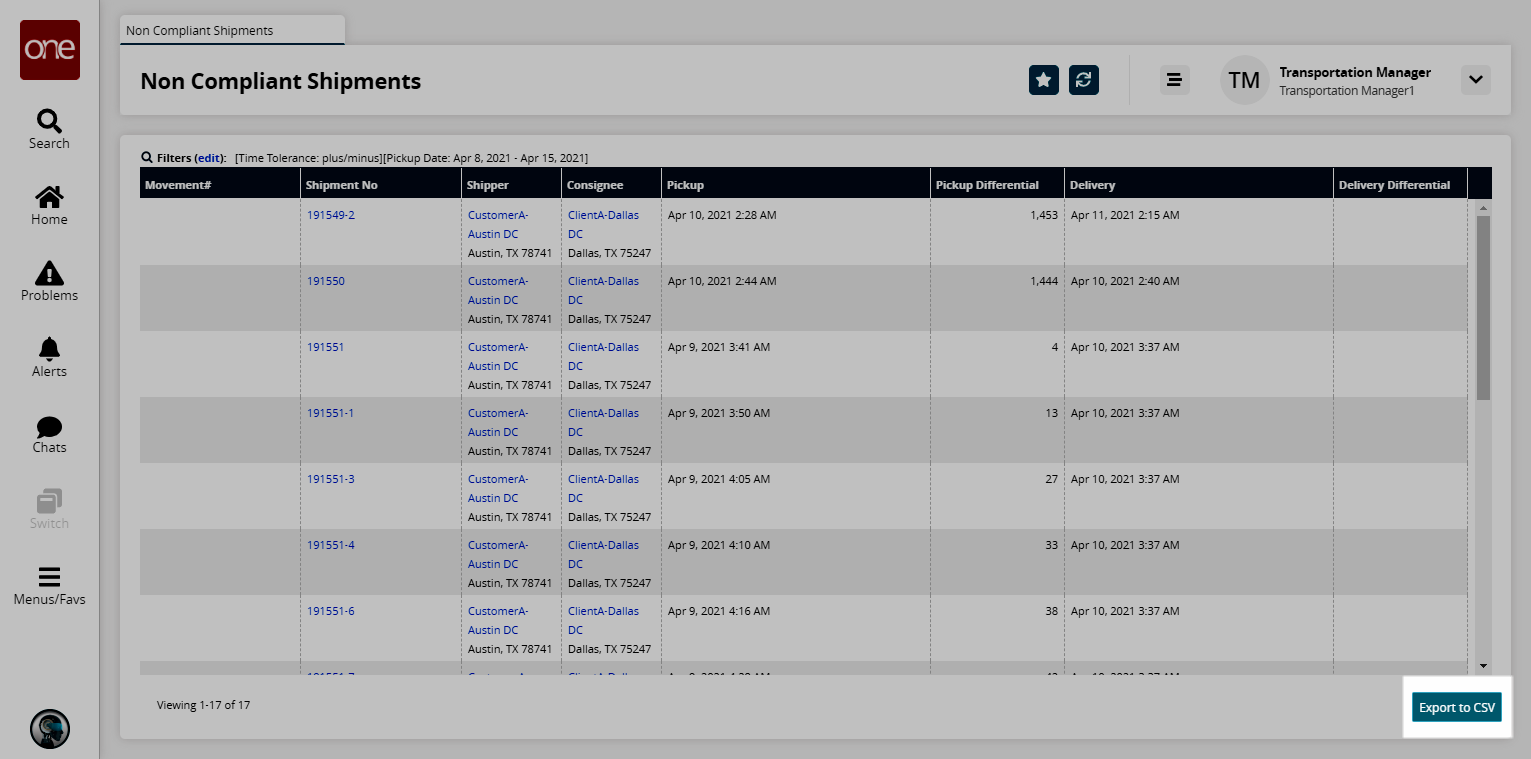Non-Compliant Shipments Report
Complete the following steps to view the daily Non-Compliant Shipments report:
L og in to the ONE system.
Select Menu/Favs > Reports Non-Compliant Shipments.
In the NEO UI, users can click on the Menus/Favs icon on the left sidebar and type in the name of the screen in the menu search bar. For more information, see "Using the Menu Search Bar."
The Non-Compliant Shipments screen appears.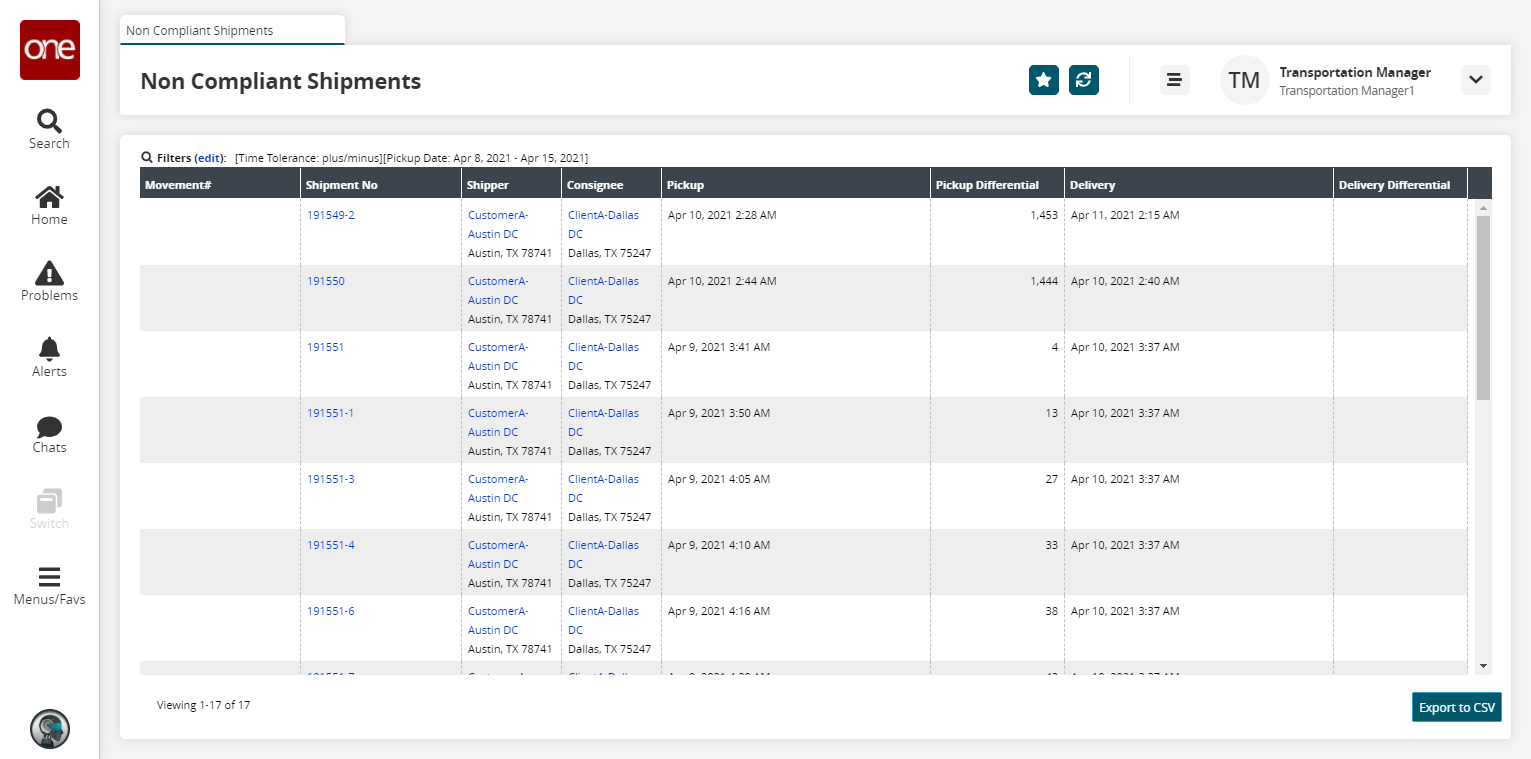
Click the Filters (edit) link to apply search criteria to reduce the number of entries shown.
The Filters menu displays.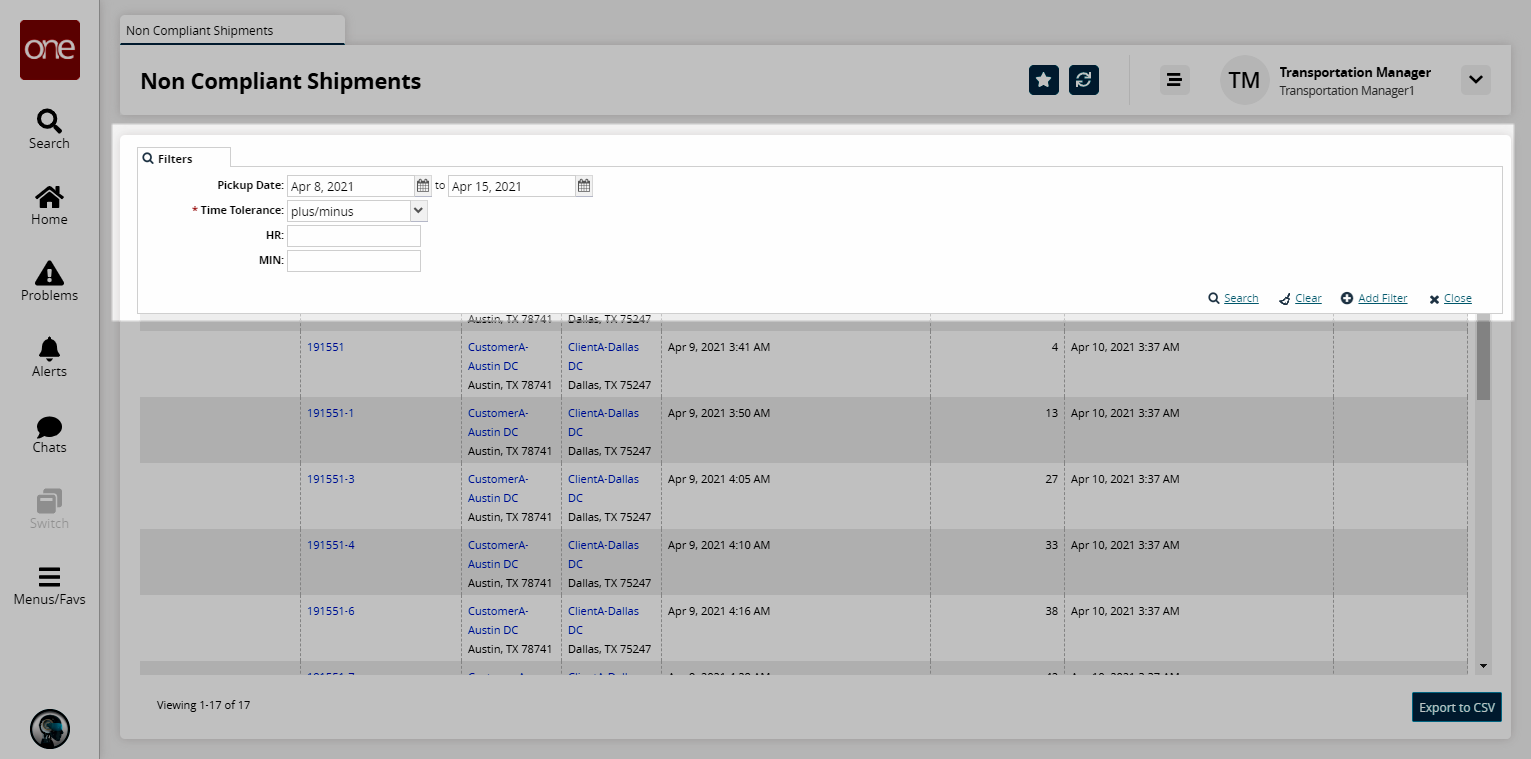
To add more search filters, click the Add Filter link, and then click one or more filter options from the Add Filter list.
Select a date range for the Pickup Date.
Select either Plus/Minus, Plus, or Minus from the Time Tolerance drop-down list.
In the HR field, enter an hour value.
In the MIN field, enter a minute value.
Click the Search link.
The search results refresh.Click the Export to CSV button to export the report to a CSV file.