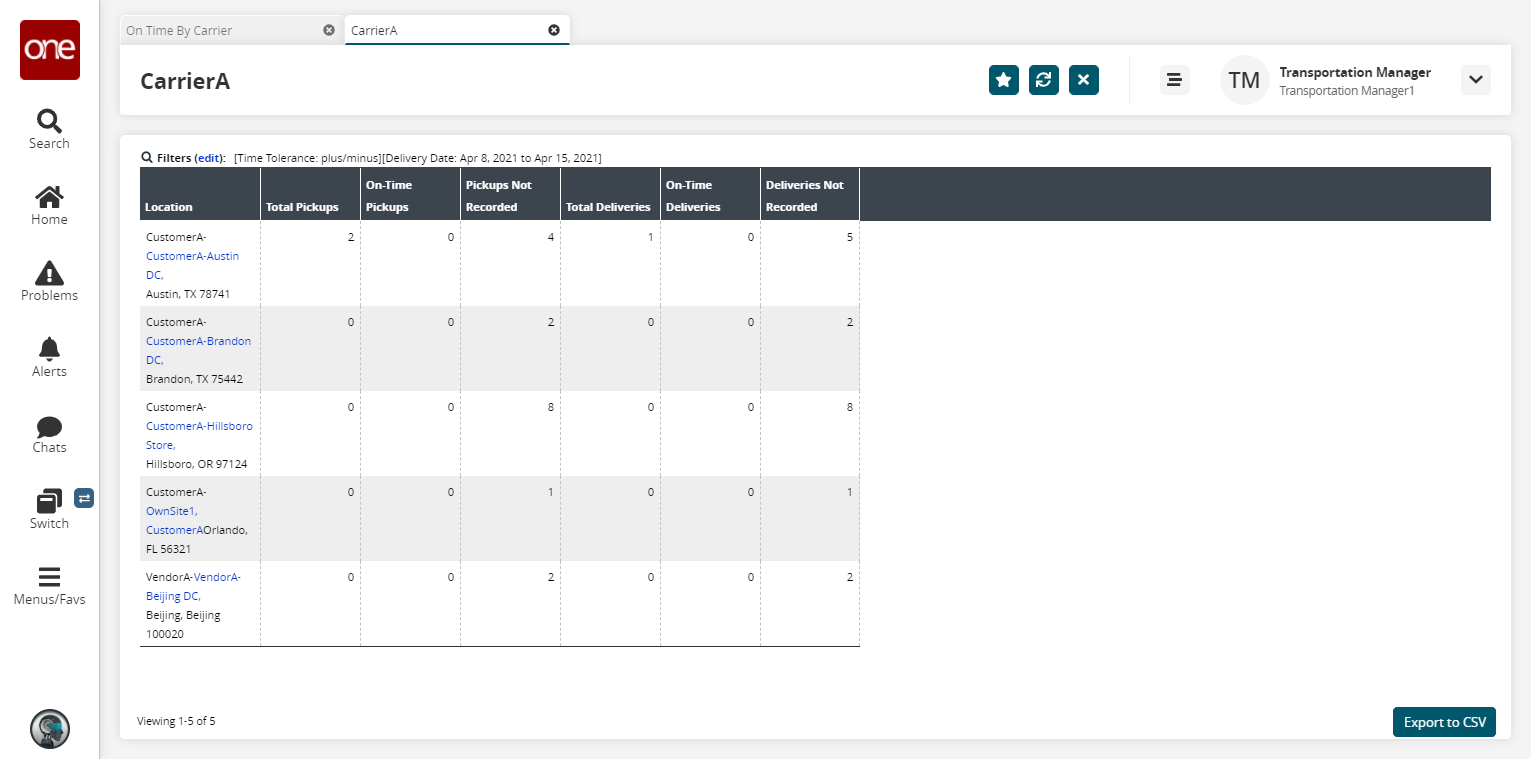On-Time Shipments Reports
You can view a report showing on-time shipments by carrier, shipper, vendor, or location. Afterward, you can export the report to an Excel spreadsheet. The procedure for generating these reports, as well as for non-compliant shipments, are similar. The following example shows on-time shipments by carrier reports.
Complete the following steps to view the On-Time Shipments reports:
L og in to the ONE system.
Select Menu/Favs > Reports > On-Time by Carrier.
In the NEO UI, users can click on the Menus/Favs icon on the left sidebar and type in the name of the screen in the menu search bar. For more information, see "Using the Menu Search Bar."
To access the other, similar reports, simply select the following menu options instead:
Menu/Favs > Reports > On-Time by Shipper
Menu/Favs > Reports > On-Time by Vendor
Menu/Favs > Reports > On-Time by Carrier
The On-Time by Carrier screen appears.
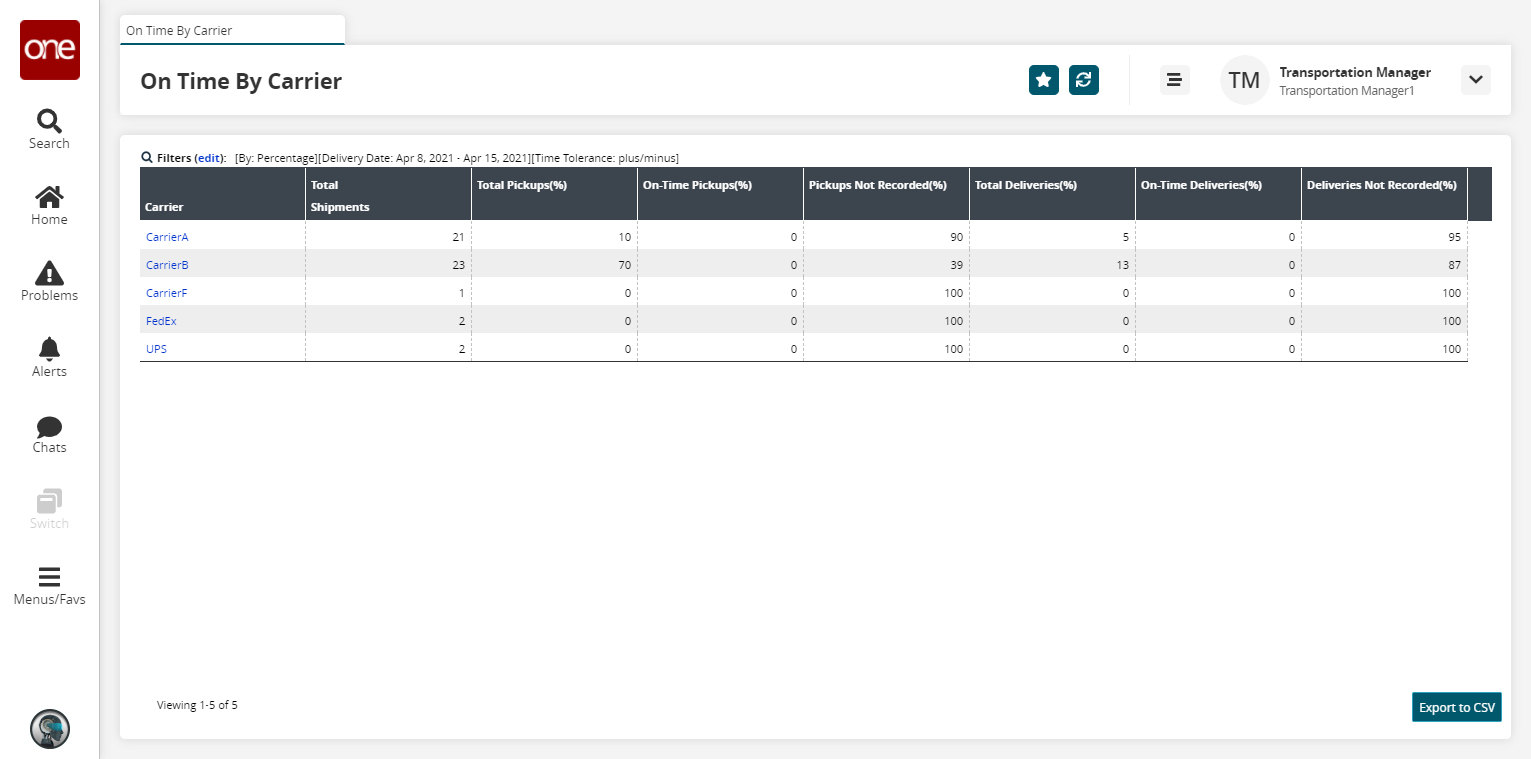
Click the Filters (edit) link to apply search criteria to reduce the number of entries shown.
The Filters menu displays.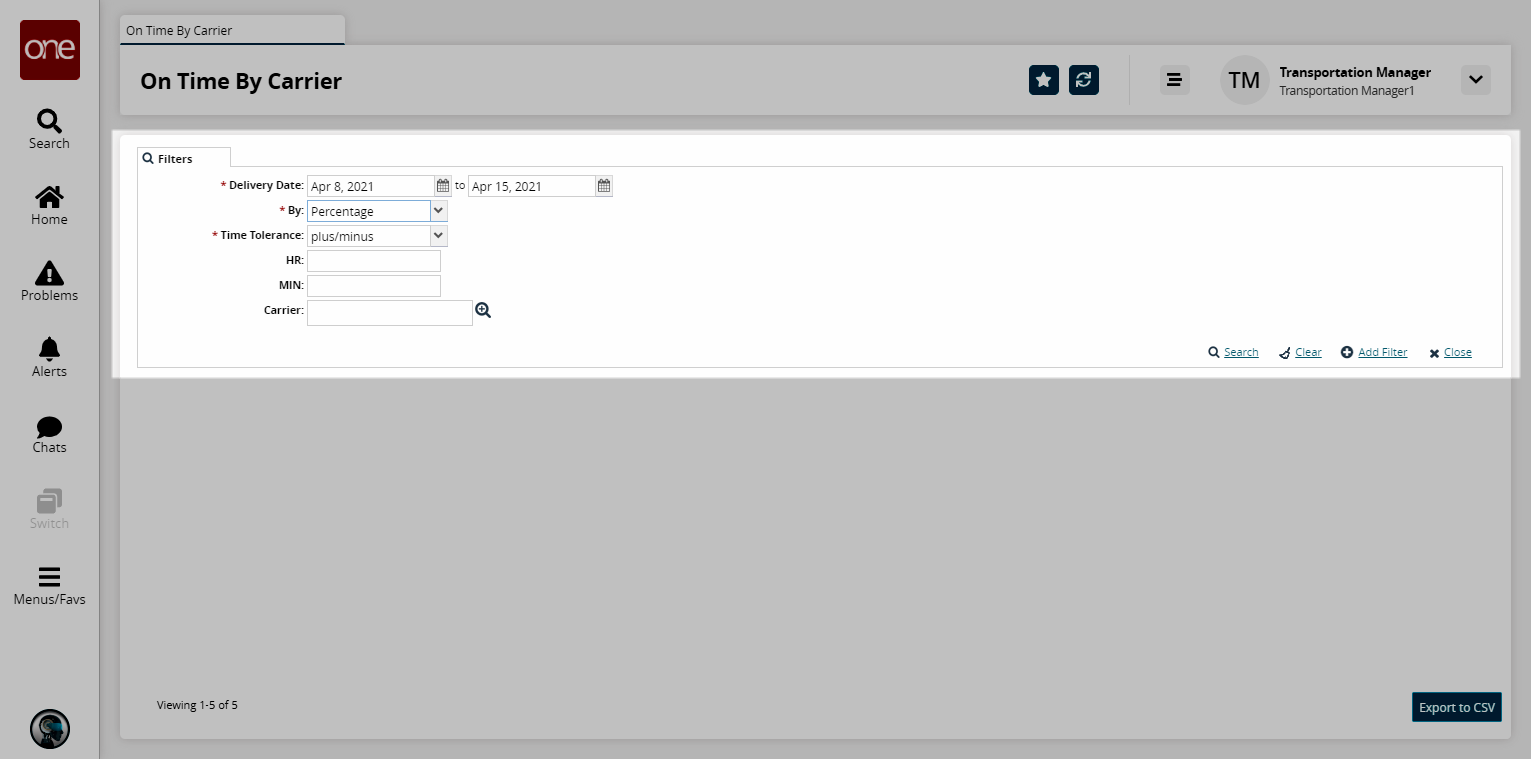
To add more search filters, click the Add Filter link, and then click one or more filter options from the Add Filter list.
Select a date range for the Delivery Date.
Select a By value from the drop-down list. The available options are Numbers or Percentage.
Select either Plus/Minus, Plus, or Minus from the Time Tolerance drop-down list.
In the HR field, enter an hour value.
In the MIN field, enter a minute value.
Click the Search link.
The search results refresh.Click the Export to CSV button to export the report to a CSV file.
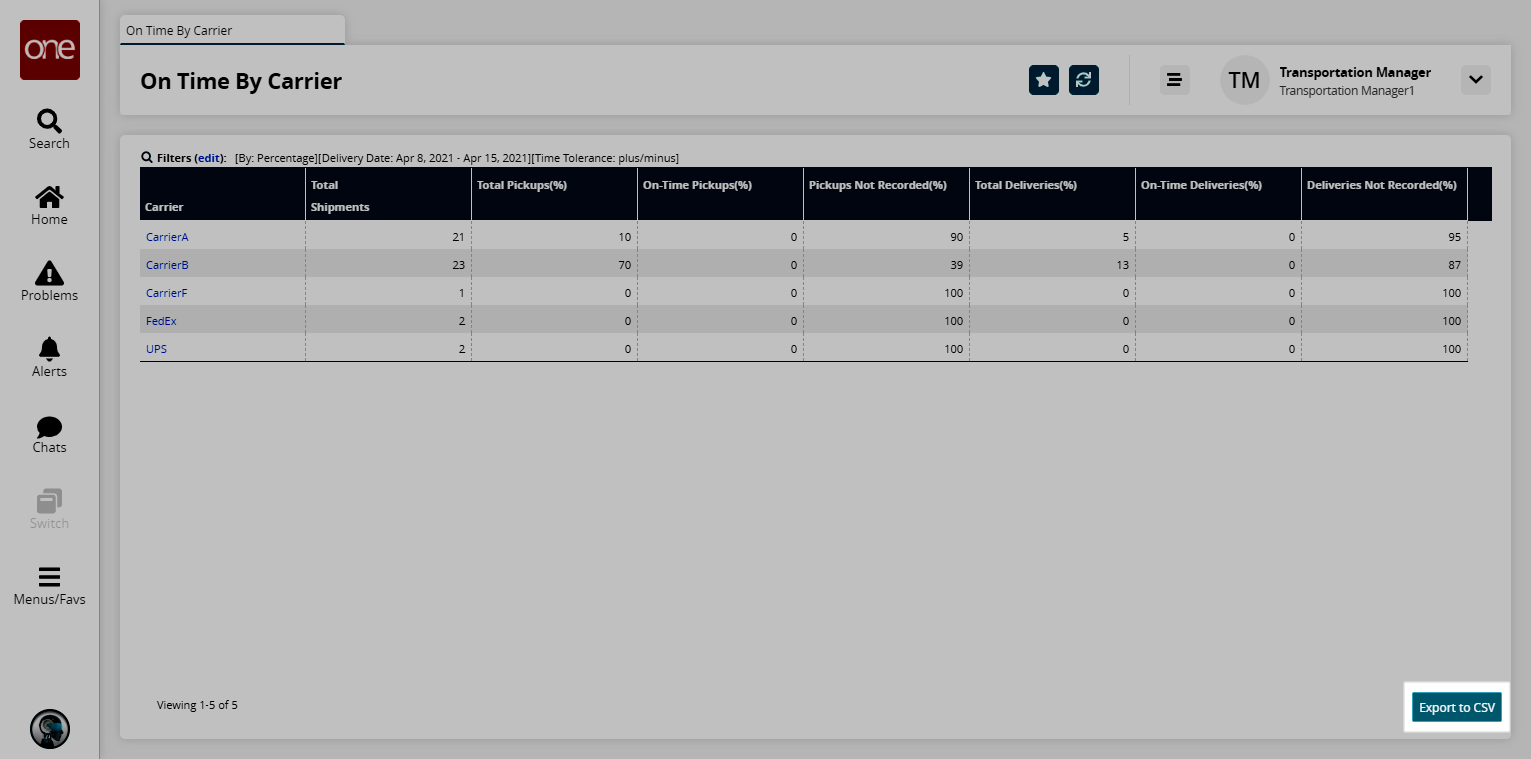
To view details for a carrier, click a Carrier link.
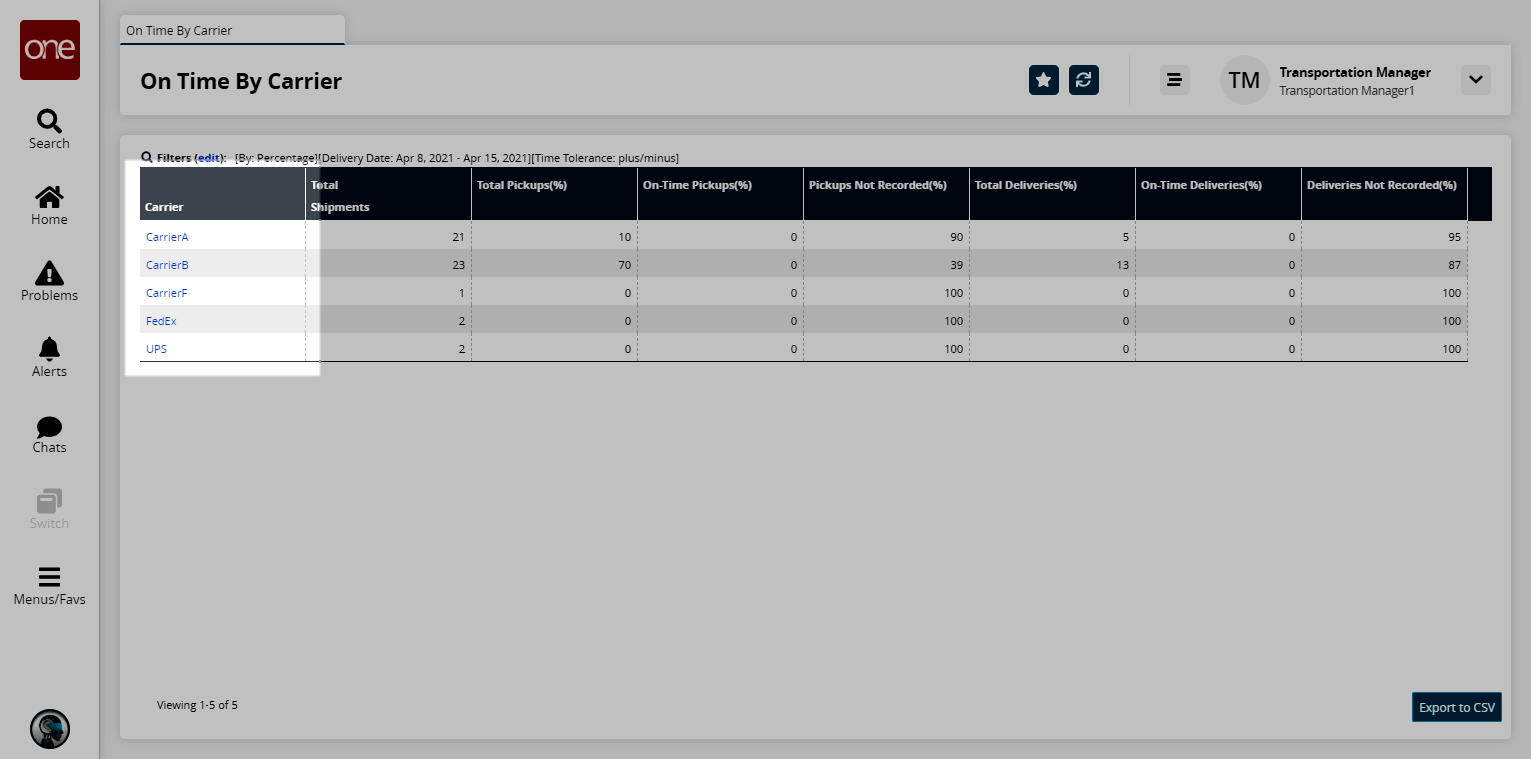
A new tab shows the carrier details.