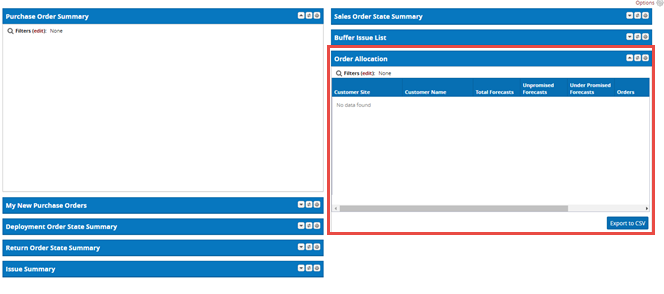Order Allocation Summary Widget
The Order Allocation Summary widget displays order allocation by customer site. This widget can be added to the dashboard of Vendor users.
To add the Order Allocation widget to a Vendor dashboard:
Log in as a Vendor user.
Click the ONE icon in the top left corner to open the dashboard if it is not already open.
Click the Options icon in the top right corner of the Dashboard, a menu appears.
Select Add Portlet to add a portlet. The Add Portlet window appears.
Scroll down until you locate the Order Allocation option under the Replenishment heading.
Select Order Allocation. Then, click Add. The Order Allocation portlet appears on the dashboard.