Printing Packing List Labels
Complete the following steps to print labels for packing lists as a Warehouse Manager user or an Assembly Supervisor :
L og in to the ONE system.
Click Menu/Favs > Reports > Warehouse Manager > Packing Lists. In the NEO UI, users can click on the Menus/Favs icon on the left sidebar and type in the name of the screen in the menu search bar. For more information, see "Using the Menu Search Bar."
The Packing Lists screen displays.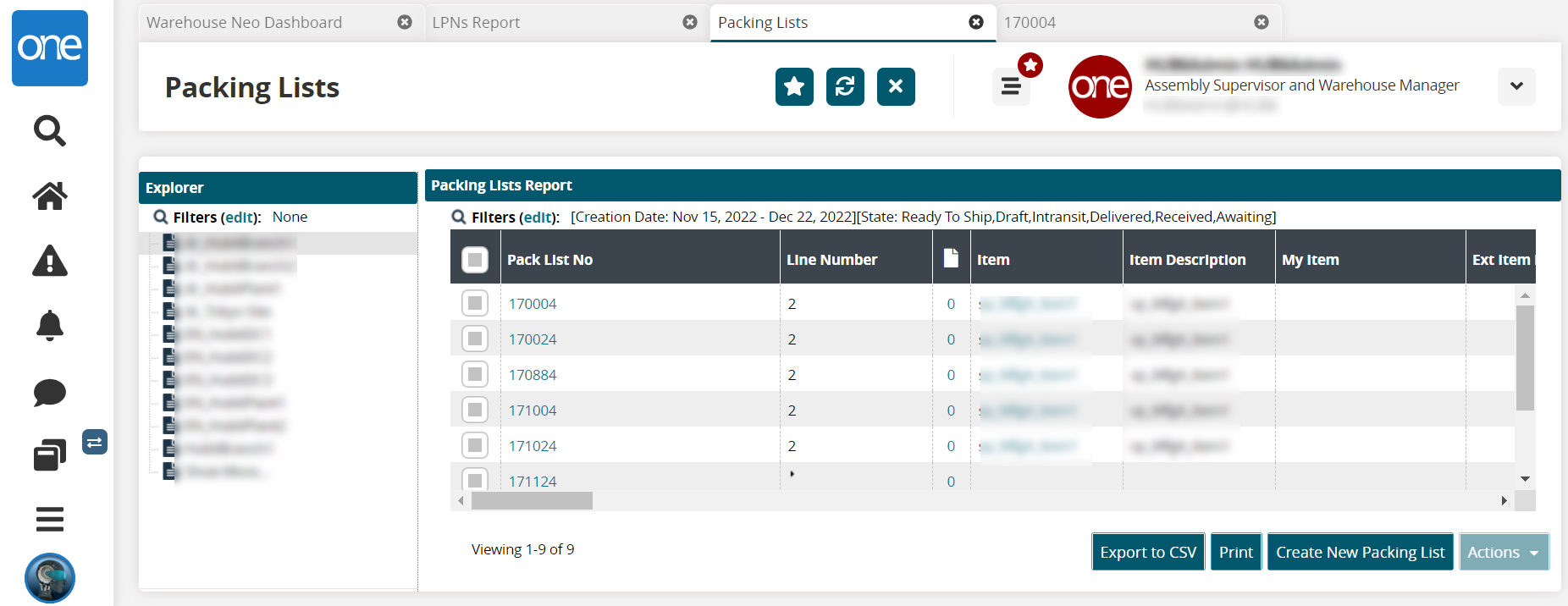
Click the site name in the Explorer pane.
Packing lists for that site display.In the Pack List No column, click the link for the pack list number.
The packing list details page displays.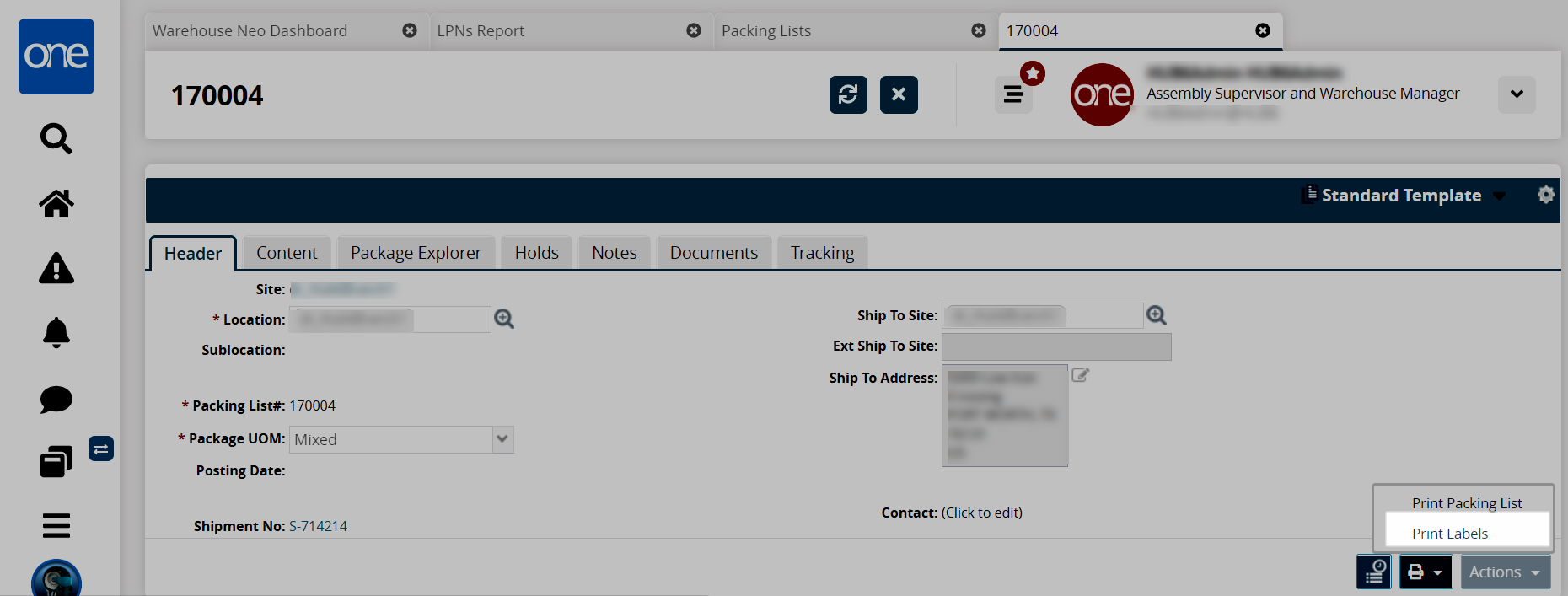
Click the print (icon) button.
A menu displays.Click the Print Labels option.
A popup displays with LPNs in the packing list.Click the Print All button or select individual items and click the Print Selected button.
A dialog box opens to save a file to your computer.Click the Save button.
Print the file as normal.