Working with Holds on Packing Lists
Users can create manual holds on packing lists with the below procedure.
Complete the following steps to work with holds on packing lists:
L og in to the ONE system.
Click Menus/Favs > Warehouse Mgmt > Packing Lists.
The Packing Lists screen appears with the site explorer on the left.Select a site from the site explorer.
The Packing Lists Report appears for the selected site.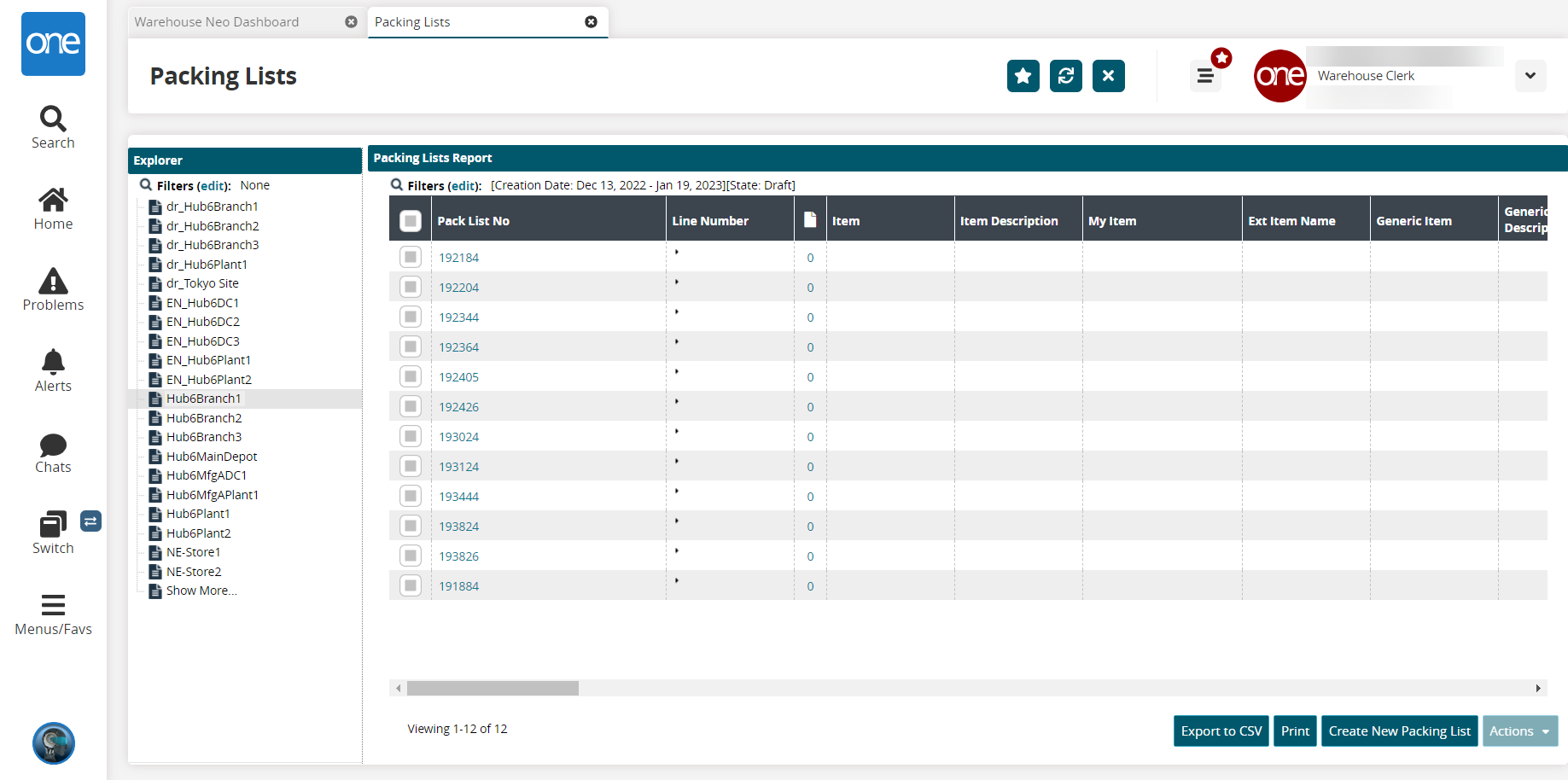
In the Pack List No column, click the link for the packing list you want to view.
The Packing List details screen appears in a new tab.Click the Holds tab.
The Holds report appears.Click the Add Hold link.
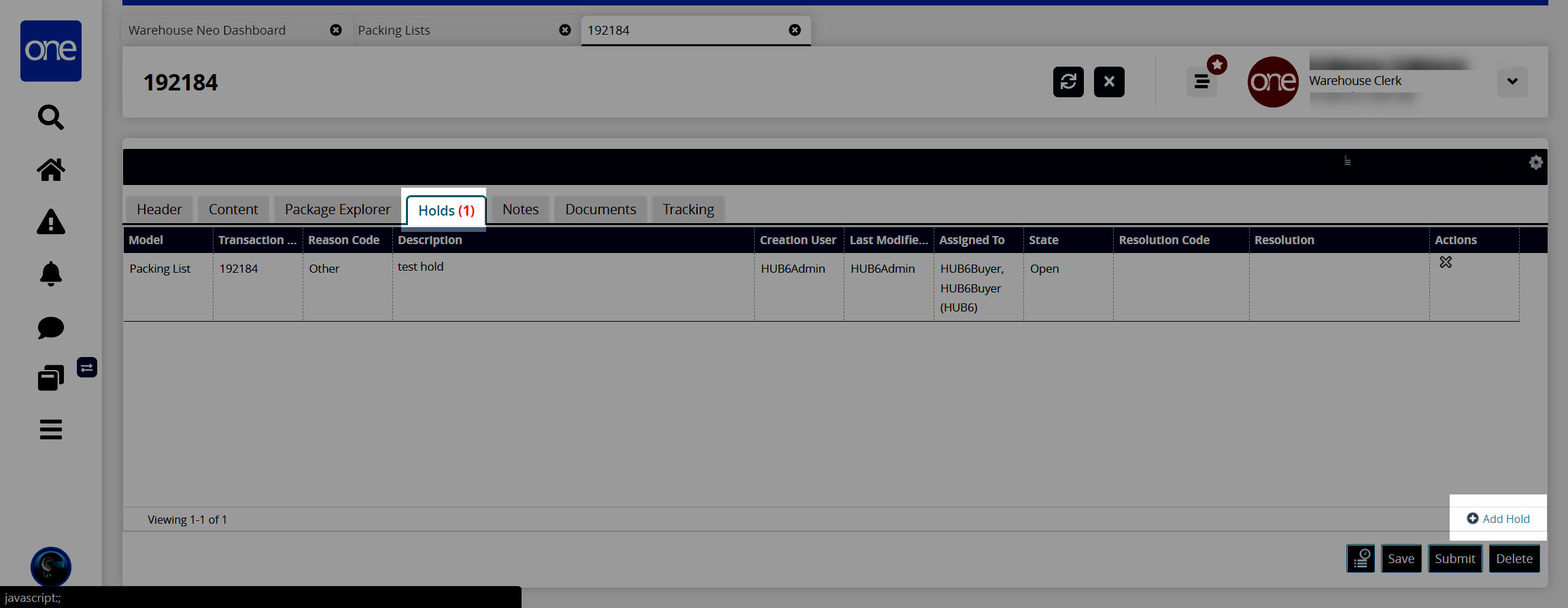
The Create Hold popup window appears.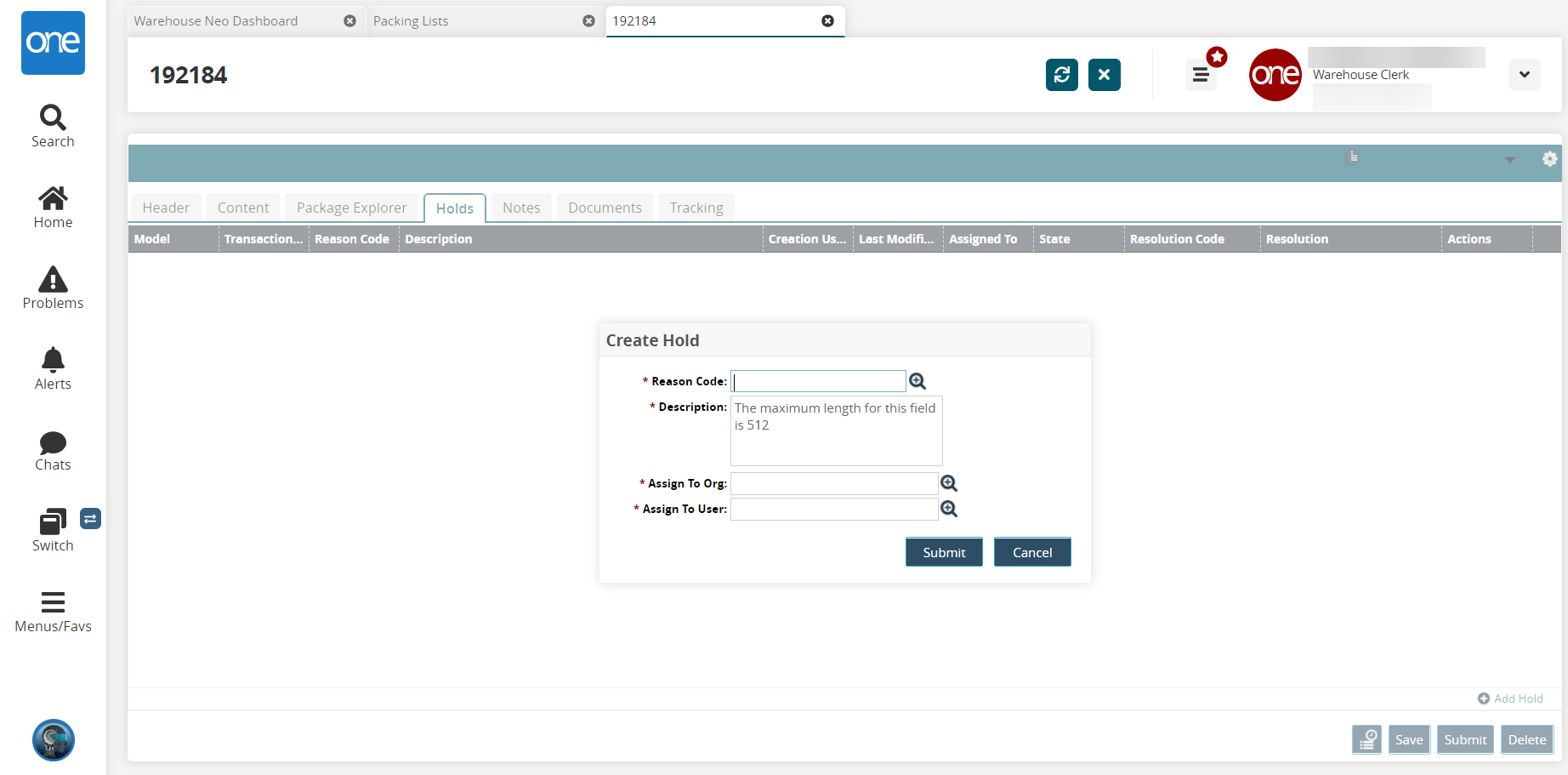
Fill out the following fields. Fields with an asterisk ( * ) are required.
Field
Description
* Reason Code
Select a reason code using the picker tool.
* Description
Enter a description.
* Assign To Org
Select an assign-to organization using the picker tool.
* Assign To User
Select an assign-to user using the picker tool.
Click the Submit button.
The added hold appears under the Holds tab.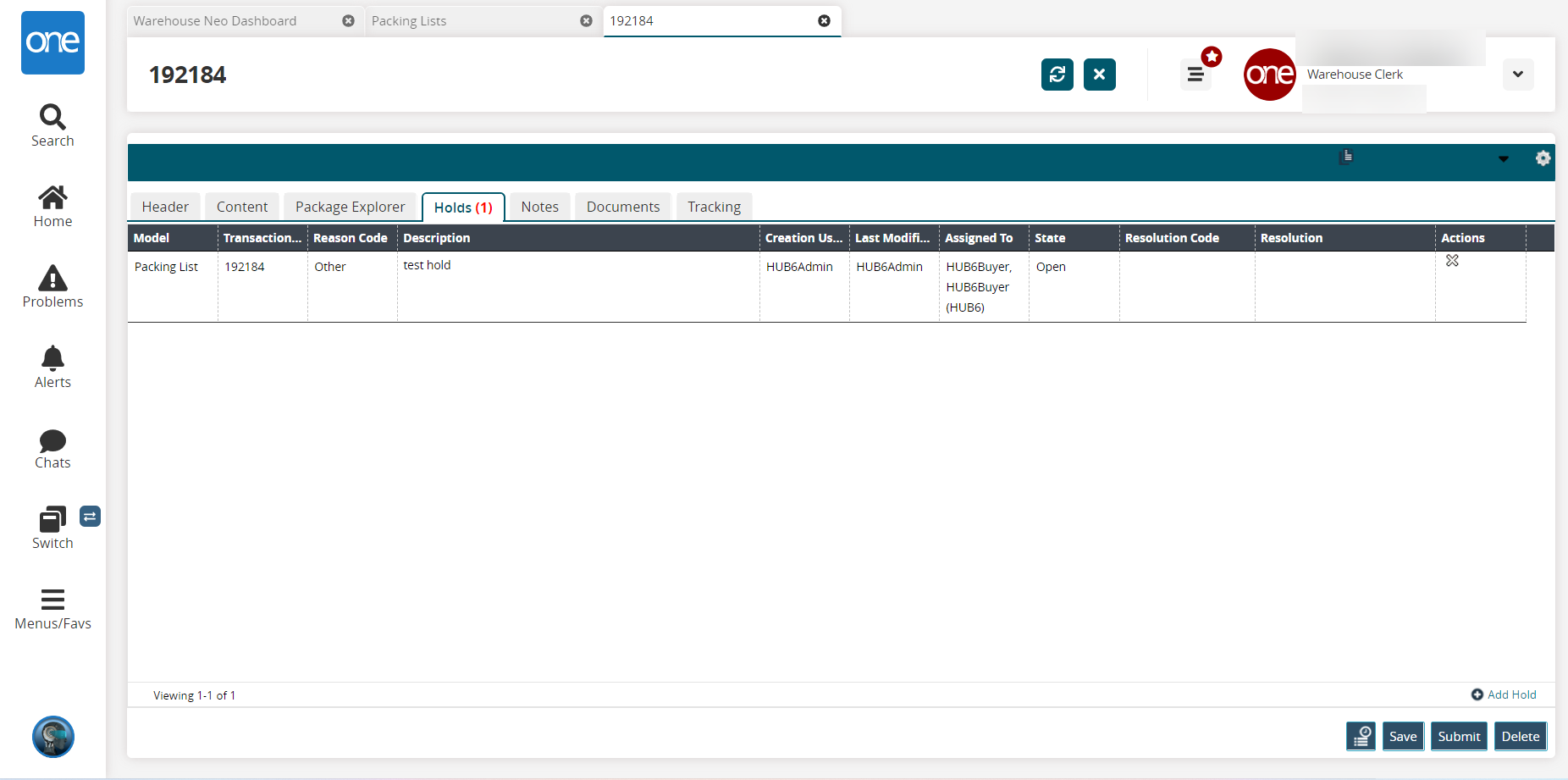
Click the Save button to save the hold.
Click the Submit button to submit the hold.
Click the Delete button to delete the hold.