Production Order Lead Time References Report
Factory Manager roles and Production Manager roles can create and update production orders related to reference lead times using the Production Order Lead Time References report. From this report, users can view existing lead time references for production orders in a table format, as well as create new lead time references
Complete the following steps to use the Production Order Lead Time References report:
L og in to the ONE system.
Click Menu/Favs > Production Planning > Production Order > Production Order Lead Time References.
In the NEO UI, users can click on the Menus/Favs icon on the left sidebar and type in the name of the screen in the menu search bar. For more information, see "Using the Menu Search Bar."
The Production Order Lead Time References screen appears.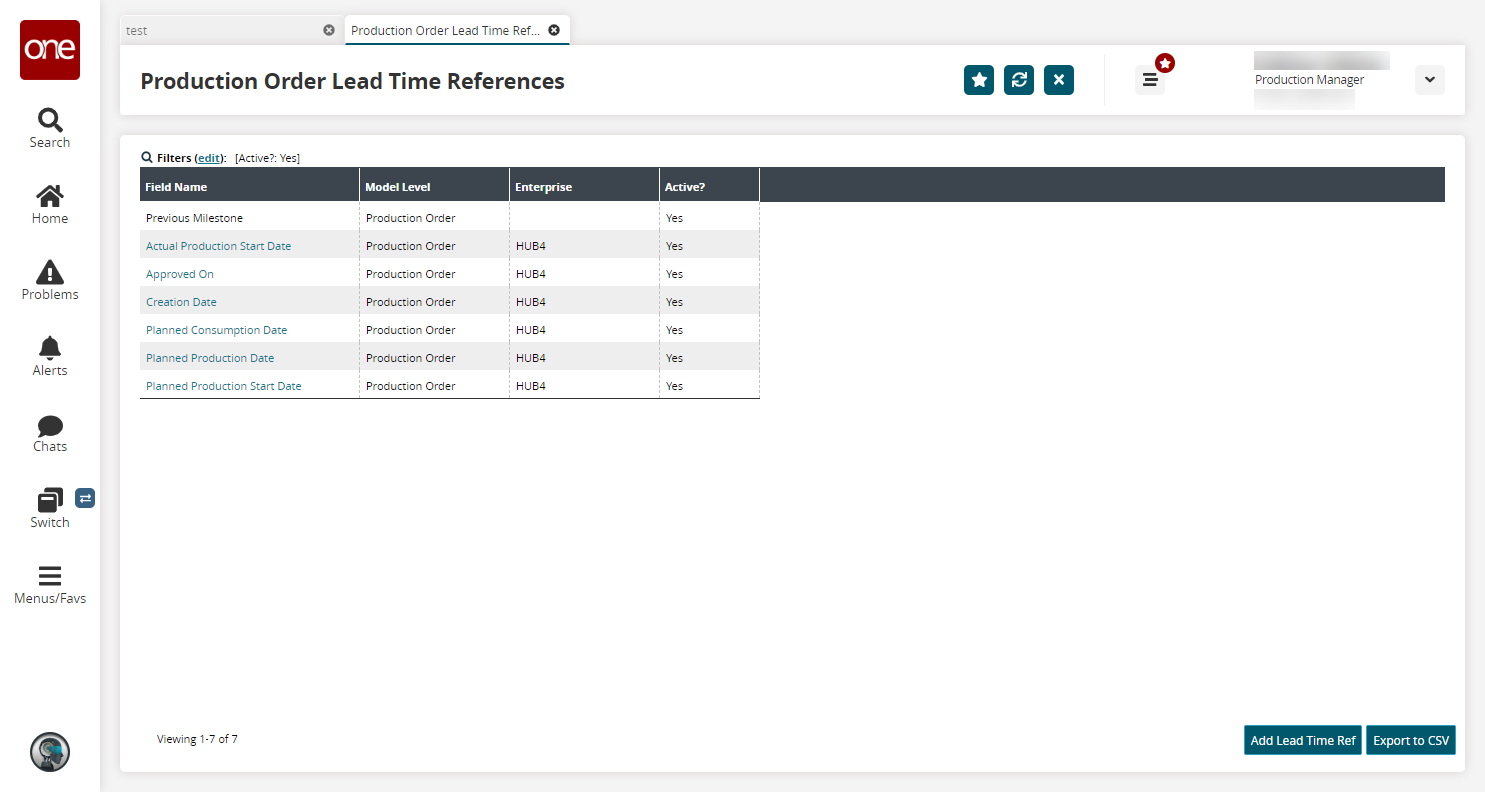
Click a Field Name link to view the details screen.
The details screen appears.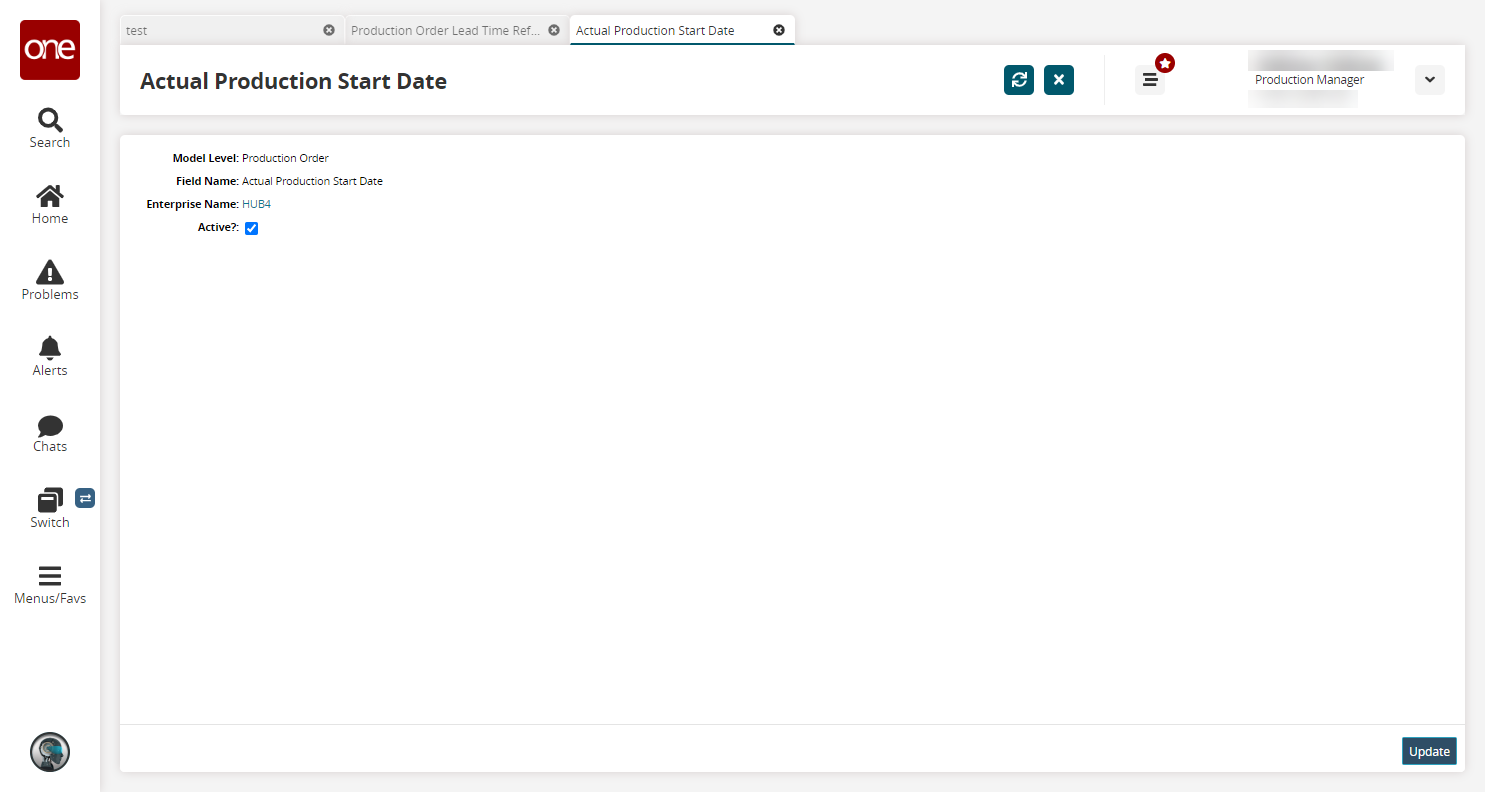
Enable or disable the Active? field and then click Update.
A green success message displays.Returning to the Production Order Lead Time References screen, click the Add Lead Time Ref button to add new lead time references.
The New Lead Time Ref screen appears.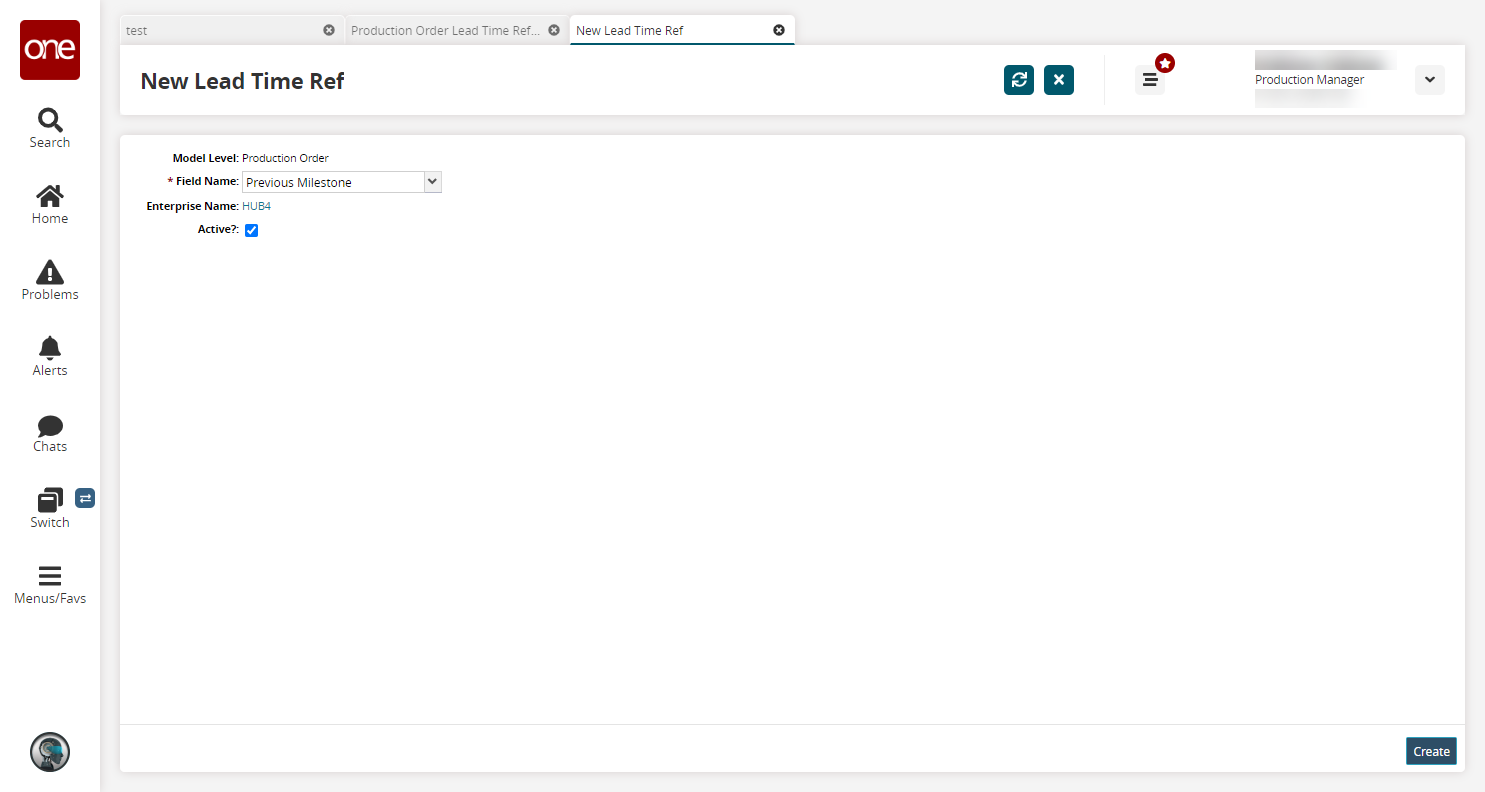
Select a Field Name from the dropdown menu. Fields with an asterisk ( * ) are required.
Click the checkbox to enable or disable the Active? field.
Click the Create button.
If the field name is unique, the lead time reference is created successfully. If it is not unique, an error message appears.