Production Order Progress Tracking Report
Users in the Production Manager role can view the production order progress tracking report to track the production orders.
Complete the following steps to view the Production Order Progress Tracking report:
Log in to the ONE Network application as a Production Manager.
Click Menus/Favs > Production Planning > Production Order >Production Order Progress Tracking.
The Production Order Progress Tracking screen appears.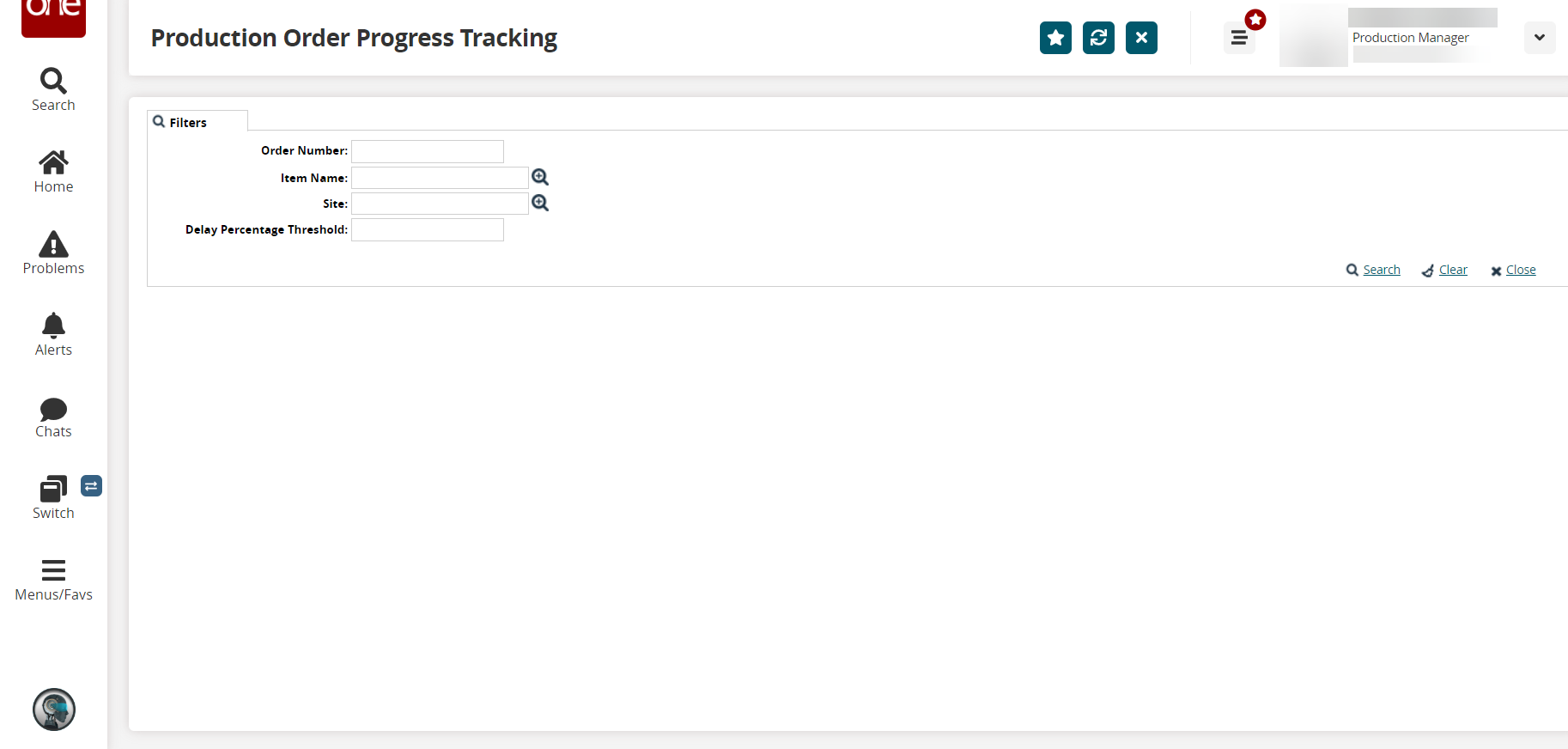
Fill out the following fields. Fields with an asterisk ( * ) are required.
Field
Description
Order Number
Enter the order number.
Item Name
Begin typing an item name or select an item using the picker tool.
Site
Begin typing a site or select a site using the picker tool.
Delay Percentage Threshold
Enter a numeric value in the Delay Percentage Threshold field.
Click the Search link.
The search results screen appears.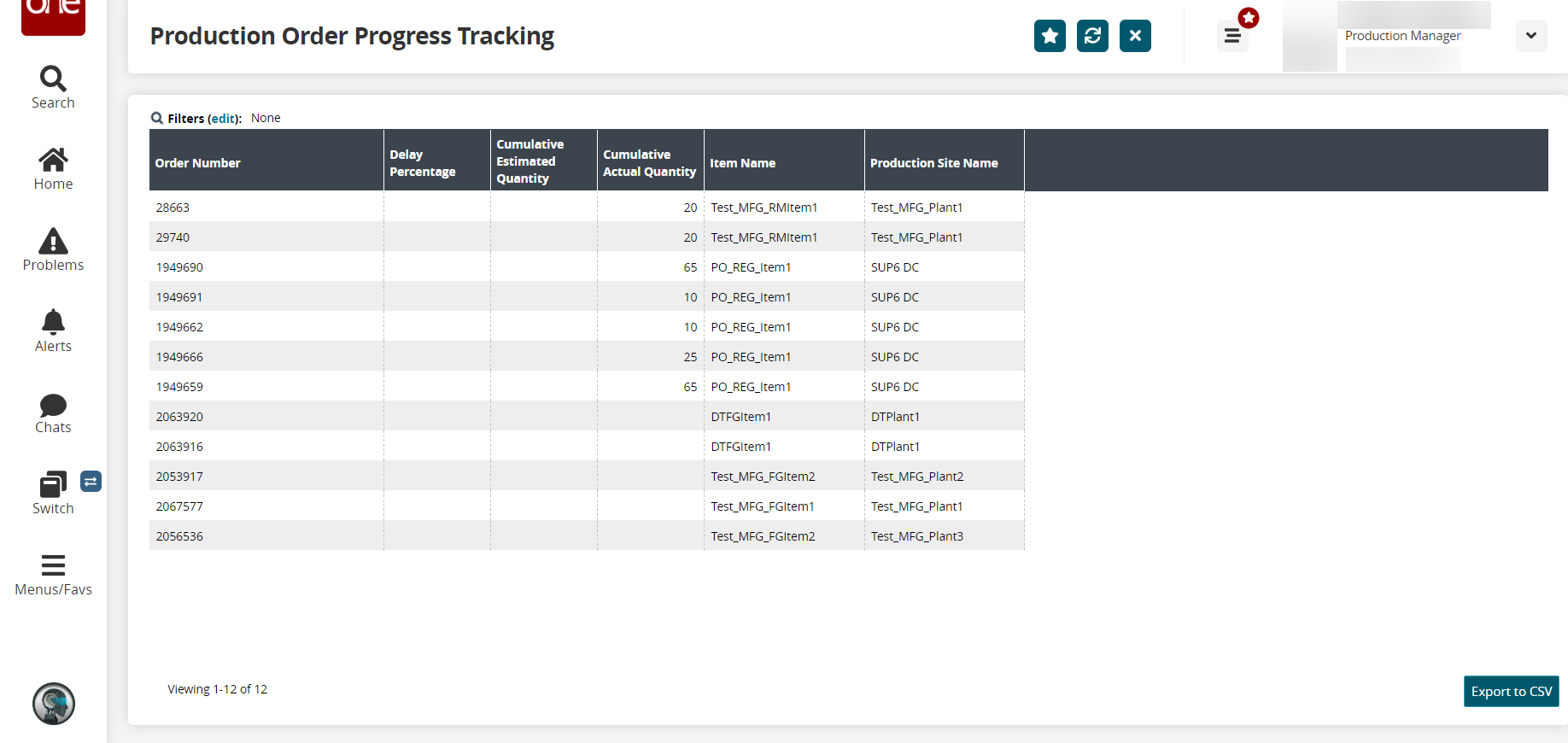
Click the Export to CSV button to export the report to a CSV file.