Production Order Report
The Production Order Report allows users to search for production order milestones .
Complete the following steps to view the Production Order Report:
L og in to the ONE system.
Click Menu/Favs > Production Planning > Production Order > Production Order Report.
In the NEO UI, users can click on the Menus/Favs icon on the left sidebar and type in the name of the screen in the menu search bar. For more information, see "Using the Menu Search Bar."
The Production Order Report screen appears with filter fields displayed by default.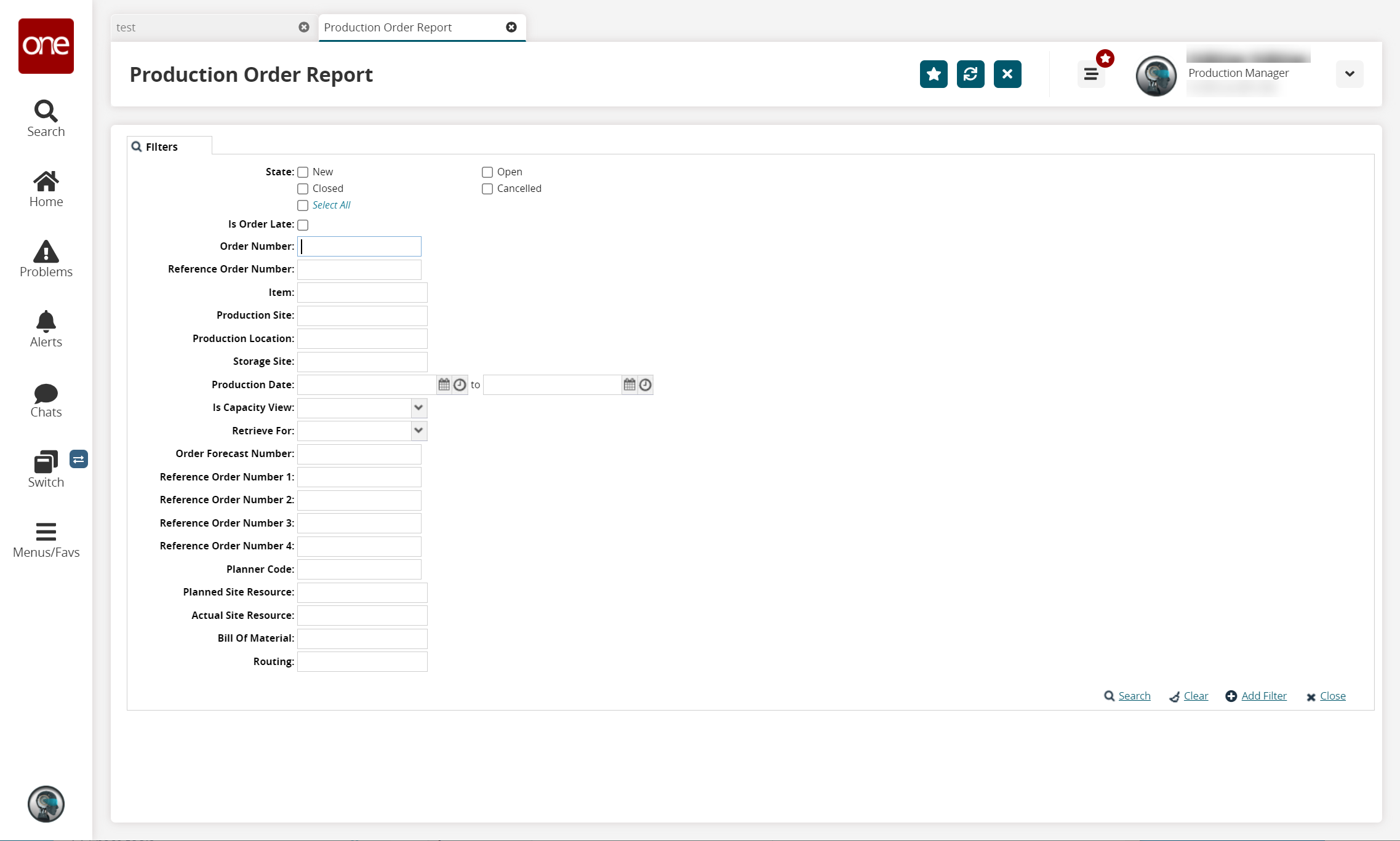
To add more search filters, click the Add Filter link, and then click one or more filter options from the Add Filter list.
Fill out the filters as desired, and click the Search link.
The search results display.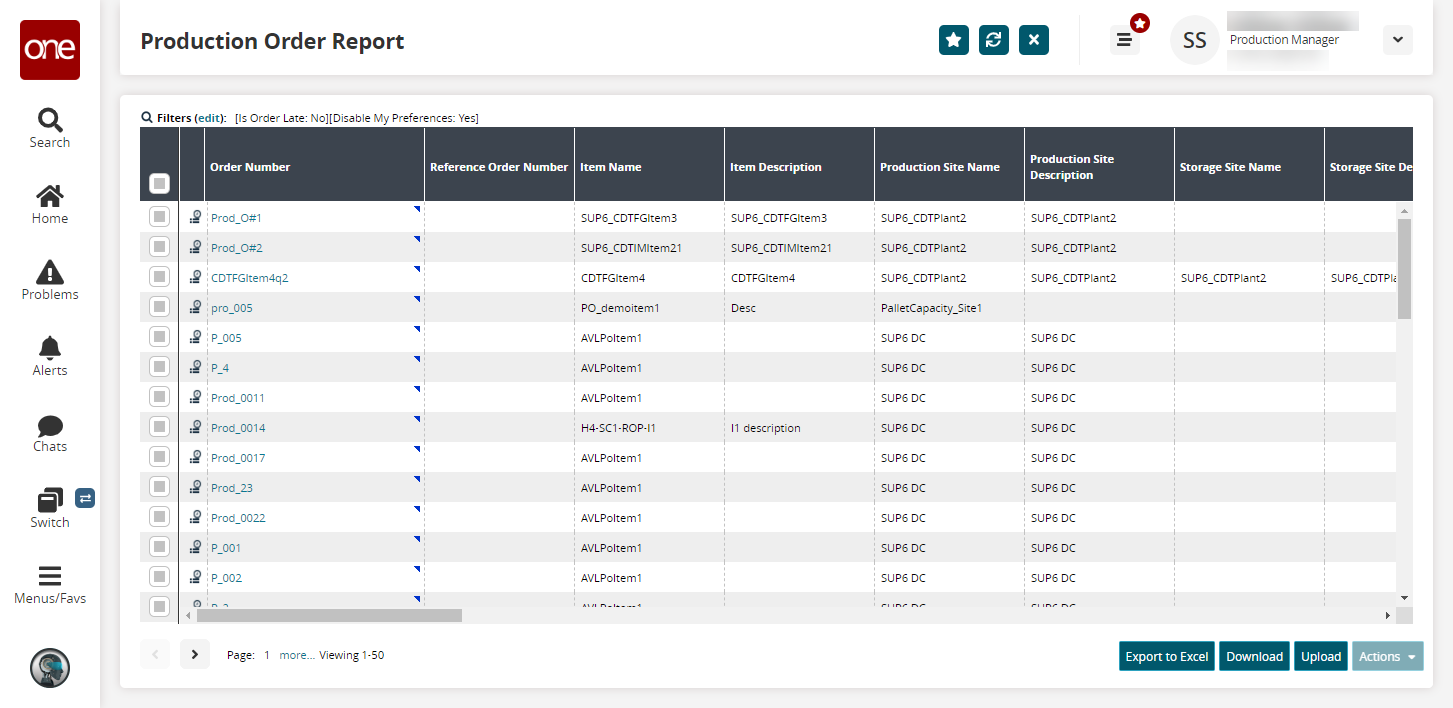
Click the Export to Excel button to export the list into an Excel sheet.
Click the Download button to download a file to your computer.
Click the Upload button to upload a file to the ONE system for batch uploads. Please see the "Uploading Files" section in the Online Help for more information.
Click the checkbox for a production order, and click the Actions button to perform desired actions.
In the Order Number column, click the link for the production order you want to view.
The production order detail screen displays in a new tab.