Purchase Order Exception Reports
Users can view six different reports that detail exceptions that may occur related to purchase orders:
Purchase Order Missing ASN Report
Past Due Purchase Order Report
Purchase Order Lines Shipped Short Report
Purchase Order Lines Promised Short Report
Unreceived Purchase Orders Report
Late Purchase Orders Report
Deviation Code Report
Complete the following steps to view a purchase order exception report:
L og in to the ONE system.
Click Menus/Favs > Order Mgmt > Purchase Order > Exception Reports and then select one of the report types from the menu.
In the NEO UI, users can click on the Menus/Favs icon on the left sidebar and type in the name of the screen in the menu search bar. For more information, see "Using the Menu Search Bar."
The screen for the selected report displays with the filters menu open.
The filters and the results screen for each exception report are different; the example shown below is from the Purchase Order Missing ASN Report.
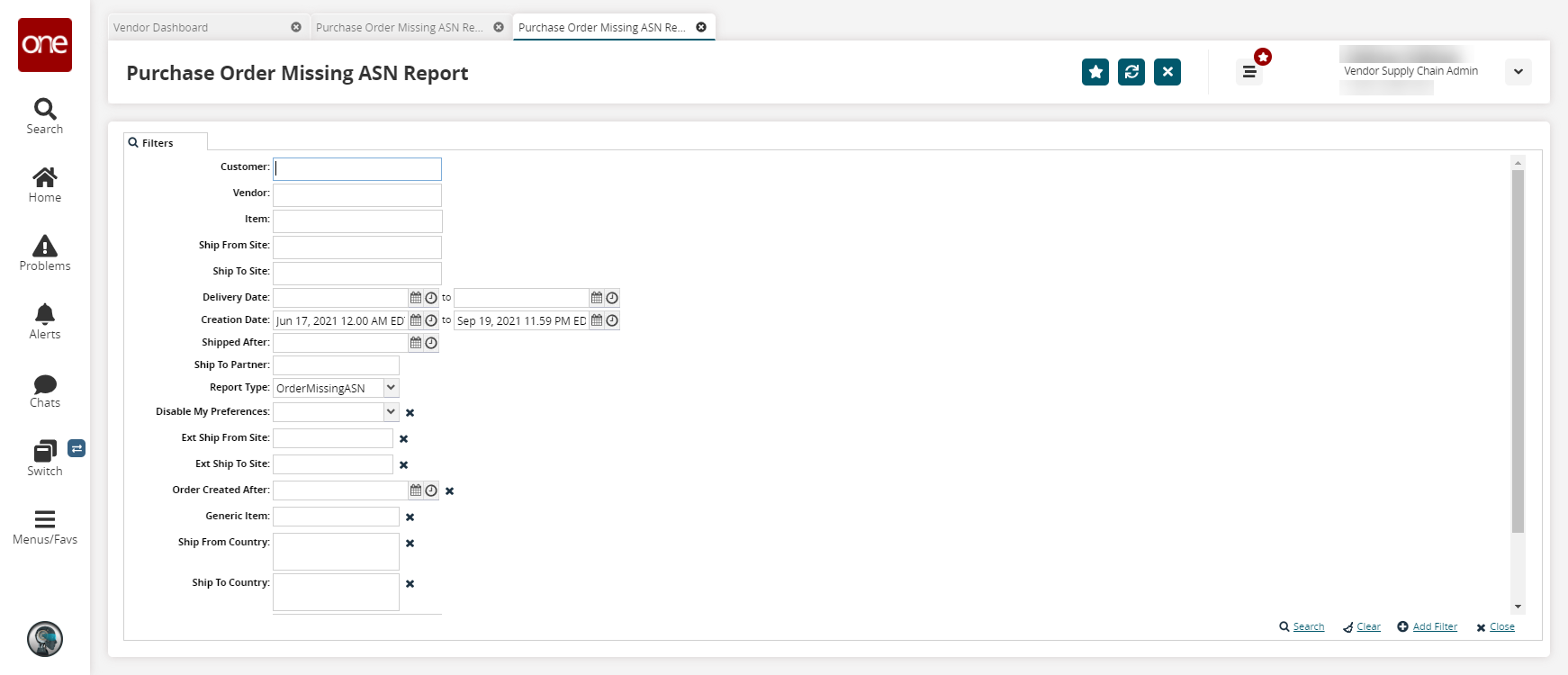
T he filters for each exception report may differ slightly from what is shown in the image.
To add more search filters, click the Add Filter link, and then click one or more filter options from the Add Filter list.
Fill out the filters as desired, and click the Search link.
The search results display.
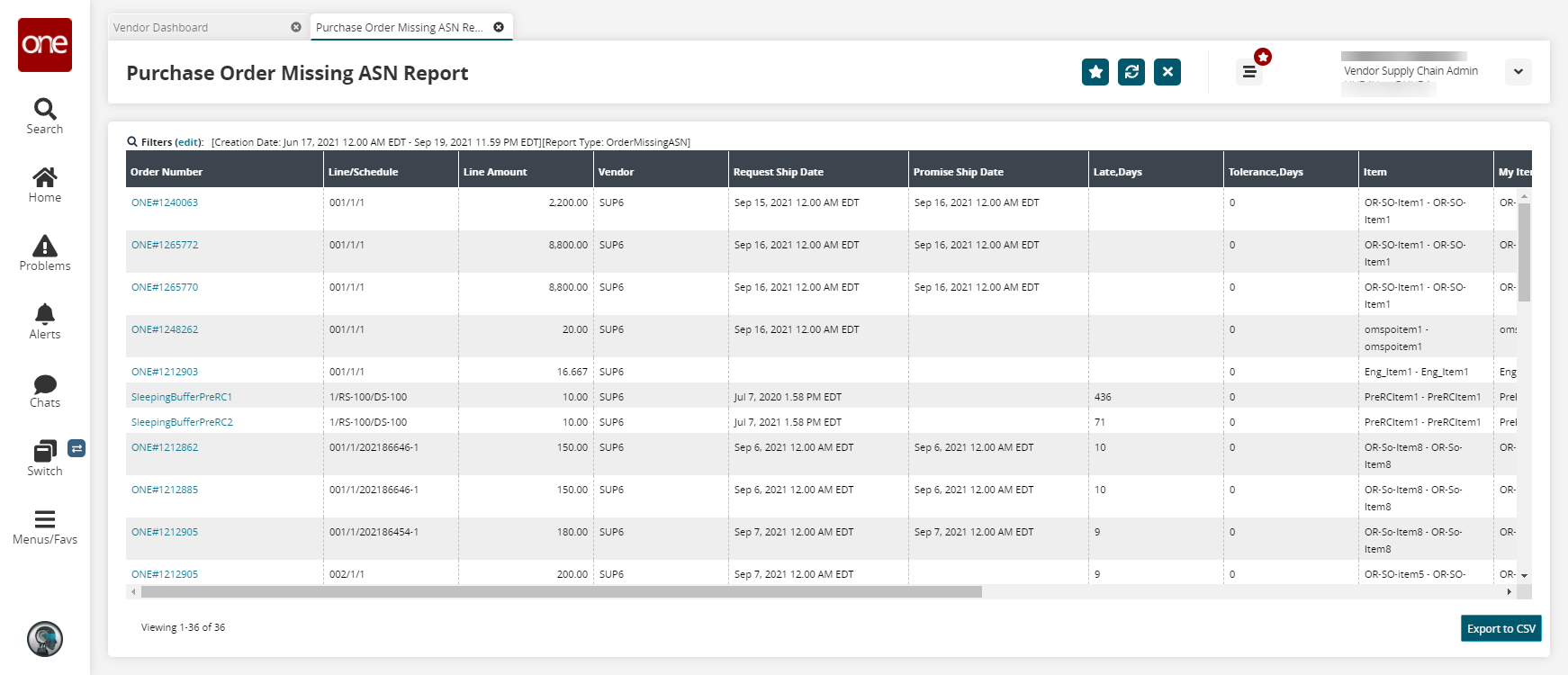
Click the Export to CSV button to export the report to a CSV file.