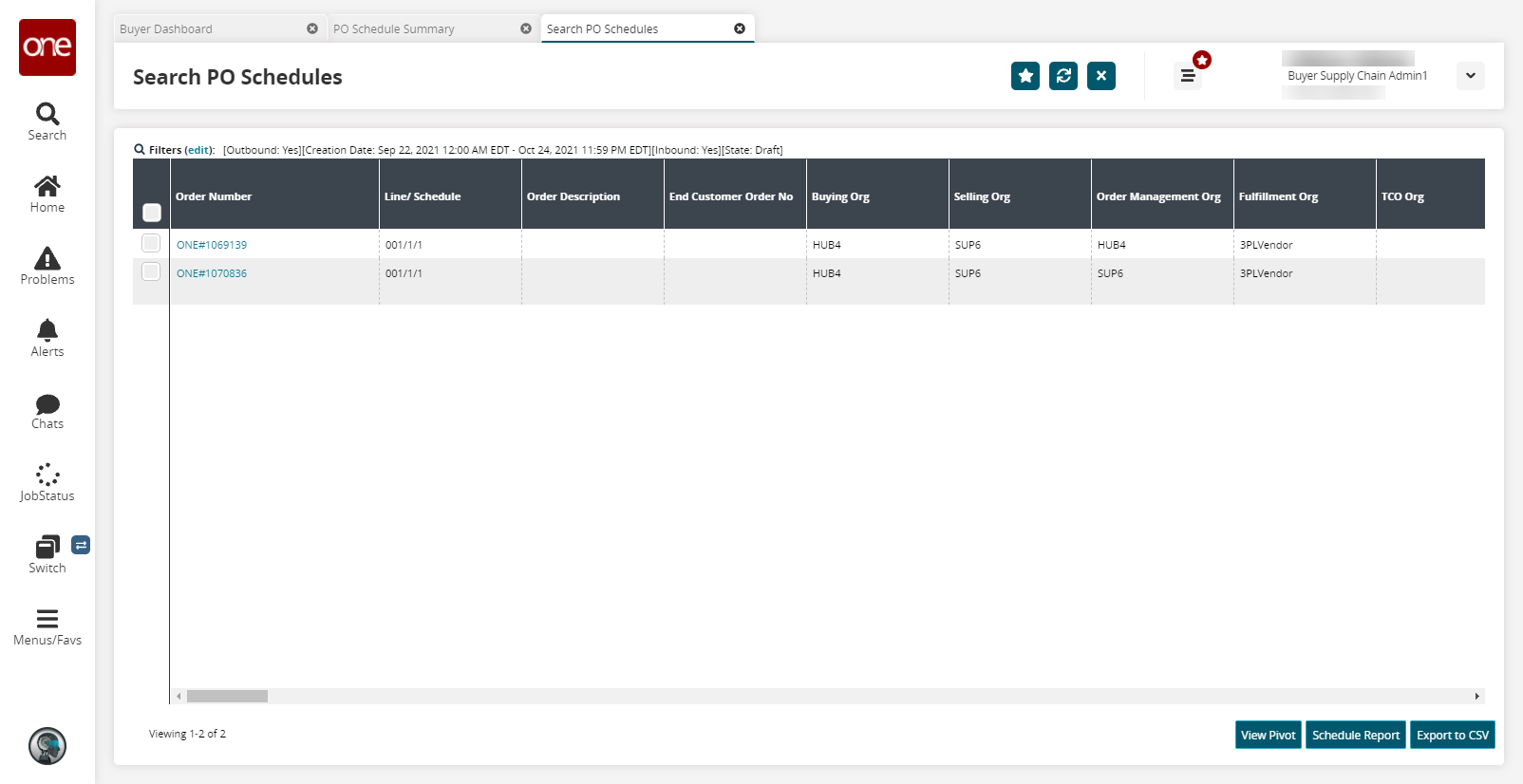Purchase Order Schedule Summary Report
Complete the following steps to view the Purchase Order Schedule Summary report:
L og in to the ONE system.
Click Menus/Favs > Order Mgmt > Purchase Order > PO Schedule Summary.
In the NEO UI, users can click on the Menus/Favs icon on the left sidebar and type in the name of the screen in the menu search bar. For more information, see "Using the Menu Search Bar."
The PO Schedule Summary screen displays with the filters menu open.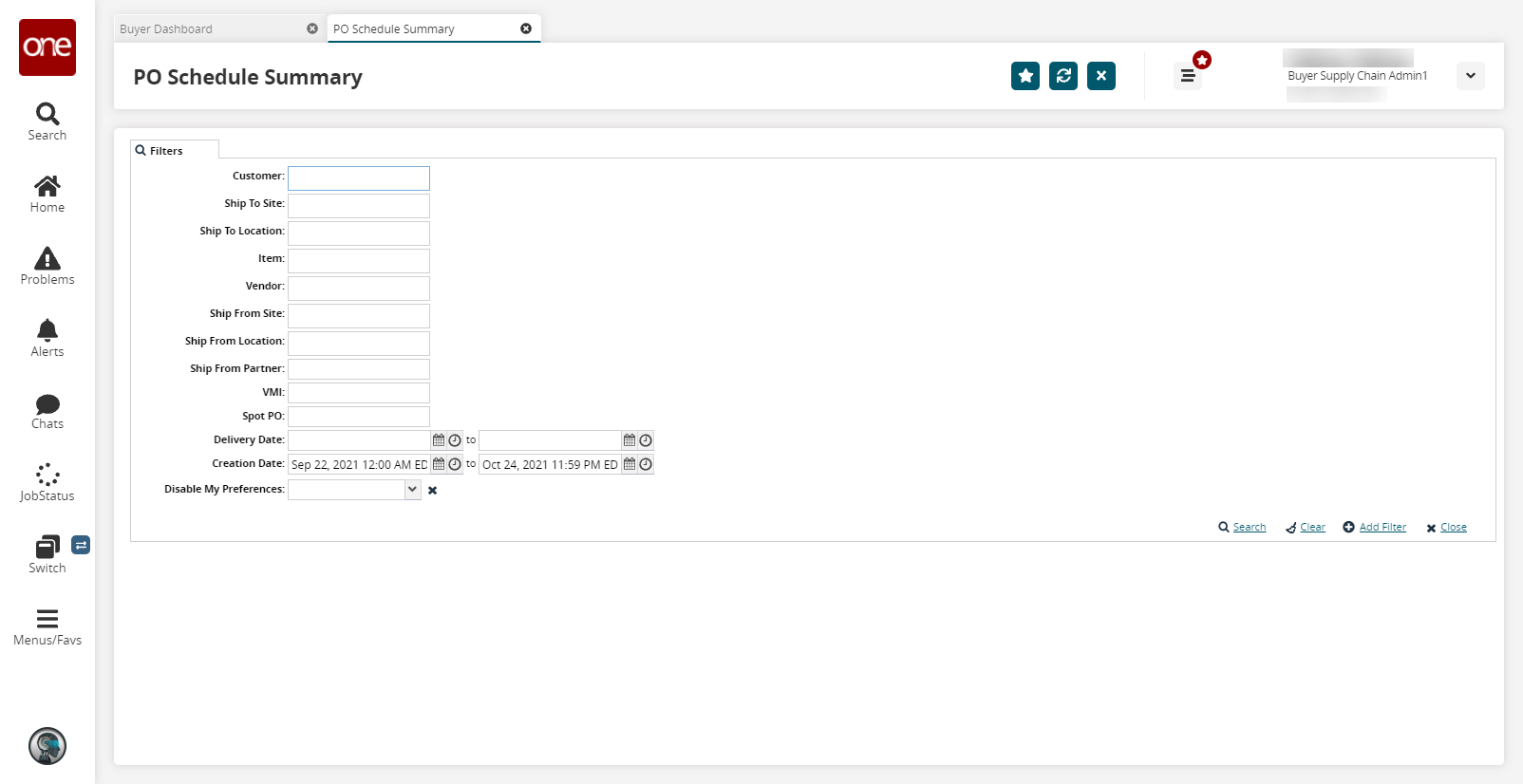
To add more search filters, click the Add Filter link, and then click one or more filter options from the Add Filter list.
Fill out the filters as desired, and click the Search link.
The search results display.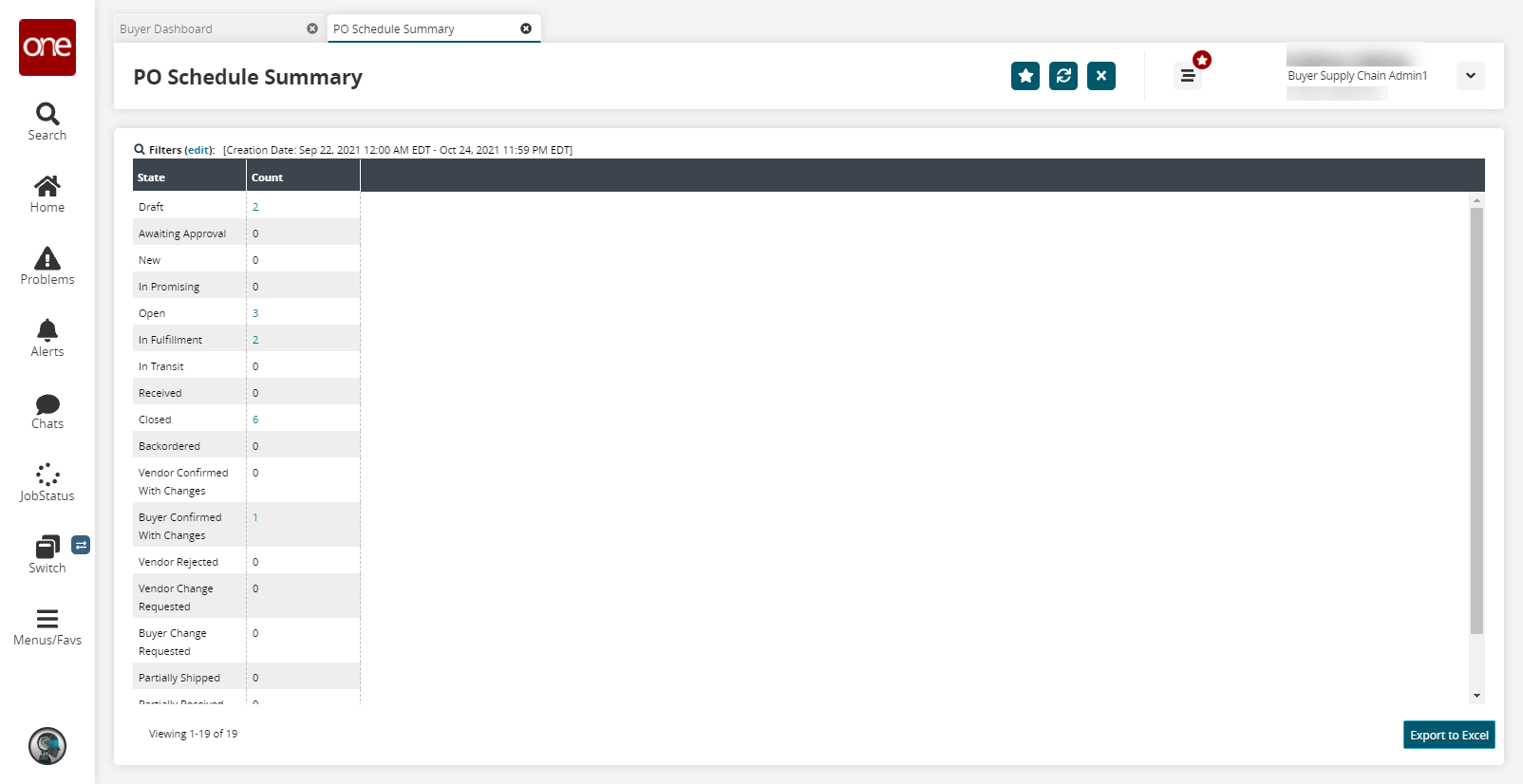
Click the Export to Excel button to export the results to an Excel file.
Click a Count link to view details about purchase orders in a specific state.
The Search Purchase Order Schedules screen displays.