Requisition State Summary Report
You can view a summary of the current order state for all requisition orders in the system. You can also filter the summary to calculate only the information you are interested in. When finished, you can export the results to a spreadsheet.
Complete the following steps to view the Requisition State Summary report:
L og in to the ONE system.
Click Menus/Favs > Order Mgmt > Requisition > Requisition State Summary.
In the NEO UI, users can click on the Menus/Favs icon on the left sidebar and type in the name of the screen in the menu search bar. For more information, see "Using the Menu Search Bar."
The Requisition State Summary screen displays with the filters menu open.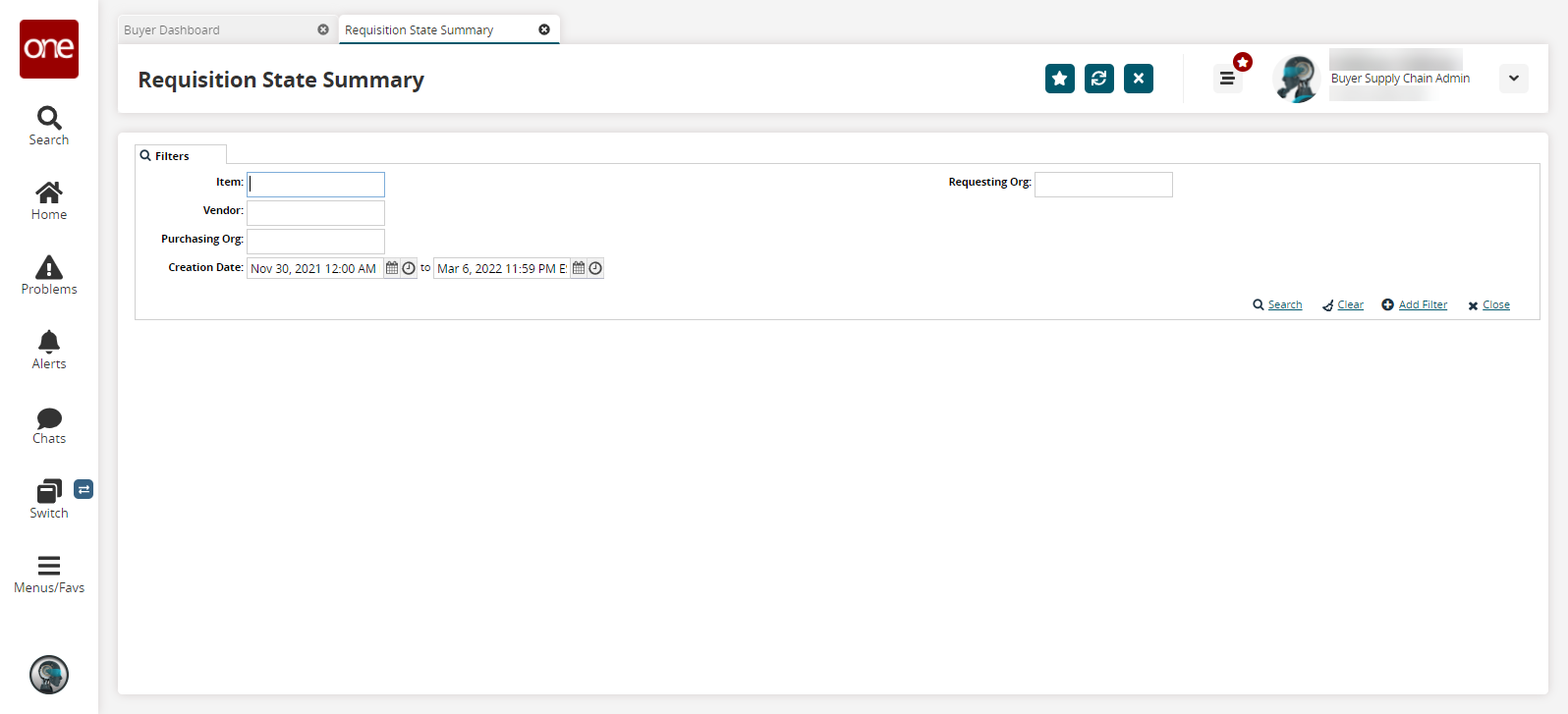
To add more search filters, click the Add Filter link, and then click one or more filter options from the Add Filter list.
To view lines for all requisition orders, click Search without defining any filters.
Fill out the filters as desired, and click the Search link.
The search results display.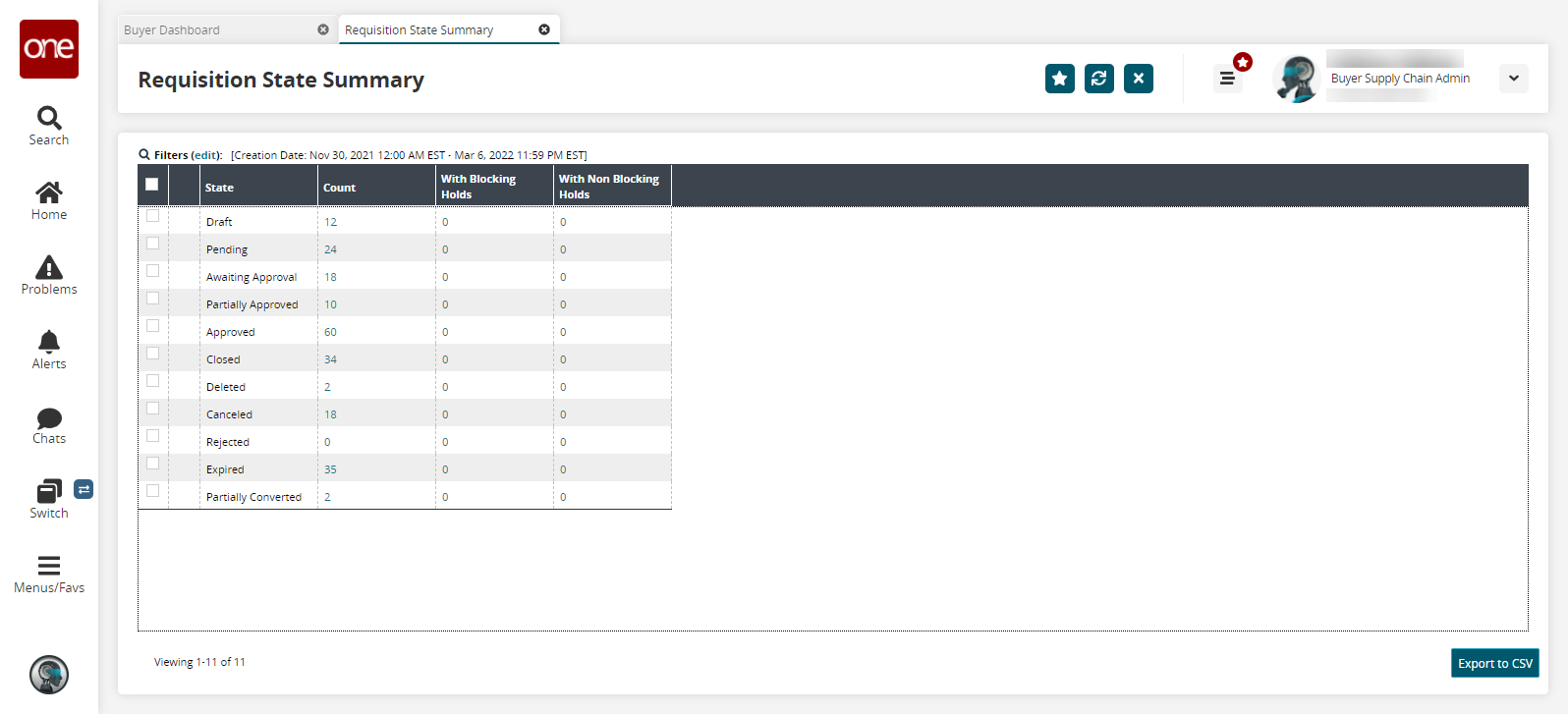
Click any numerical link to view a report of all requisitions with those states.
Click the Export to CSV button to export the report to a CSV file.