Resource Capacity Review TLV
Complete the following steps to view the Resource Capacity Review:
Log in to the ONE Network using the Production Manager credentials.
Click Menus/Favs > Production Planning > Timeline Views > Resource Capacity Review.
In the NEO UI, users can click on the Menus/Favs icon on the left sidebar and type in the name of the screen in the menu search bar. For more information, see "Using the Menu Search Bar."
The Resource Capacity Review screen appears.The Resource Capacity Review is available for the Monthly option at Menus/Favs > Production Planning > Timeline Views > Monthly > Resource Capacity Review.
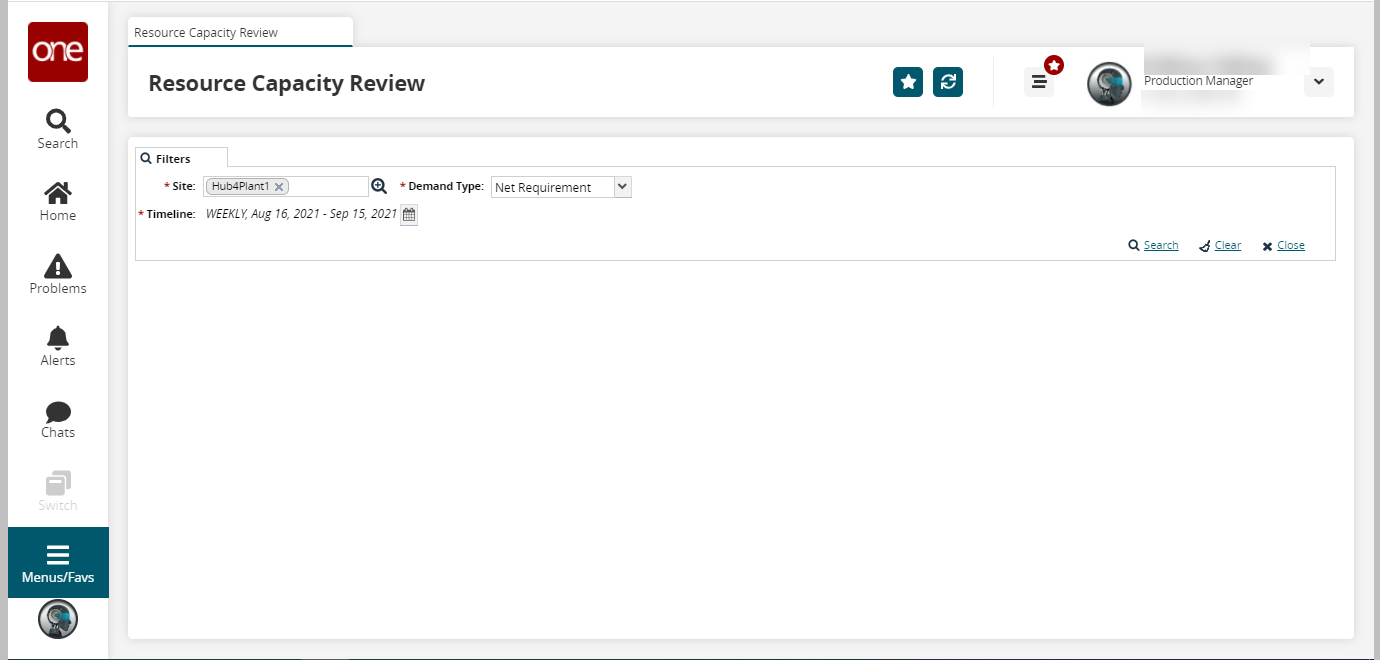
Fields with an asterisk ( * ) are required.Use the picker tool for the * Site field.
Select the * Demand Type field from the dropdown list.
Use the calendar tool for the * Timeline field.
Click on the Search link.
The search results appear.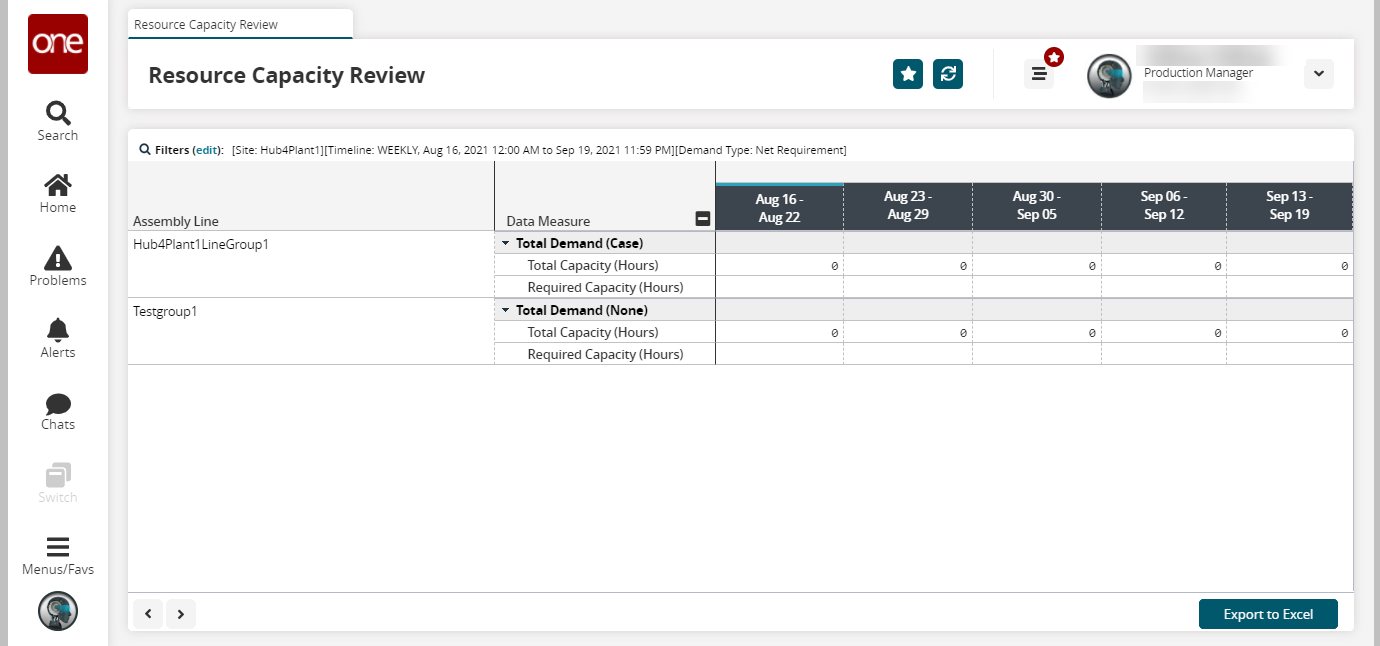
Click on the Export to Excel button to export the data.