Resource Group Aggregated POH (Projected On-Hand) TLV
Complete the following steps to view the resource group aggregated POH TLV:
Log in to the application as a Production Manager.
Click Menus/Favs > Production Planning > Timeline Views > Weekly > Resource Group Aggregated POH TLV .
In the NEO UI, users can click on the Menus/Favs icon on the left sidebar and type in the name of the screen in the menu search bar. For more information, see "Using the Menu Search Bar."
The Resource Group Aggregated POH TLV screen appears.
The Resource Group Aggregated POH TLV is available for the Monthly option at Menus/Favs > Production Planning > Timeline Views > Monthly > Resource Group Aggregated POH TLV .
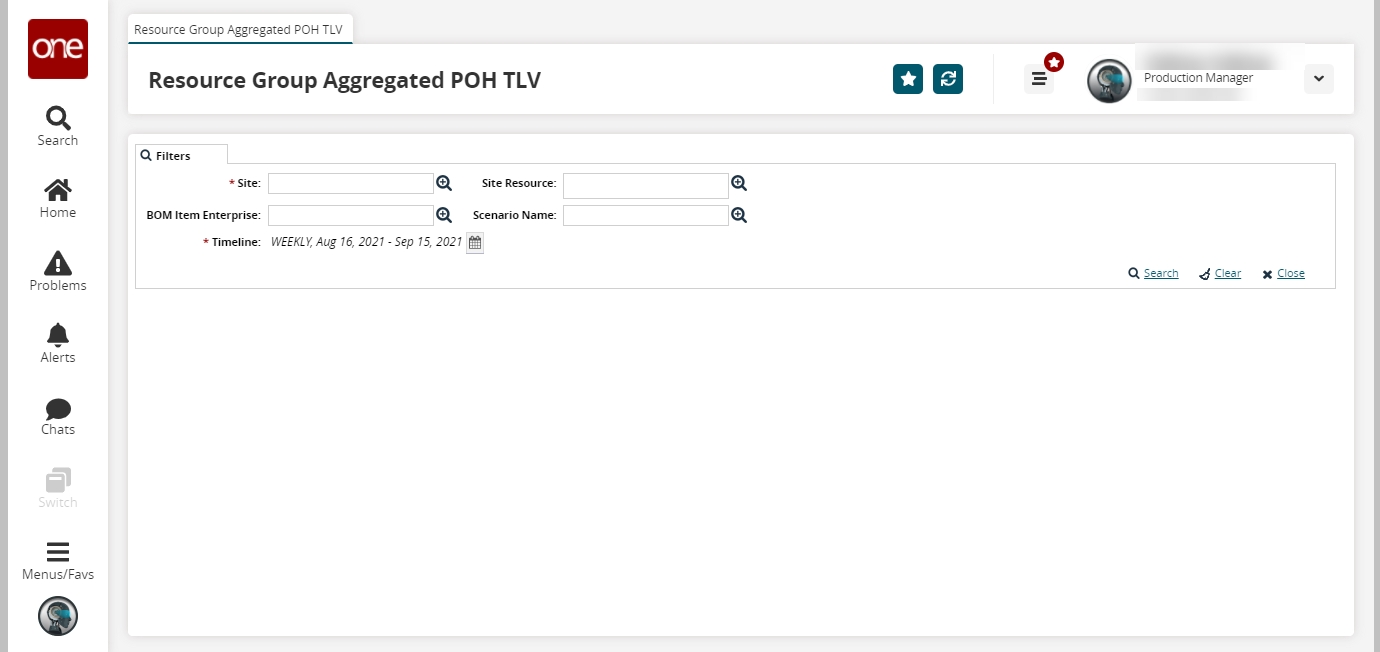
Fill out the following fields. Fields with an asterisk ( * ) are required.
Field
Description
* Site
Select a site using the picker tool.
BOM Item Enterprise
Select a BOM item enterprise using the picker tool.
* Timeline
Select a timeline using the calendar button.
Site Resource
Select a site resource using the picker tool.
Scenario Name
Select a scenario name using the picker tool.
Click the Search link.
The resource group aggregated projected on hand details for the weekly period appear in a table.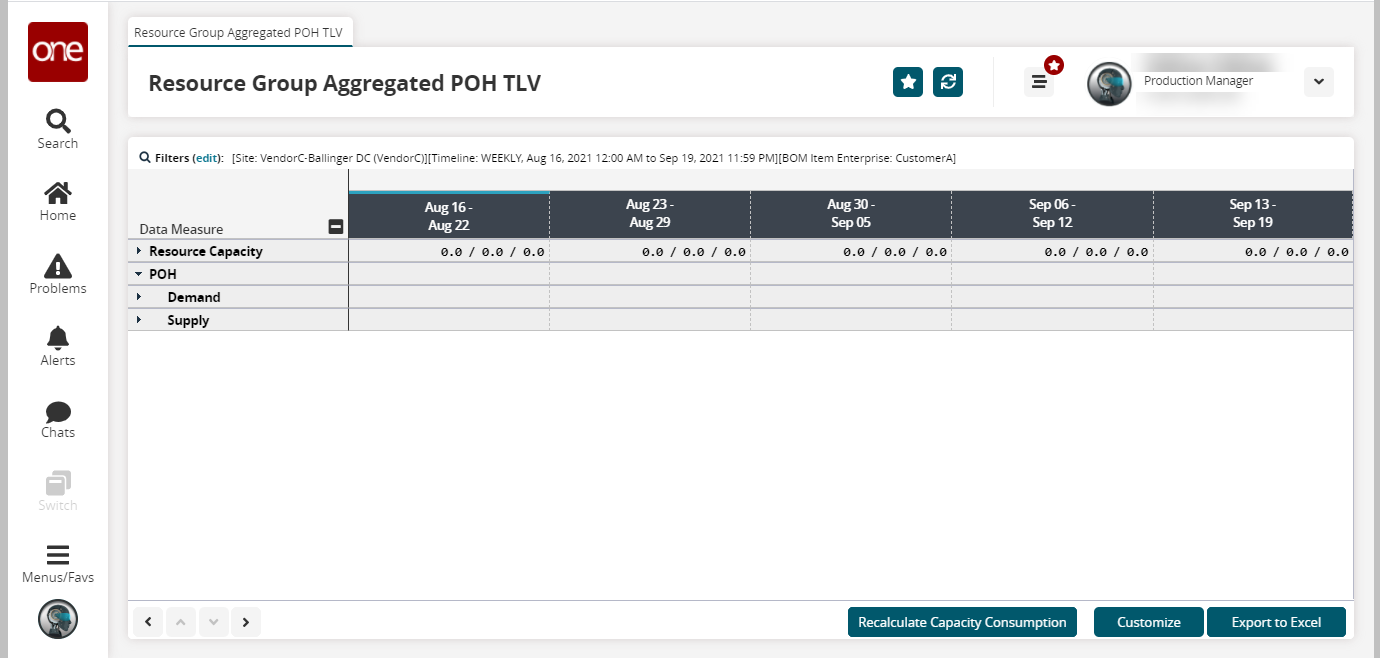
Click the Export to Excel button to export the data into a spreadsheet.
Click the Customize button to customize the TLV.
Click the Recalculate Capacity Consumption button to recalculate the data capacity measure.