Rolling Forecast Report
Users can view the forecast outcome data in the Rolling Forecast report.
Complete the following steps to view the Rolling Forecast report:
L og in to the ONE system.
Click Menus/Favs > Reports > Transportation Forecast > Rolling Forecast Report.
The Rolling Forecast Report screen appears.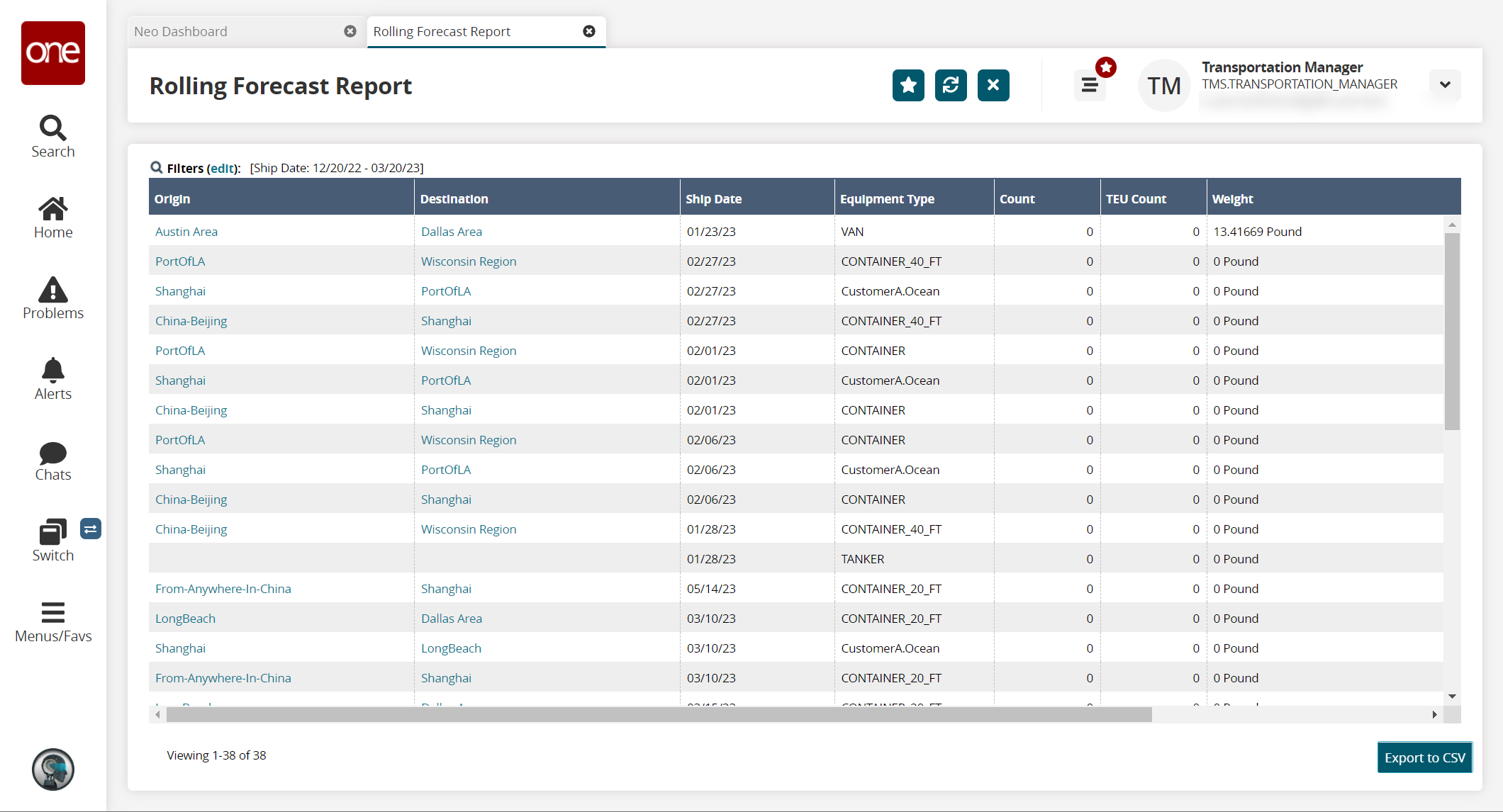
Click the Filters(edit) link to view the filters for the Rolling Forecast report.

In the Ship Date field, click the calendar icons to select a date range.
In the Origin and Destination fields, click the picker tool icon to select an origin and destination.
Click the Search link to search the rolling forecast based on the filters.
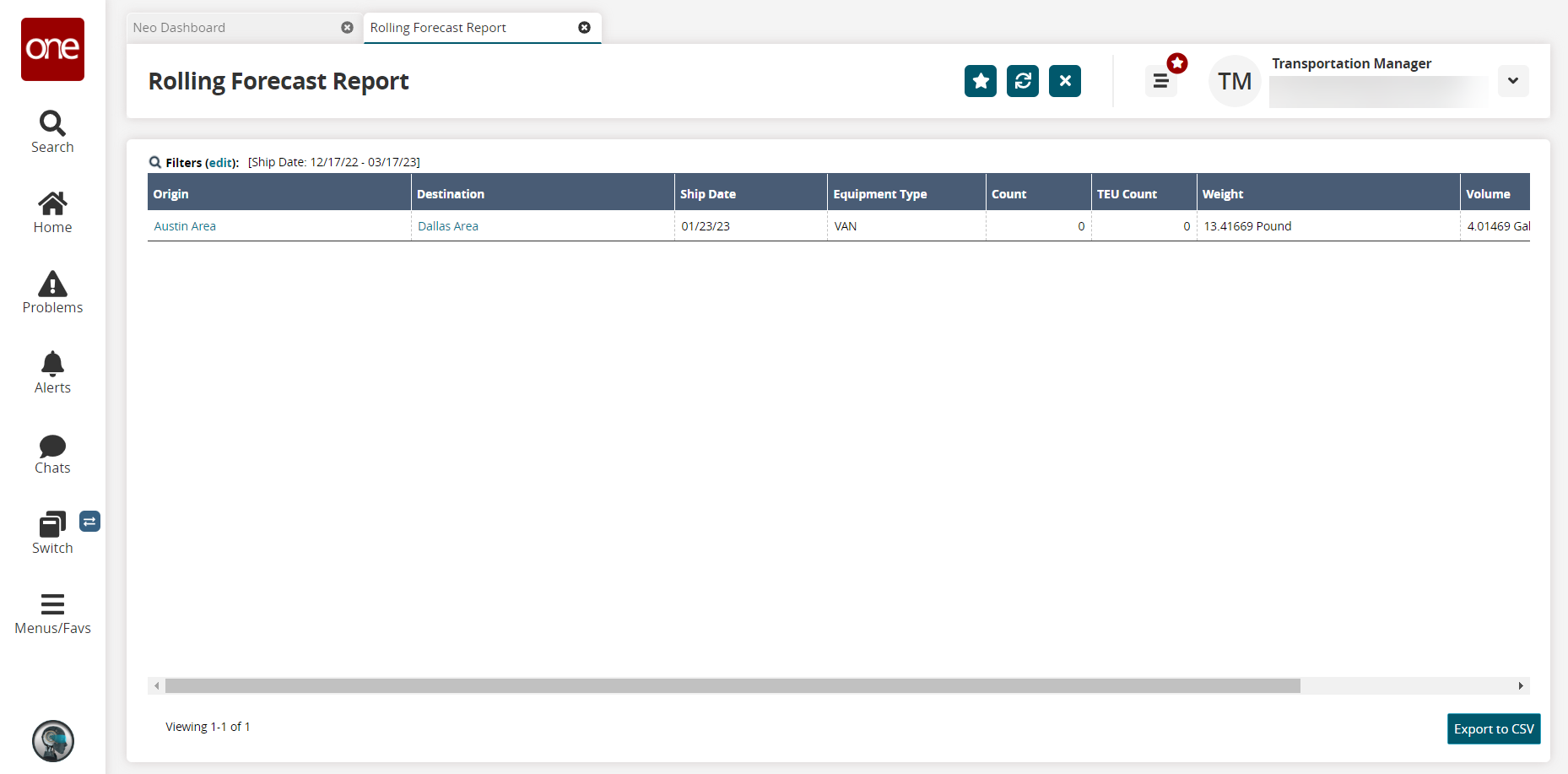
Click the Export to CSV button to export the report to a CSV file.