Running the Advanced Replenishment Engine
The Advanced Replenishment Engine is a replenishment engine that reads demand forecasts and produces order forecasts up to a horizon date. Optionally, this engine also includes allocation.
Complete the following steps to run the Advanced Replenishment Engine:
L og in to the ONE system.
Click Menus/Favs > Replenishment > Replenishment Engines > Run Adv Replenishment.
In the NEO UI, users can click on the Menus/Favs icon on the left sidebar and type in the name of the screen in the menu search bar. For more information, see "Using the Menu Search Bar."
The Run Adv Replenishment screen appears.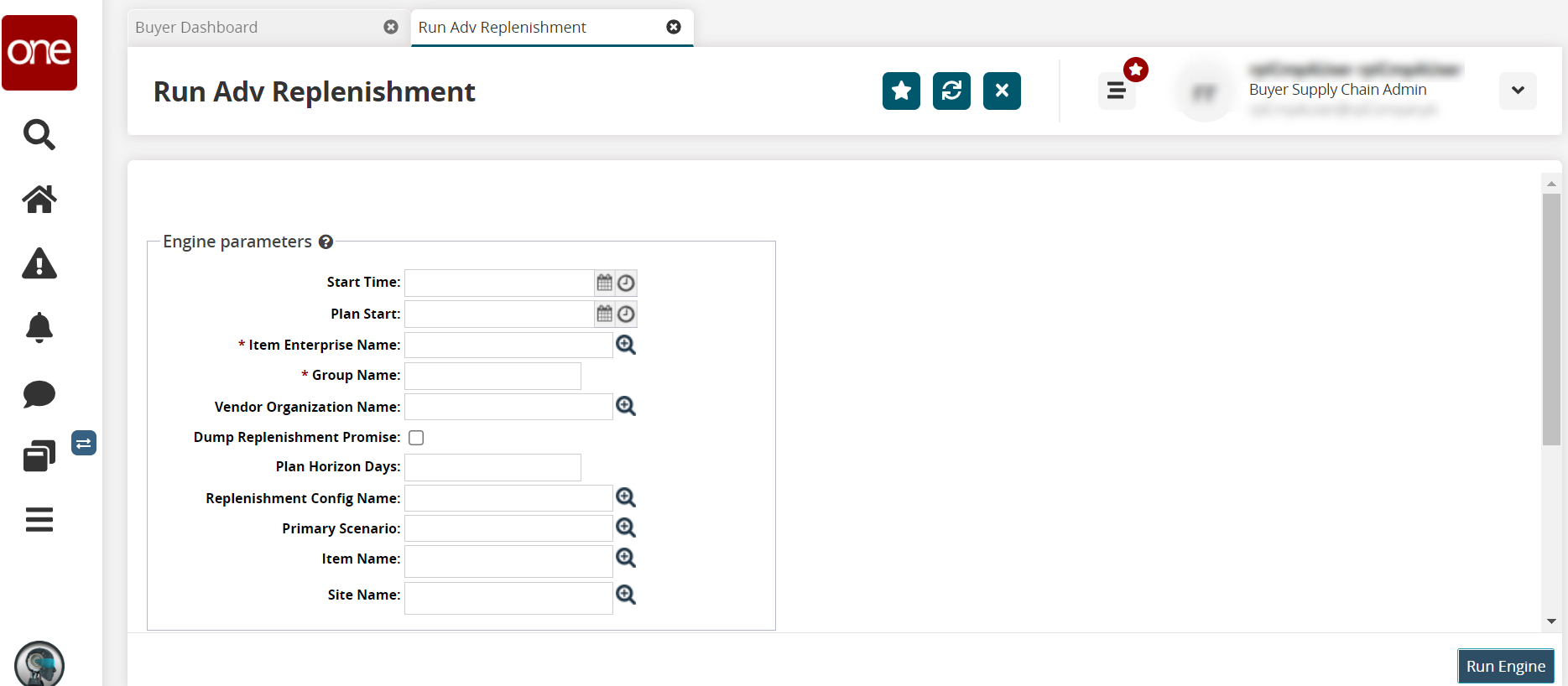
Fill out the following fields. Fields with an asterisk ( * ) are required.
Field
Description
Start Time
Use the calendar and clock tools to select a date and time for the engine to begin.
Plan Start
Use the calendar and clock tools to select a date and time for the replenishment plan to begin.
* Item Enterprise Name
Enter or use the picker tool to select an enterprise.
* Group Name
Enter the name of the planning subnet group.
Vendor Organization Name
Enter or use the picker tool to select the vendor organization
Dump Replenishment Promise
Select this checkbox to dump the replenishment promise.
Plan Horizon Days
Enter a number for the days for the plan's horizon.
Replenishment Config Name
Enter or select the replenishment configuration using the picker tool.
Primary Scenario
Enter or select the replenishment scenario using the picker tool.
Item Name
Enter or use the picker tool to select the item's name associated with the engine run.
Site Name
Enter or use the picker tool to select the site's name associated with the engine run.
To start the replenishment engine, click the Run Engine button.
A success message indicates that the engine is scheduled, and job details display in the fields in the Job State box.To refresh the engine status, click the Refresh icon.
Complete the following steps to run the Advanced Replenishment Engine from a Projected Inventory View (PIV) report:
L og in to the ONE system.
Click Menu/Favs > Inventory > Material PIV. For this example, we use the Material PIV. Please note that the same steps apply to the other PIV reports: Plant FG PIV, DC PIV, and Retail DC PIV.
In the NEO UI, users can click on the Menus/Favs icon on the left sidebar and type in the name of the screen in the menu search bar. For more information, see "Using the Menu Search Bar."
The Material PIV screen appears with the filters displayed.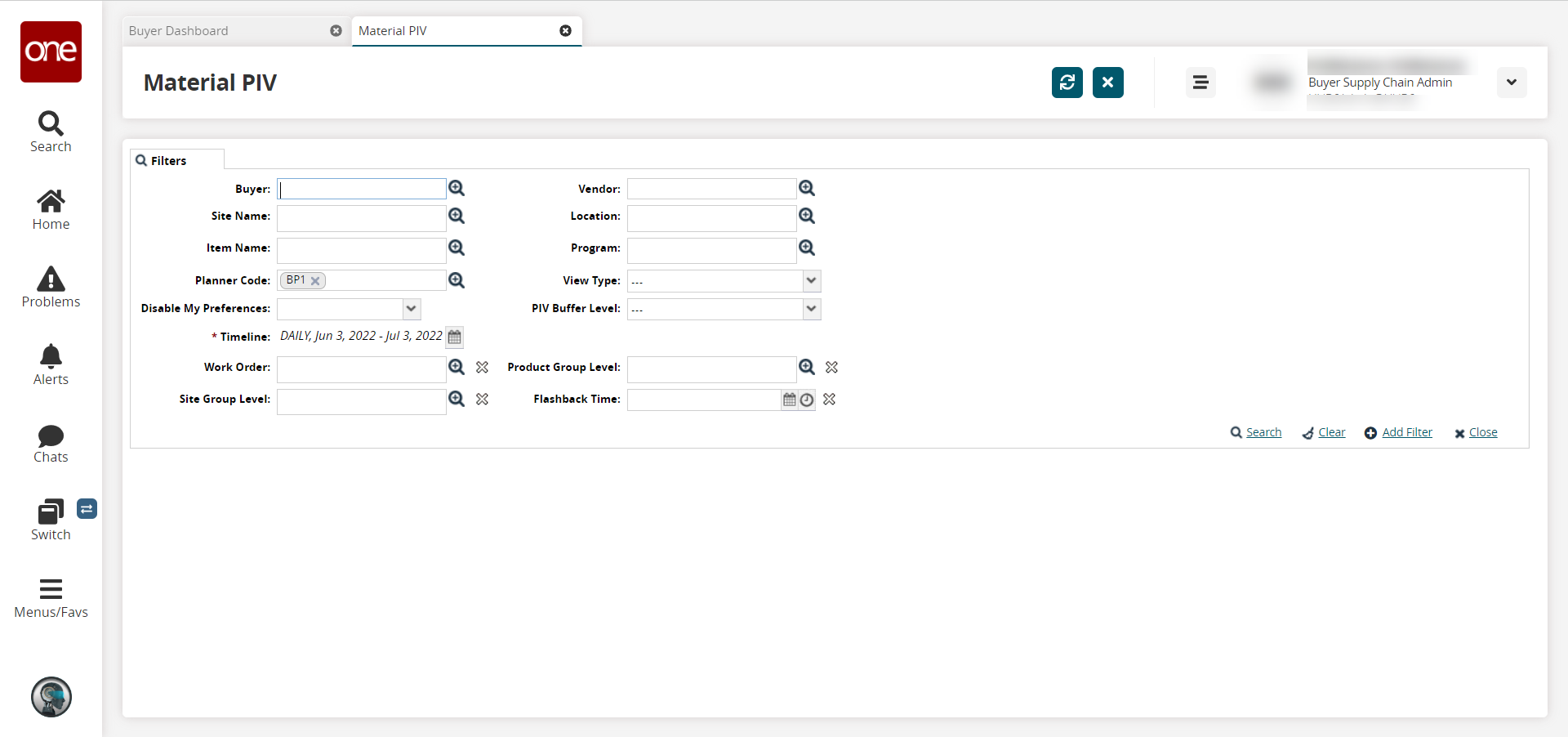
Complete the filters as desired. For information on the filters, see the "Viewing Material Projected Inventory" section of the Online Help. Fields with an asterisk ( * ) are required.
Click the Search link.
The Material PIV appears.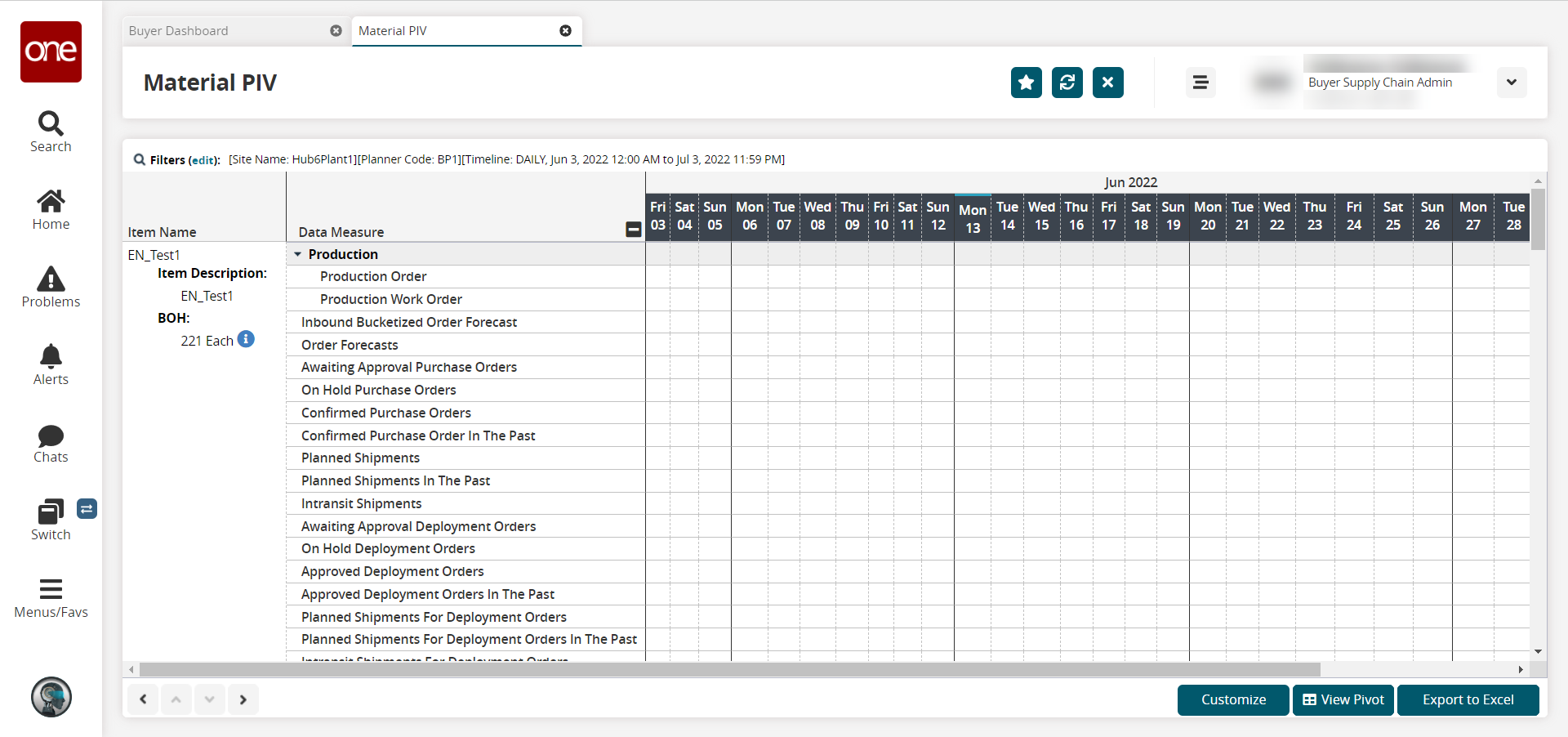
Scroll to find the item for which you want to run the replenishment engine.
In the Item Name column for the desired item, hover the mouse over the information icon under the Buffer On Hand (BOH) field.
The Buffer On Hand information popup appears.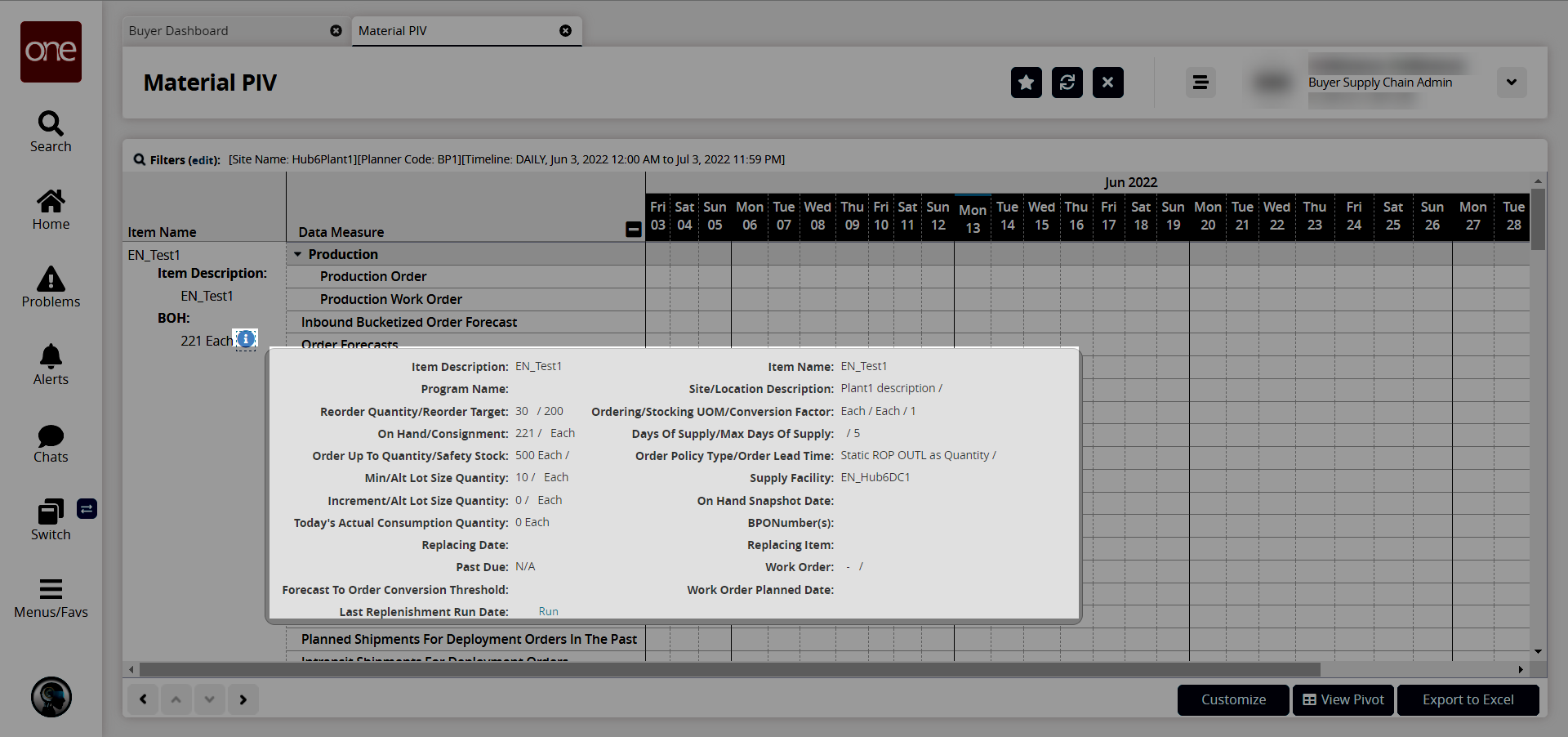
In the Last Replenishment Run Date field in the popup, click the Run link. The Last Replenishment Run Date field with the Run link may also display in the header information.
The engine runs, and the field displays a Completed status and Refresh link.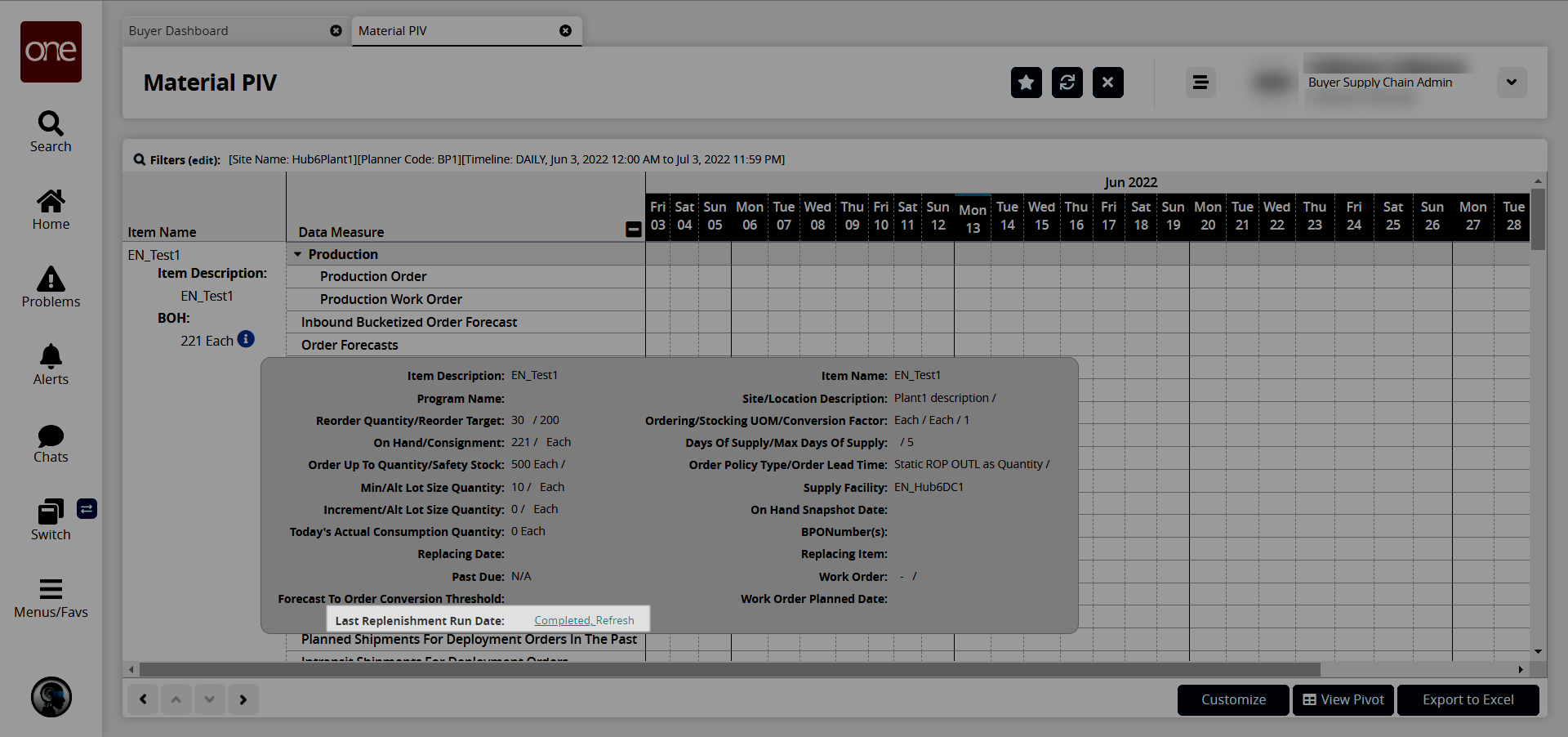
Click the Refresh link.
The PIV report updates.