Running the Consensus Forecast Computation Engine
Complete the following steps to run the Consensus Forecast Computation Engine:
L og in to the ONE system.
Click Menus/Favs > Demand Planning > Consensus Forecast > Consensus Forecast Computation Engine.
In the NEO UI, users can click on the Menus/Favs icon on the left sidebar and type in the name of the screen in the menu search bar. For more information, see "Using the Menu Search Bar."
The Consensus Forecast Computation Engine screen displays.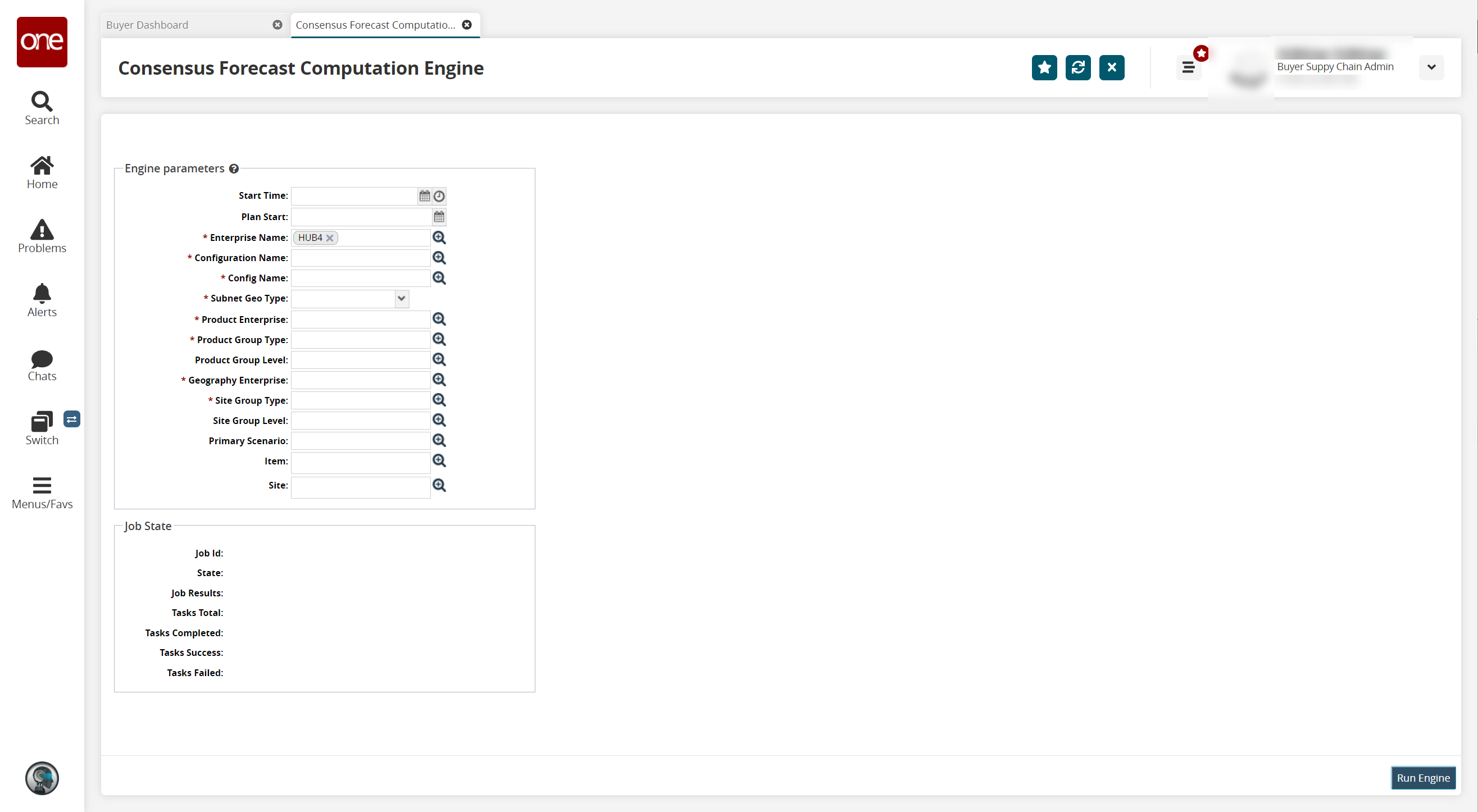
Fill out the following fields. Fields with an asterisk ( * ) are required.
Field
Description
Start Time
Click the calendar and clock icons to select a start time.
Plan Start
Click the calendar icon to select a plan start date.
* Enterprise
Select an enterprise using the picker tool.
* Configuration Name
Select a consensus forecast configuration using the picker tool.
* Config Name
Select a demand planning configuration using the picker tool.
* Subnet Geo Type
Select a subnet geo type from the dropdown menu.
* Product Enterprise
Select a product enterprise using the picker tool.
* Product Group Type
Select a product group type using the picker tool.
Product Group Level
Select a product group level using the picker tool.
* Geography Enterprise
Select a geography enterprise using the picker tool.
* Site Group Type
Select a site group type using the picker tool.
Site Group Level
Select a site group level using the picker tool.
Primary Scenario
Select a primary scenario using the picker tool.
Item
Select an item using the picker tool.
Site
Select a site using the picker tool.
The Consensus Forecast engine supports partner site consensus forecasts if the demand planning scenario in consideration is configured for partner site forecasting. The following partner site-specific parameters are available if the selected demand planning scenario is configured for channel or partner site disaggregation.
Partner Enterprise
Partner Hierarchy
Partner Level
Partner Name
Partner Site
Click Run Engine.
A success message appears.Click Menus/Favs > Demand Planning > Forecast Book by Attribute to see the results of the engine run.
See the "Viewing Forecast Book by Attributes" section of the Online Help for more information.