Running the Demand Seasonality Engine
The Demand Planning Engine can run a seasonality process to calculate the seasonality component of a final forecast.
Complete the following steps to run the Demand Seasonality Engine:
Log in to the ONE system.
Click Menus/Favs > Demand Planning > Seasonality > Run Demand Seasonality Engine.
The Run Demand Seasonality Engine screen appears.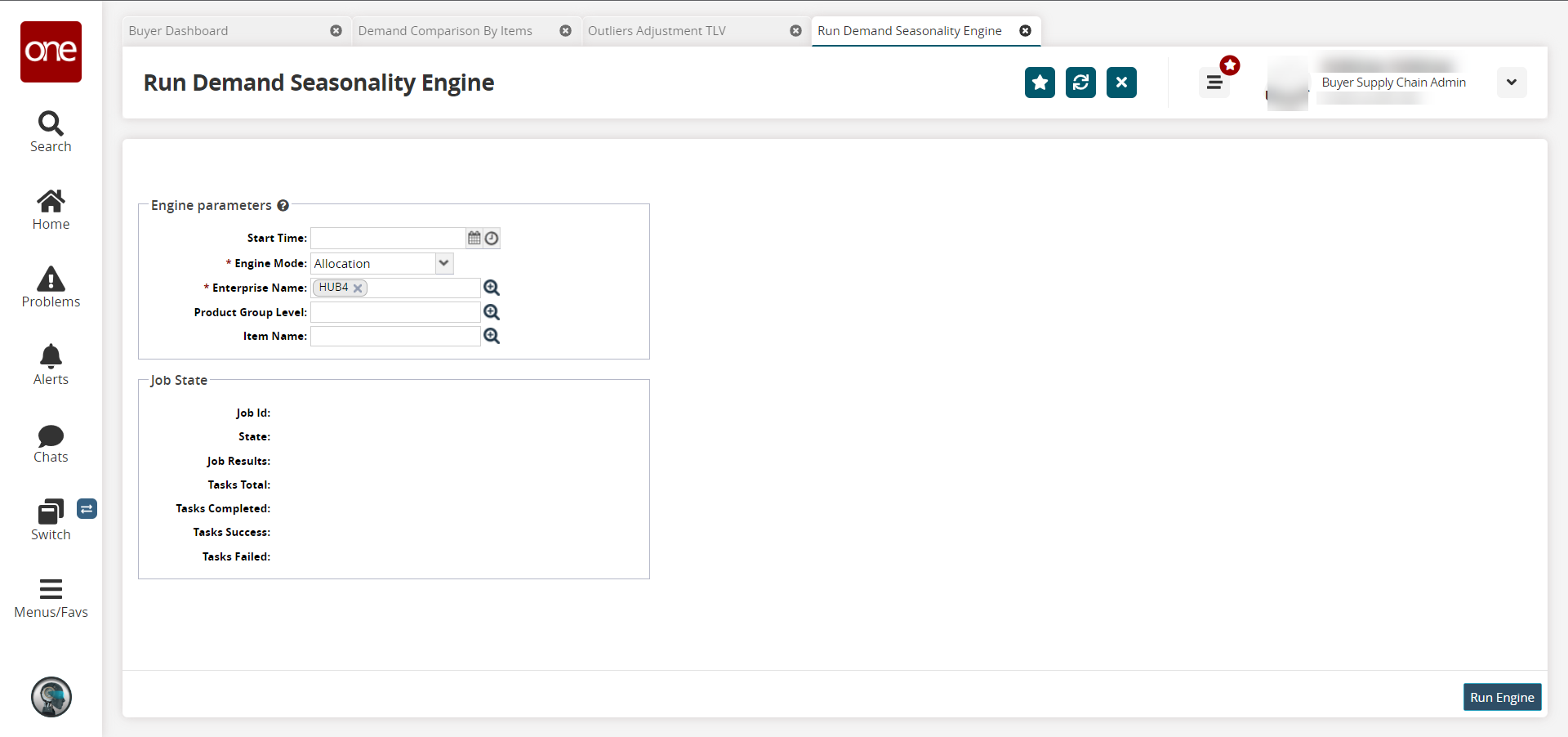
In the Start Time field, click the calendar and clock icons to select a start date and time for the engine run.
To run the engine in allocation mode, select Allocation from the dropdown list in the * Engine Mode field. Fields with an asterisk ( * ) are required.
To run the engine in computation mode, select Computation from the dropdown list in the * Engine Mode field. Enter data for the additional fields that appear: Computation Start Year, Computation End Year, * History Start Year, and * History End Year.
In the * Enterprise Name field, click the picker tool icon to select the enterprise.
In the Product Group Level field, click the picker tool icon to select the product group level.
In the Item Name field, click the picker tool icon to select the item.
Click the Run Engine button.
A success message indicates that the engine is scheduled to run and the Job State section updates.