Running the Outlier Detection Engine
You can run an engine to detect outlier events in the system.
Complete the following steps to run the outlier detection engine:
Log in to the ONE system.
Click Menus/Favs > Demand Planning > Outliers > Run Outlier Detection.
The Run Outlier Detection screen displays.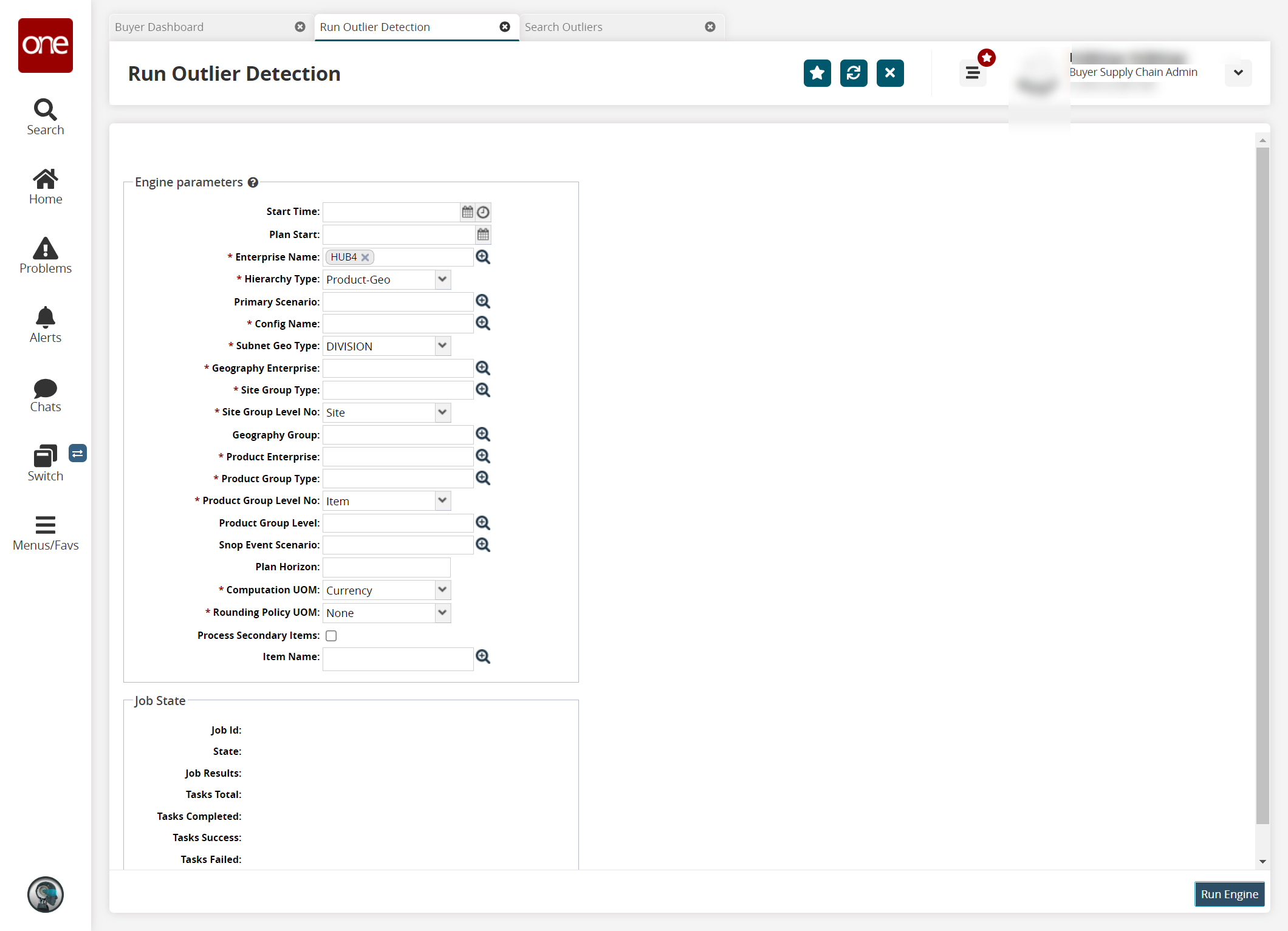
Fill out the following fields. Fields with an asterisk ( * ) are required.
Field Name
Description
Start Time
Click the calendar and clock icons to select a start time.
Plan Start
Click the calendar icon to select a start date for the plan.
* Enterprise Name
Use the picker tool to select an enterprise.
* Hierarchy Type
Select a hierarchy type from the dropdown list.
Primary Scenario
Use the picker tool to select a primary scenario.
* Config Name
Use the picker tool to select a DP config.
* Subnet Geo Type
Select either DC or Division from the dropdown menu. If set to DC, then the assumption is that each Site Group Level maps to the DC site.
* Geography Enterprise
Use the picker tool to select the geography enterprise.
* Site Group Type
Use the picker tool to select the Site Group type for which the engine runs.
* Site Group Level No
Select the site group level number from the dropdown list.
Geography Group
Use the picker tool to select the geography group.
* Product Enterprise
Use the picker tool to select the name of the Product Group Enterprise for which the engine runs.
* Product Group Type
Use the picker tool to select the Product Group Type.
* Product Group Level No
Select the product group level number from the dropdown list.
Product Group Level
Use the picker tool to select the product group level.
SNOP Event Scenario
If this field is set, the DP engine will plan for the SNOP "what-if" config and read events for this config. If this field is not set, the DP engine will fall back to reading regular events.
Plan Horizon
Overrides weekly horizons set by the demand planning config.
* Computation UOM
Select the unit of measurement (UOM) for computation from the dropdown list.
* Rounding Policy UOM
Setting to Unit or Currency tells the system to round to the nearest whole integer. This policy should be enabled for slow-moving products.
Process Secondary Items
Select the checkbox if the user wants to process secondary items when the engine runs.
Item Name
Select an item name using the picker tool.
Once all information has been entered, click the Run Engine button.
A success message displays.To check the status of the engine, click the Job ID link in the Job State section.