Searching Outliers
Users can search for the outliers in the system via the Search Outliers UI.
Complete the following steps to search for outliers:
Log in to the One Network system.
Click Menus/Favs > Demand Planning > Outliers > Search Outliers.
The Search Outliers screen opens with the filter fields displayed.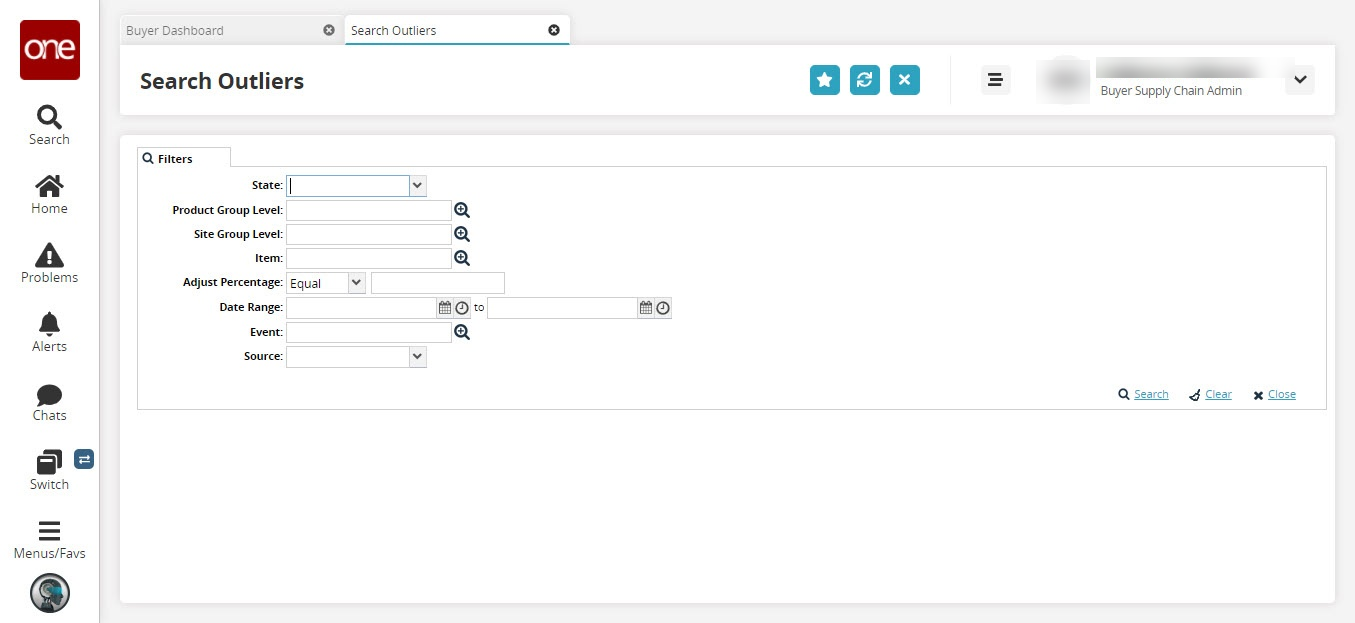
Fill out the following fields as desired.
Fields
Description
State
Select a value from the dropdown menu. The options are Approved, New, and Rejected.
Product Group Level
Use the picker tool to select a value.
Site Group Level
Use the picker tool to select a value.
Item
Use the picker tool to select a value.
Adjust Percentage
Use the dropdown menu and the text field to input an adjust percentage. The options are Equal, Not Equal, <. <=, >. and >=.
Date Range
Use the date and time pickers to select a date and time.
Events
Use the picker tool to select a value.
Source
Select a value from the dropdown menu. The options are Sales, Order, Shipment, Demand History, and Aggregated Orders.
Click the Search link.
A list of results appears.Tip
Percentages and quantities can be adjusted from this screen as desired.
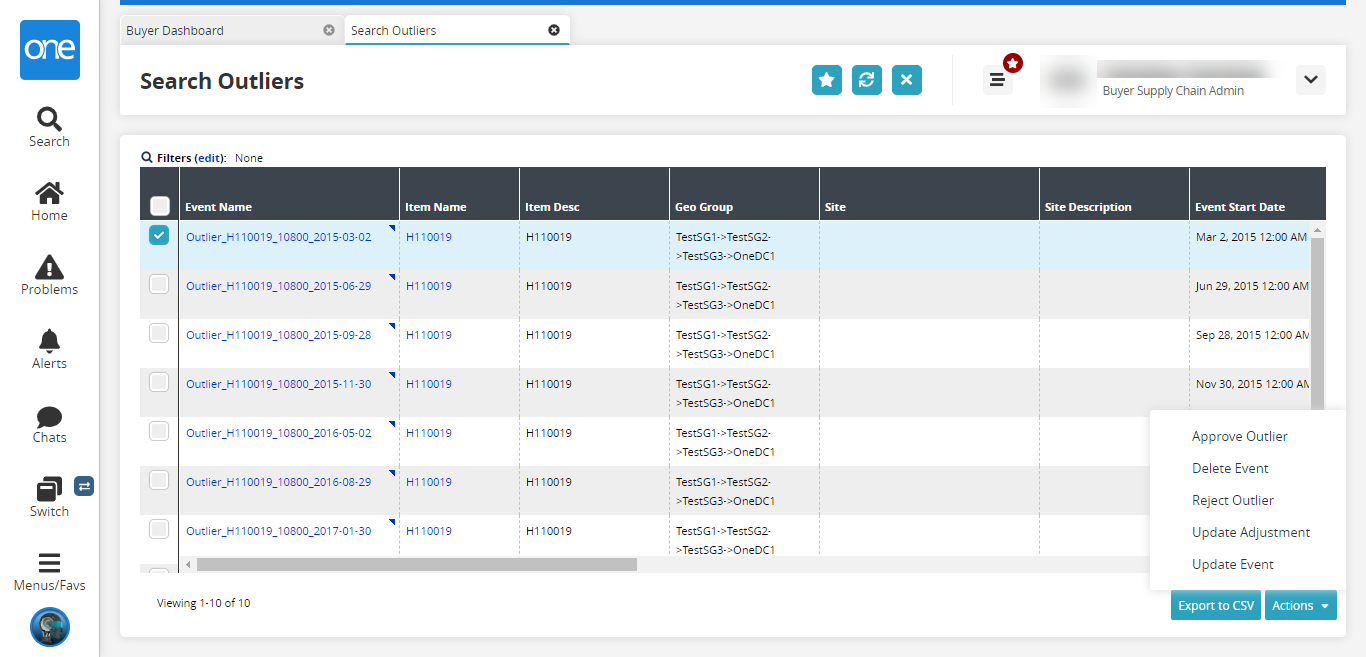
Select the checkbox for the Event Name and click the Actions button to perform the desired action.
Click the Export to CSV button to export the records into a spreadsheet.