Sales Order Exception Reports
Users can view six different reports that detail exceptions occurring in sales orders. The following exception reports are available:
Sales Order Missing ASN Report
Past Due Sales Order Report
Sales Order Lines Shipped Short Report
Sales Order Lines Promised Short Report
Unreceived Sales Orders Report
Late Sales Orders Report
Complete the following steps to view a sales order exception report:
L og in to the ONE system.
Click Menus/Favs > Order Mgmt > Deployment Order > Exception Reports, then select one of the report types from the menu.
In the NEO UI, users can click on the Menus/Favs icon on the left sidebar and type in the name of the screen in the menu search bar. For more information, see "Using the Menu Search Bar."
The screen for the selected report displays with the Filters menu open.
The filters and the results screen for each exception report are different; the example below is from the Sales Order Missing ASN Report.
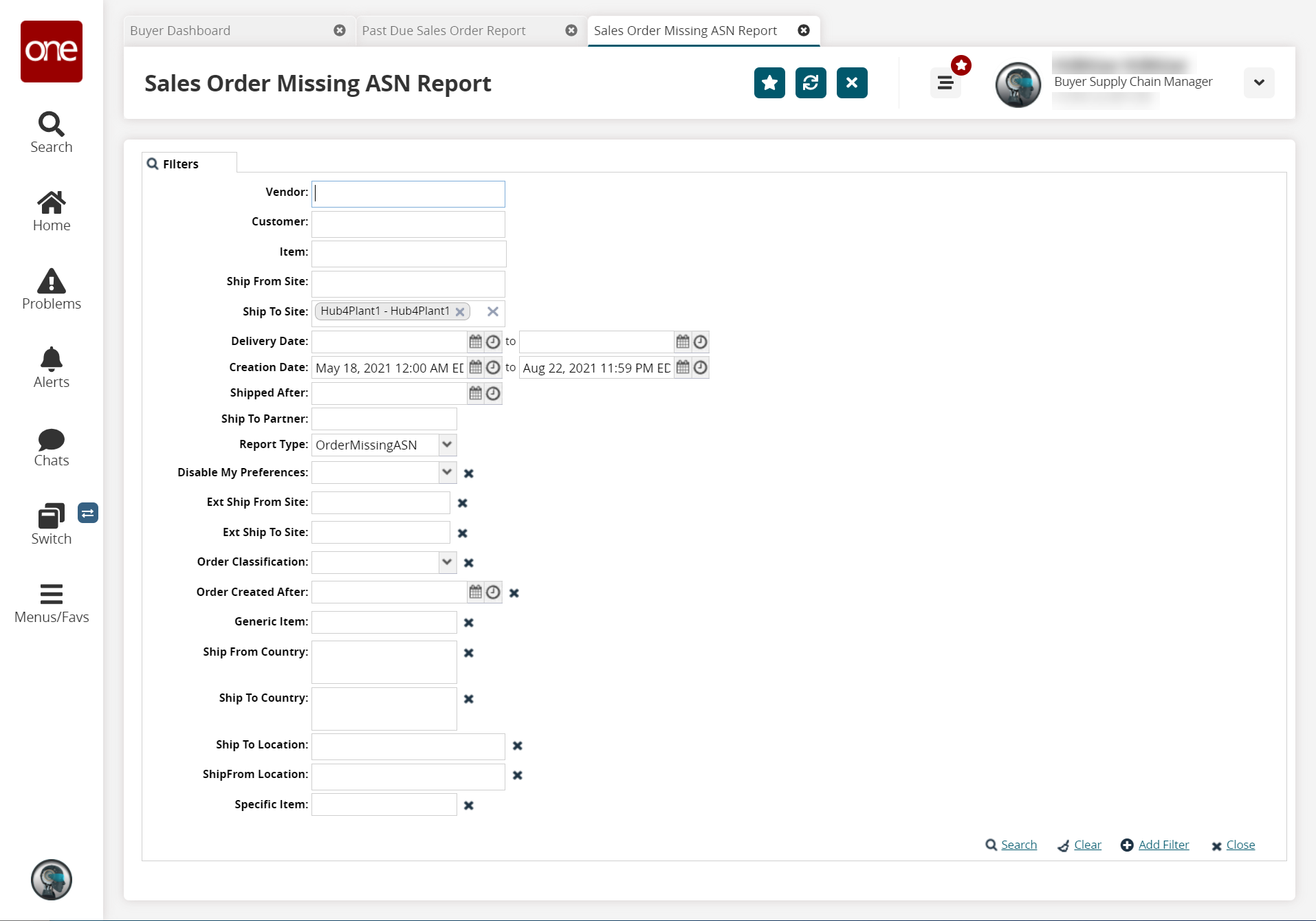
Enter filter parameters to limit the search results based on entered filters. The filters for each exception report may differ slightly from what is shown in the image.
See the table below for filter field names and field descriptions.
Field Name
Field Description
Available On
Vendor
Enter a vendor in this field to limit the report results to a specific vendor.
All
Customer
Enter a customer in this field to limit report results to a specific customer.
All
Lateness, Days
Enter the tolerance in days to specify the minimum number of days late.
Past Due Sales Order Report, Late Sales Orders Report, Unreceived Sales Order Report
Item
Enter an item in this field to limit report results to a specific item.
All
Delivery Date
Click the calendar and time icons to select the delivery date range for the report.
All
Creation Date
Click the calendar and time icons to select the creation date range for the report.
All
Ship To Site
Enter a Ship-to Site in this field to limit report results to a specific Ship-to Site.
All
Ship From Site
Enter a Ship-from Site in this field to limit report results to a specific Ship-from Site.
All
Ship To Partner
Enter a Ship-to Partner in this field to limit report results to a specific Partner.
Sales Order Missing ASN Report, Late Sales Orders Report, Sales Order Lines Shipped Short Report
Disable my Preferences
Selecting the Disable my Preferences setting disables your My Entity settings.
The “My Entity” feature gives users the ability to have an extra level of filtering to be applied on transactional reports. This enables the users to view transactional data for only those entities (Item/Site/Vendor) that they are interested in.
All
Order Number
Enter the order number.
Past Due Sales Order Report
Order Created After
Enter a date and time to view only orders created after the entered date and time.
Sales Orders Missing ASN Report
Shipped After
Enter a date and time to view only orders shipped after the entered date and time.
Sales Orders Missing ASN Report
Trans Mode
Enter the transportation mode.
Past Due Sales Order Report
Ship From Country
Enter the Ship From country.
All
Ship To Country
Enter the Ship To country.
All
BSO Number
Enter the blanket sales order (BSO) Number
Past Due Sales Order Report
Ext Ship From Site
Enter the external Ship From site.
Sales Order Missing ASN Report, Past Due Sales Order Report, Sales Order Lines Shipped Short Report, Late Sales Orders Report
External Ship To Site
Enter the external Ship To site.
Sales Order Missing ASN Report, Past Due Sales Order Report, Sales Order Lines Shipped Short Report, Late Sales Orders Report
Short By(%)
Enter a value to define the short-by threshold.
Sales Order Lines Promised Short - Percentage of difference between promise quantity and request quantity
Sales Order Lines Shipped Short - Percentage of difference between shipped quantity and agreed quantity
Sales Order Lines Promised Short, Sales Order Lines Shipped Short
Planner Code
Enter the planner code.
Past Due Sales Order Report
Order Classification
Select the order classification from the drop-down list.
Sales Order Missing ASN Report, Past Due Sales Order Report, Sales Order Lines Shipped Short Report, Late Sales Orders Report
Parent Order Number
Enter the parent order number.
Past Due Sales Order Report
Generic Item
Enter the generic item.
Sales Order Missing ASN Report, Sales Order Lines Promised Short Report, Unreceived Sales Order Report, Late Sales Orders Report
Specific Item
Enter the specific item.
Sales Order Missing ASN Report, Sales Order Lines Promised Short Report, Unreceived Sales Order Report, Late Sales Orders Report
Ship To Location
Enter the Ship To Location. Note this is separate from the Ship To Site field).
Sales Order Missing ASN Report, Sales Order Lines Promised Short Report, Unreceived Sales Order Report, Late Sales Orders Report
Ship From Location
Enter the Ship From Location. Note this is separate from the Ship From Site field).
Sales Order Missing ASN Report, Sales Order Lines Promised Short Report, Unreceived Sales Order Report, Late Sales Orders Report
If the filter you want to use does not appear, click the Add Filter link to add additional search filters as desired.
Once the filtering parameters are entered, click Search to generate a report using the entered filters.
The selected report appears.