Saving Table Layouts
Users can save table layouts for all tables in create, read, update, delete (CRUD) functions, user-defined pages (UDPs), and reports. Users can first rearrange columns, change column widths, and hide and unhide columns; then, select the Save Layout option to save the layout. On reopening the same page, the saved layout is used. This feature must be enabled by a developer, and preferences are user-specific, meaning that if a user saves a certain layout, that layout is only available to that user.
Complete the following steps to save a table layout:
L og in to the ONE system.
Navigate to any CRUD screen, UDP, or report. For this example, we select Menus/Favs > Transportation > Search Shipments.
The Search Shipments screen appears.Rearrange columns, hide or unhide columns, and adjust column widths as desired.
Hover over any column header and click the column options icon.
A menu displays.Click the Save Layout option.
A success pop-up appears.
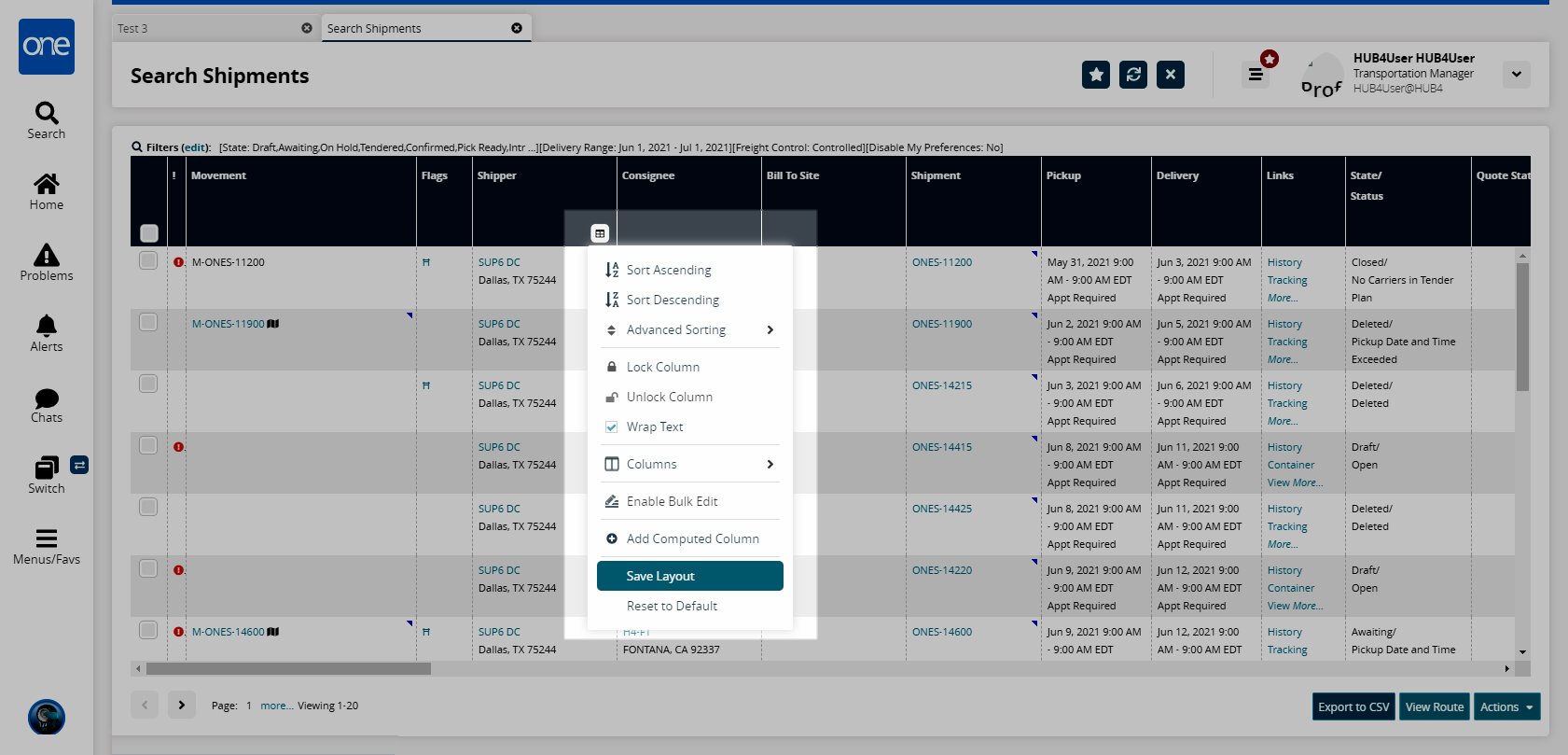
Click the OK button.
Upon page refresh or when this user navigates to this page again, the layout is preserved.
Select Reset to Default from the column options menu to reset the table state to default.