Scheduling Appointments
You can schedule an appointment from the Shipment Confirmation Screen to improve your workflow, as desired.
To schedule an appointment from the shipment confirmation screen:
Complete the procedure for creating a new shipment as described in "Creating New Shipments".
From the shipment confirmation pop-up window, select Live to schedule a live appointment, or select Drop to schedule a drop appointment.
The Create Drop Delivery Appointment or Create Live Delivery Appointment tab appears, depending on your selection.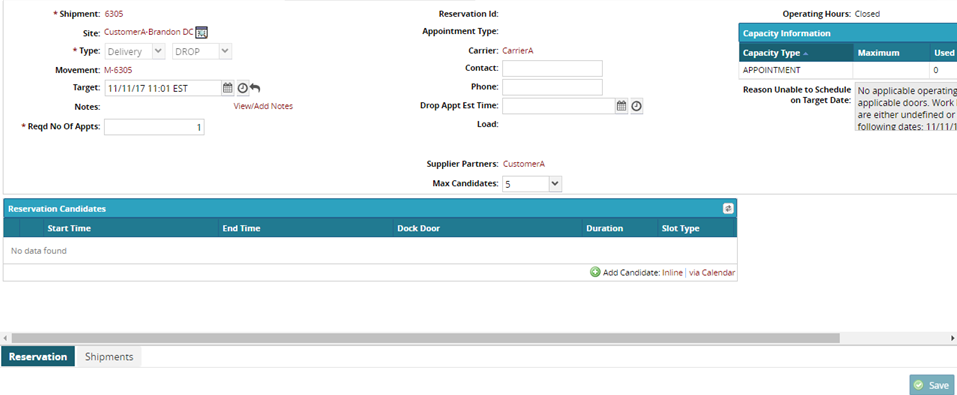
Select an option from the list of Reservation Candidates.
As desired, enter optional information such as Contact and Phone.
Select one of the following options:
Save as Confirmed. This option saves the appointment as a confirmed appointment.
Save as Soft. This option saves the appointment as a soft appointment.
(Optional) If you selected Save as Soft, you need to set when the appointment expires. In the pop- up window, enter the days, hours, and minutes for the expiration countdown.
A success message appears on the View Delivery Appointment tab, indicating the appointment is scheduled.
You can Cancel, Reschedule, or Update the appointment from the View Delivery Appointment tab.