Viewing Multiple Appointments
To view multiple appointments:
Search for a shipment in the Confirmed state.
Select a shipment.
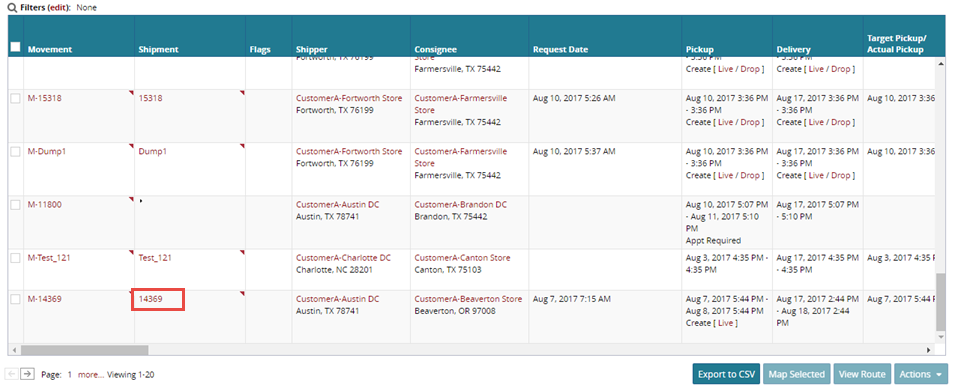
The shipment details appear in a new tab.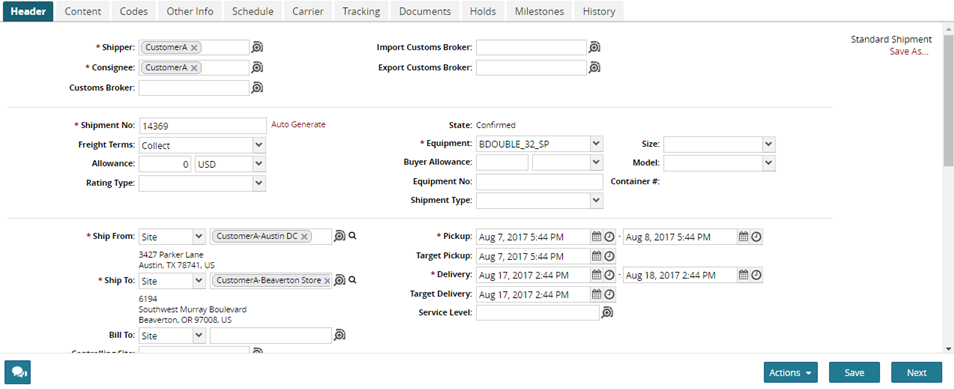
From the Actions menu at the bottom of the screen, select Create Live Pickup Appointment.
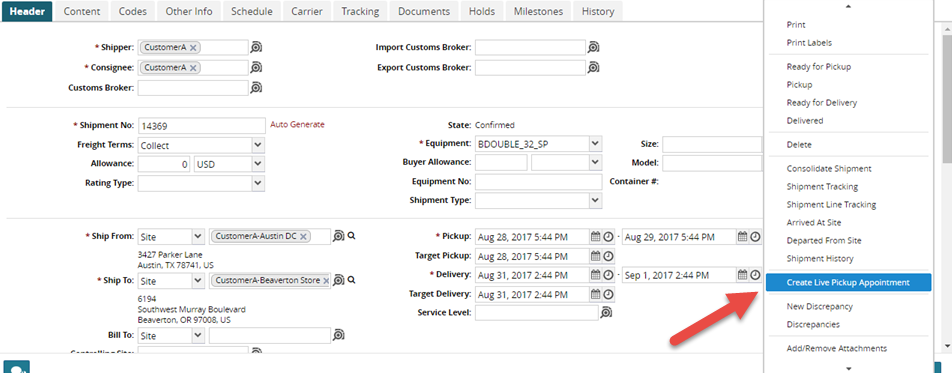
The Create Live Pickup Appointment screen appears.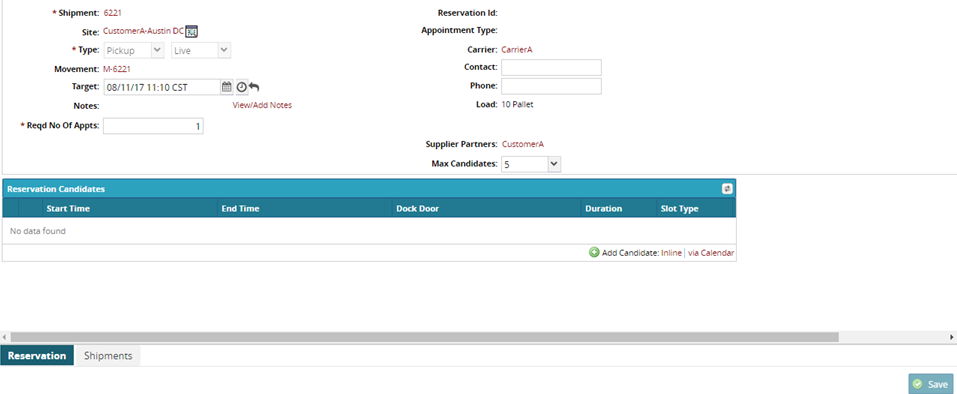
Note
The process for creating a Live Delivery Appointment follows the same procedure.
You can set the required number of appointments using the Reqd No Of Appts field.
Select a reservation from the list of Reservation Candidates at the bottom of the screen.
The number of candidates can be changed using the Max Candidates field above the Reservation Candidates table.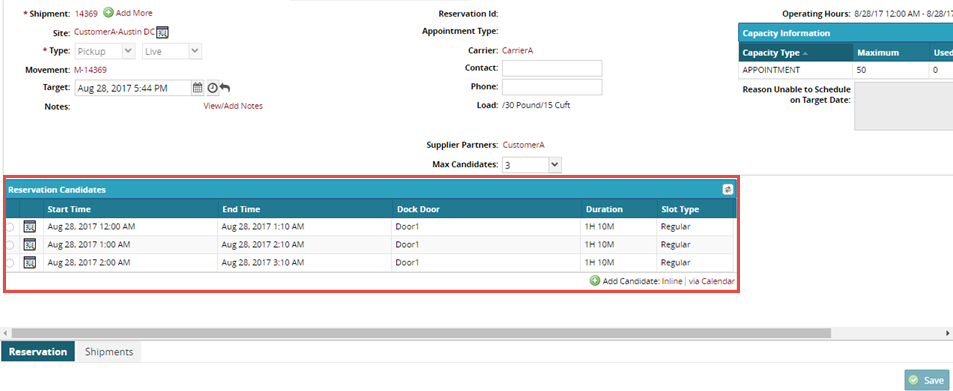
To save the reservation, click the Save button at the bottom of the screen.
A success message appears.To view the reservation, click the Site Calendar icon to the right of the Site field.
The Site Calendar appears in a new tab.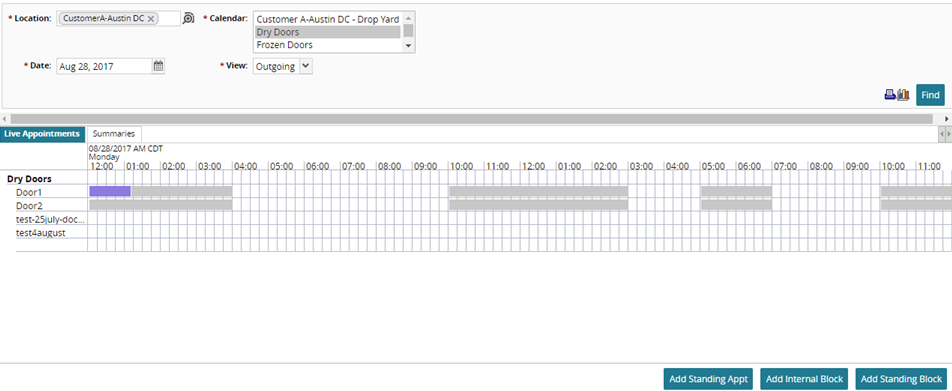
Due to unforseen circumstances, an appointment may need to be rescheduled.Click the Reschedule Appointment button on the View Live Pickup Appointment screen.
A pop-up window appears.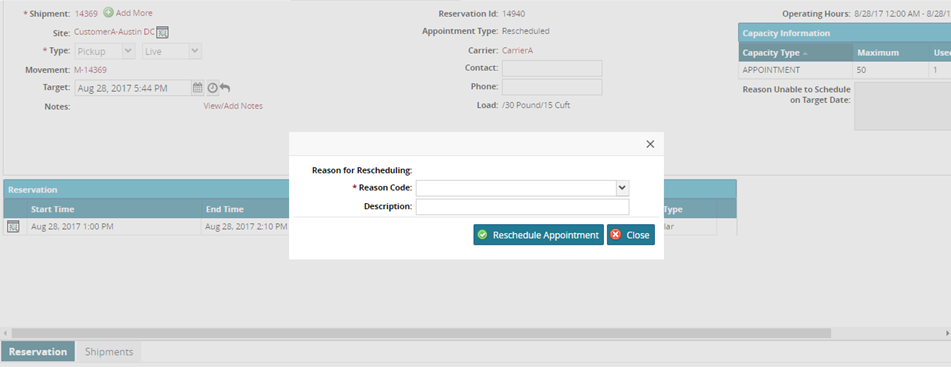
Select a Reason Code for the reschedule.
(Optional) Enter a Description for the reschedule.
Click Reschedule Appointment.
New Reservation Candidates appear.