Screen Switching
Complete the following steps to configure the Screen Switcher:
Click the Switch icon on the left sidebar of NEO.
The UI displays the slide-out menu of Active Screens (perspectives). The list of screens is based on the current login session; screens do not save from session to session. If the user has just logged in, then the Switch menu is cleared, and the icon is grayed out and inactive.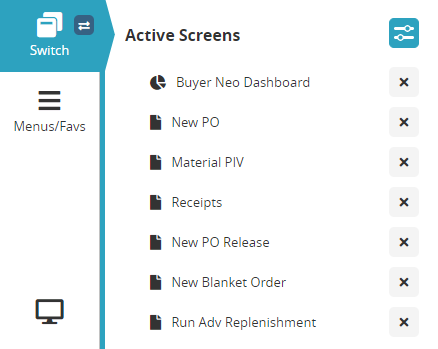
Click the Filter Options button.

The UI displays the Switcher Display Options dialog box.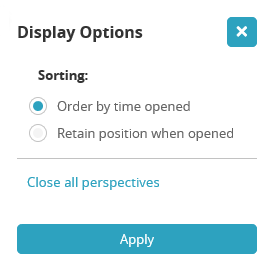
Options for displays of the screens include:
Order by time opened - The longest opened screen/perspective remains on the top of the list.
Retain position when opened - The order is based on what screen/perspective the user viewed last.Click the radio button in front of the option to select it.
Click the Apply button.
The list of screens reorders based on the selection.Click the Close all perspectives link to close all screens/perspectives.
All the perspectives close.
The number of active screens displayed on the Switch menu is limited to 12. User preferences for the number of screens listed (up to 12) can be adjusted in User Settings.