Search Buffer Lanes
Users can search the buffer lane report and export the report into a spreadsheet.
Complete the following steps to search buffer lanes:
Log in to the ONE system.
Click Menus/Favs > Inventory Planning > Configuration > Search Buffer Lane.
The Search Buffer Lane screen displays.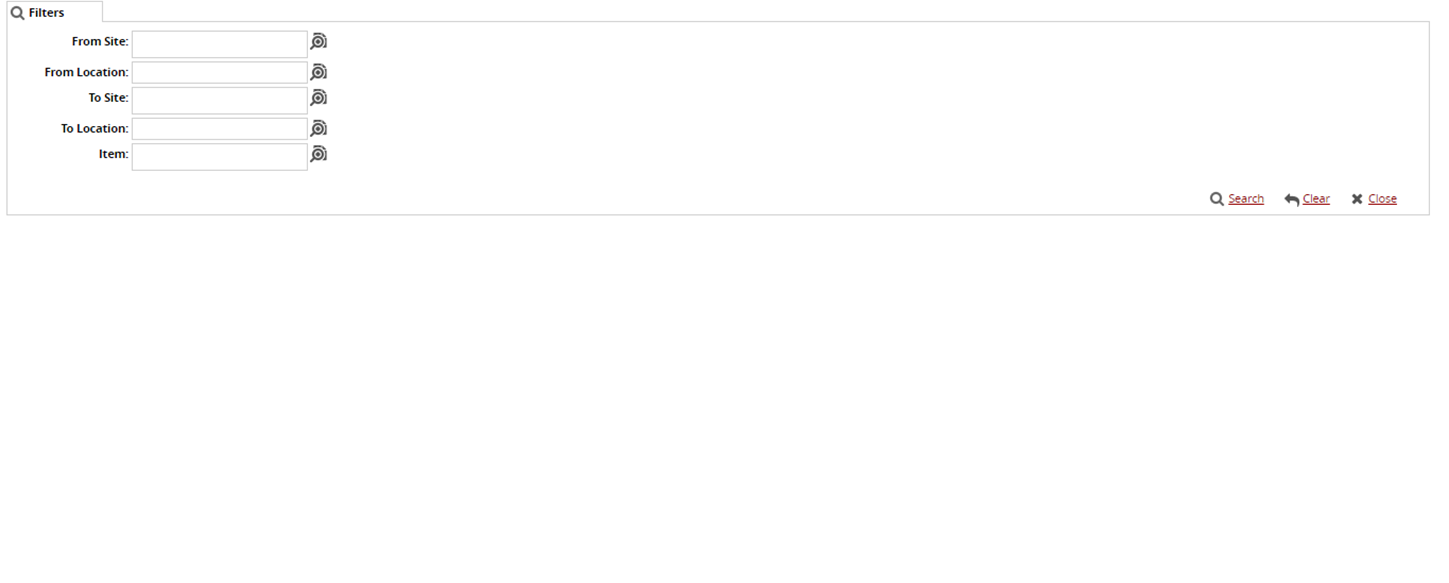
Click the magnifying glass icon next to the field to open the selection window, select the From Site, From Location, To Site, To Location, and Item, and click OK.
Click Search.
The search results appear.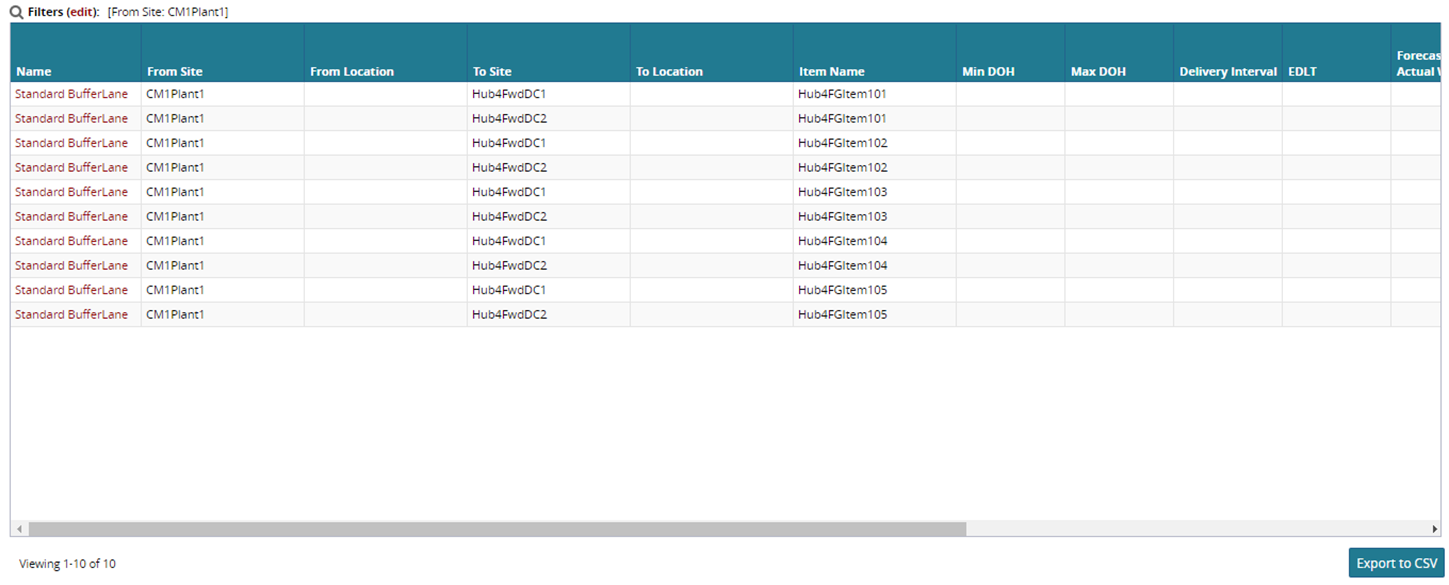
To update a buffer, click the Buffer Name link.
The buffer details display.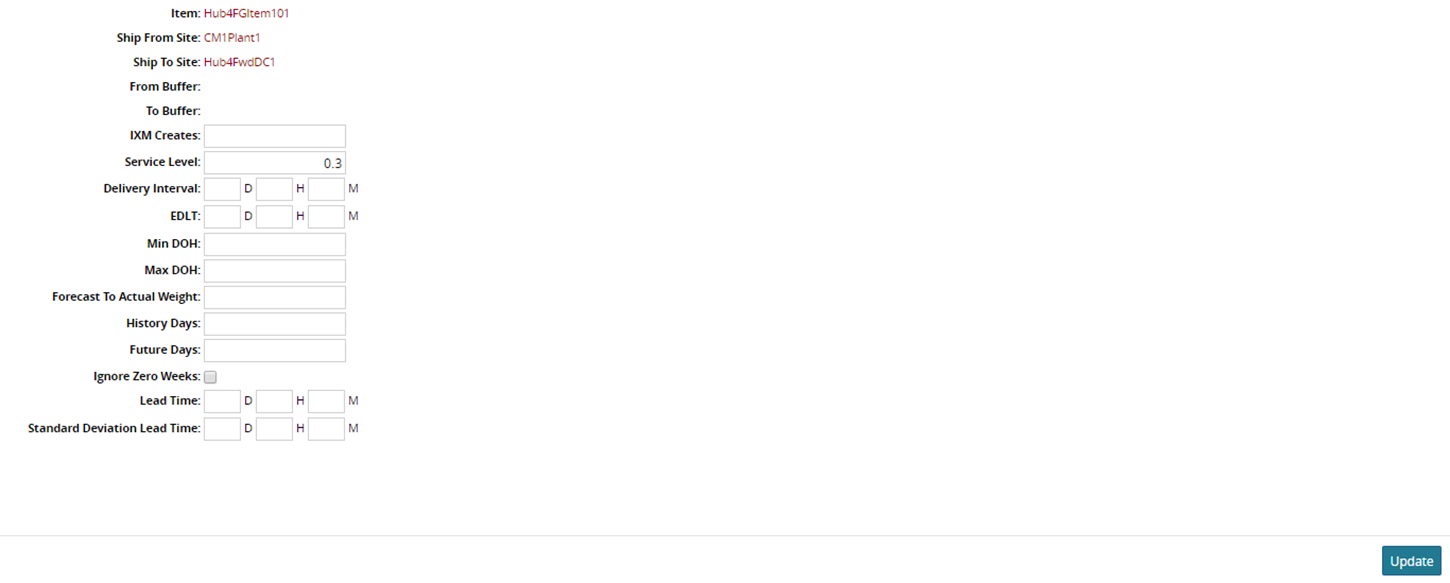
Update the fields as desired.
Click Update.