Searching and Updating Store Buffers
You can search the store buffer report and export the report into a spreadsheet.
Complete the following steps to search and update store buffers:
L og in to the ONE system.
Click Menus/Favs > Inventory Planning > Configuration > Search Store Buffer.
In the NEO UI, users can click on the Menus/Favs icon on the left sidebar and type in the name of the screen in the menu search bar. For more information, see "Using the Menu Search Bar."
The Search Store Buffer screen appears with the filters showing.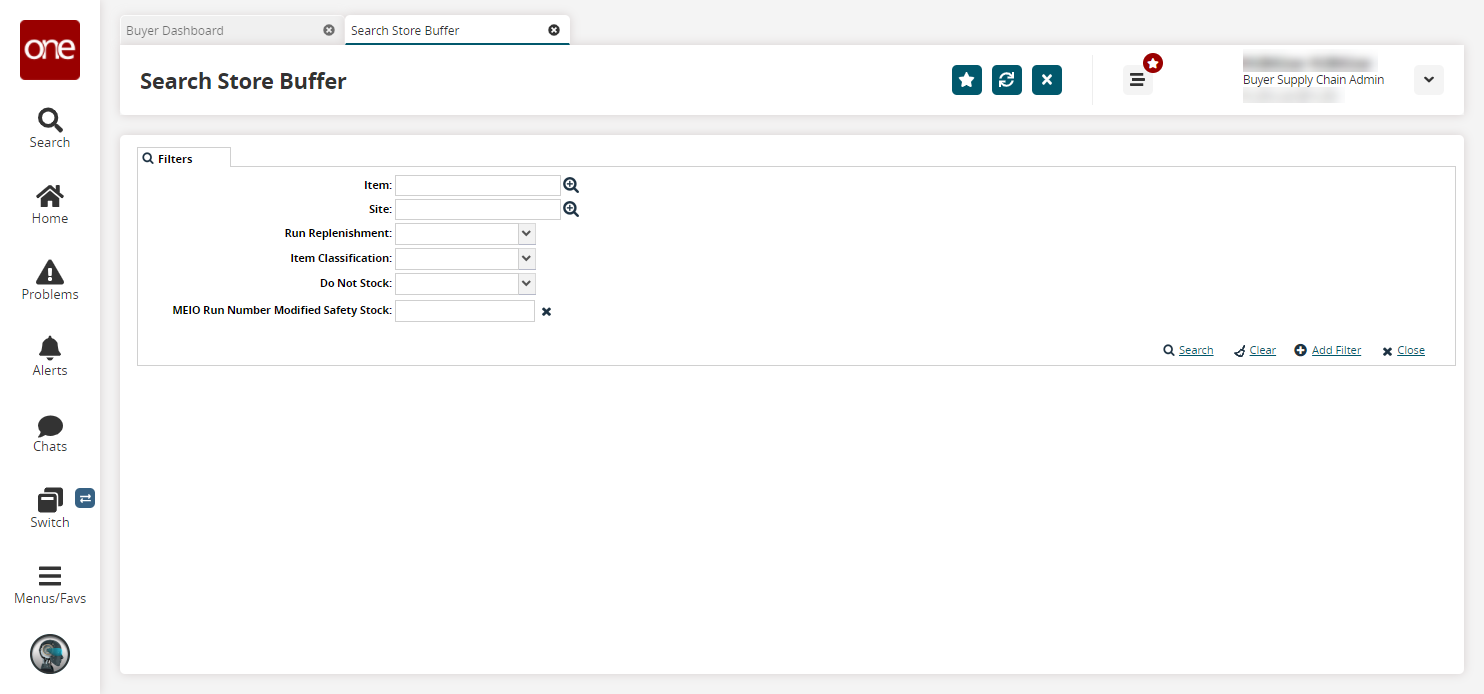
Enter values for fields described in the table below. Fields with an asterisk ( * ) are required.
Field
Description
Item
Use the picker tool to select the item associated with this buffer.
Site
Use the picker tool to select the site associated with this buffer.
Run Replenishment
Select the run replenishment value from the dropdown menu.
Item Classification
Select the item classification value from the dropdown menu.
Do Not Stock
Select the value to set the criteria as a "do not stock" item.
MEIO Run Number Modified Safety Stock
Enter the run number for the modified safety stock.
To add more search filters, click the Add Filter link, and then click one or more filter options from the Add Filter list.
Fill out the filters as desired, and click the Search link.
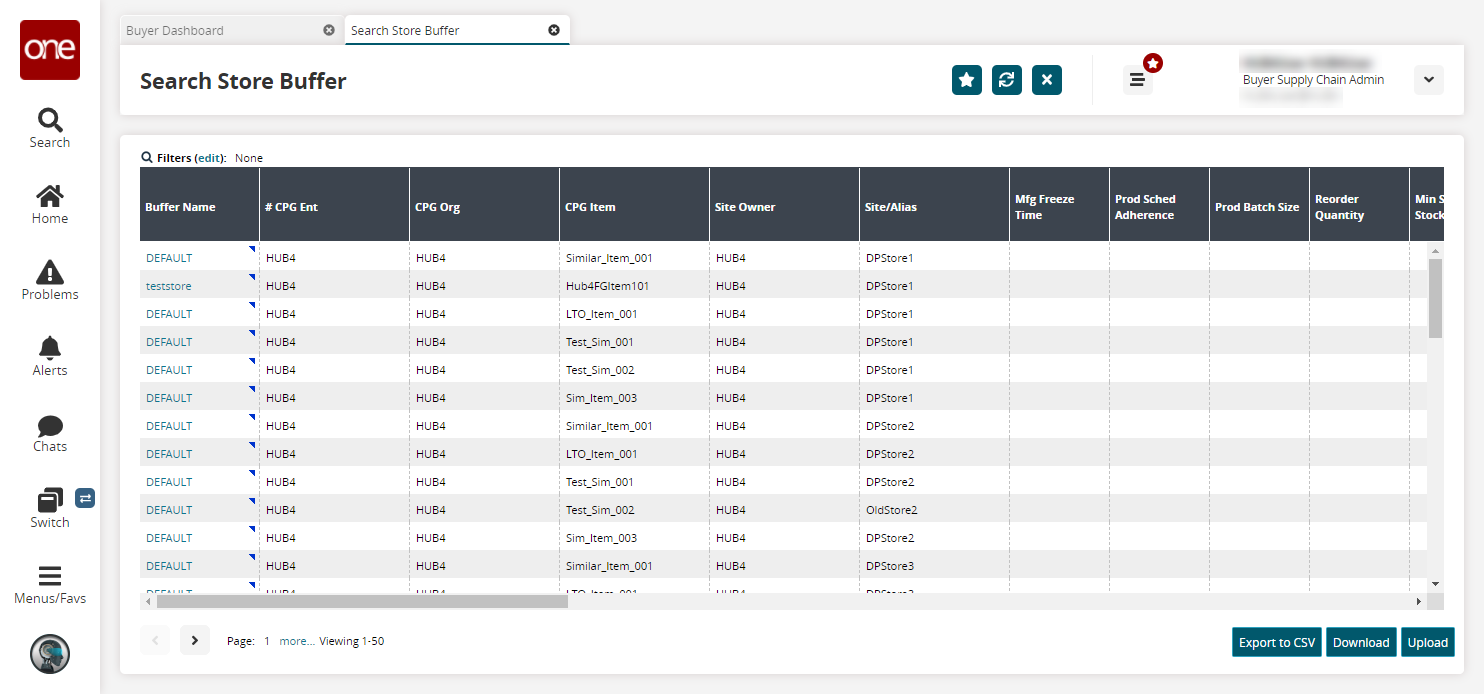
Click the Export to CSV button to export the report to a CSV file.
Click the Download button to download a file to your computer.
Click the Upload button to upload a file to the ONE system for batch uploads. Please see the "Uploading Files" section in the Online Help for more information.
Complete the following steps to update a store buffer:
Click a Buffer Name link.
The store buffers details page appears.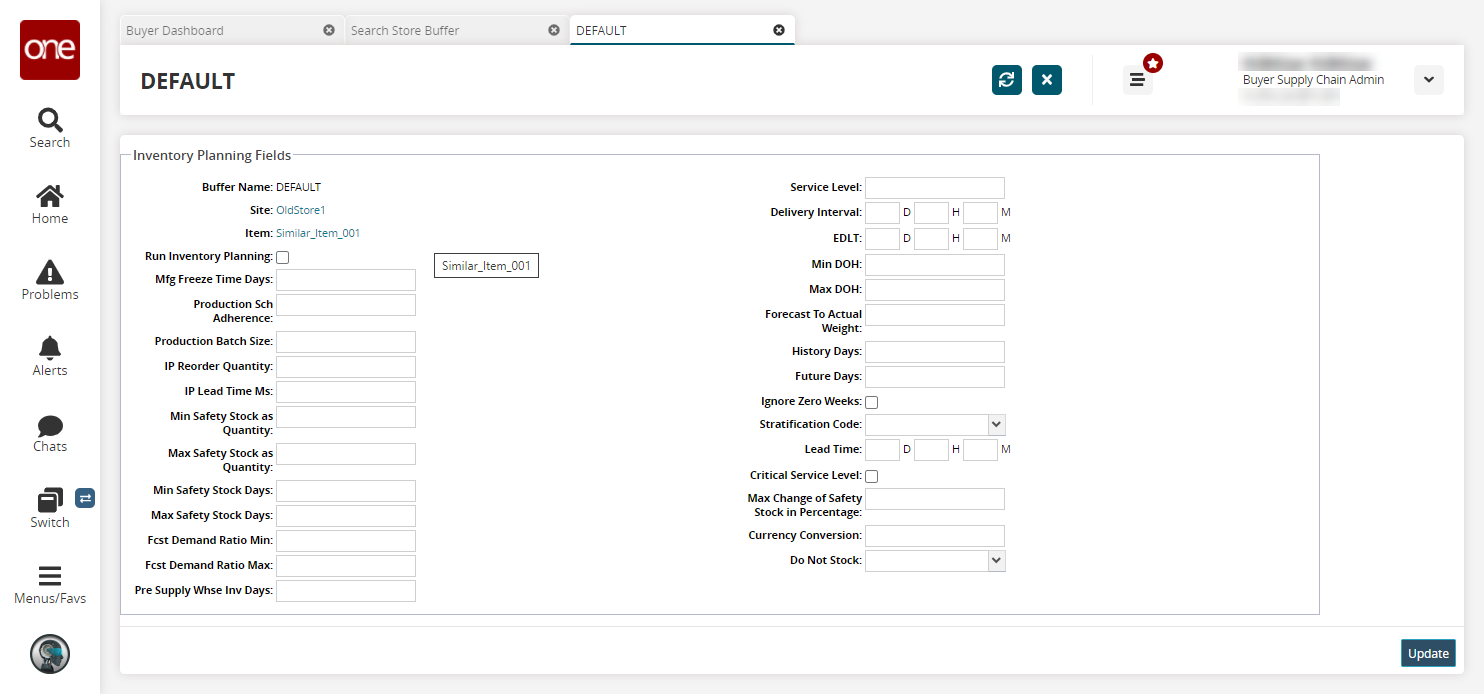
Update the fields as desired. See the "Searching and Updating Buffers" section for more information on these fields.
Click Update.
A success message appears.