Searching Alert Value
You can search alert values and export the results into a spreadsheet.
Complete the following steps to search for alert values:
Log in to the ONE system.
Click Menus/Favs > Demand Planning > Alert Computation > Search Alert Value.
The Search Alert Value screen opens with the filters displayed.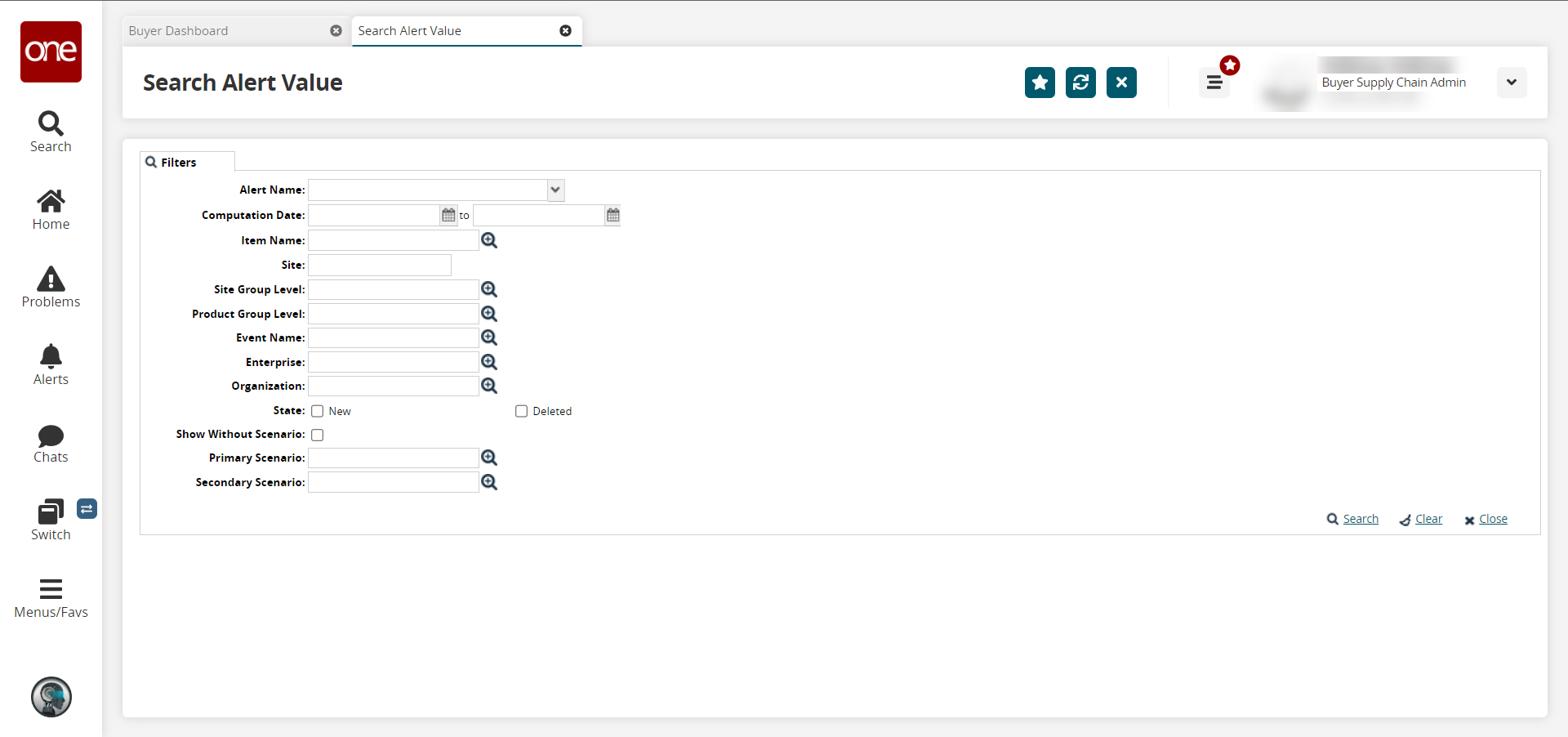
Fill out the following fields to search for the desired alert value.
Field
Description
Alert Name
Select an Alert Name from the dropdown list.
Computation Date
Click the calendar icons to select start and end dates for the date range.
Item Name
Click the picker tool icon to select an item.
Site
Enter a site name and select from the results that display below the field.
Site Group Level
Click the picker tool icon to select the site group level.
Product Group Level
Click the picker tool icon to select the product group level.
Event Name
Click the picker tool icon to select the event name.
Enterprise
Click the picker tool icon to select the enterprise.
Organization
Click the picker tool icon to select the organization.
State
Select the checkbox for New state or Deleted state.
Show Without Scenario
Click the checkbox to search without a scenario.
Primary Scenario
Click the picker tool icon to select the primary scenario.
Secondary Scenario
Click the picker tool icon to select the secondary scenario.
Click the Search link.
A list of results appears.To update a value, select the checkbox for the desired value and click Actions > Update.
The Update popup window appears.To confirm any changes made, click Submit.
A success message appears.To export the data into a spreadsheet, click the Export to CSV button.