Working with Alert Configurations
Complete the following steps to search for alert configurations:
L og in to the ONE system.
Click Menus/Favs > Demand Planning > Alert Computation > Search Alert Config.
The Search Alert Config screen appears with filters visible.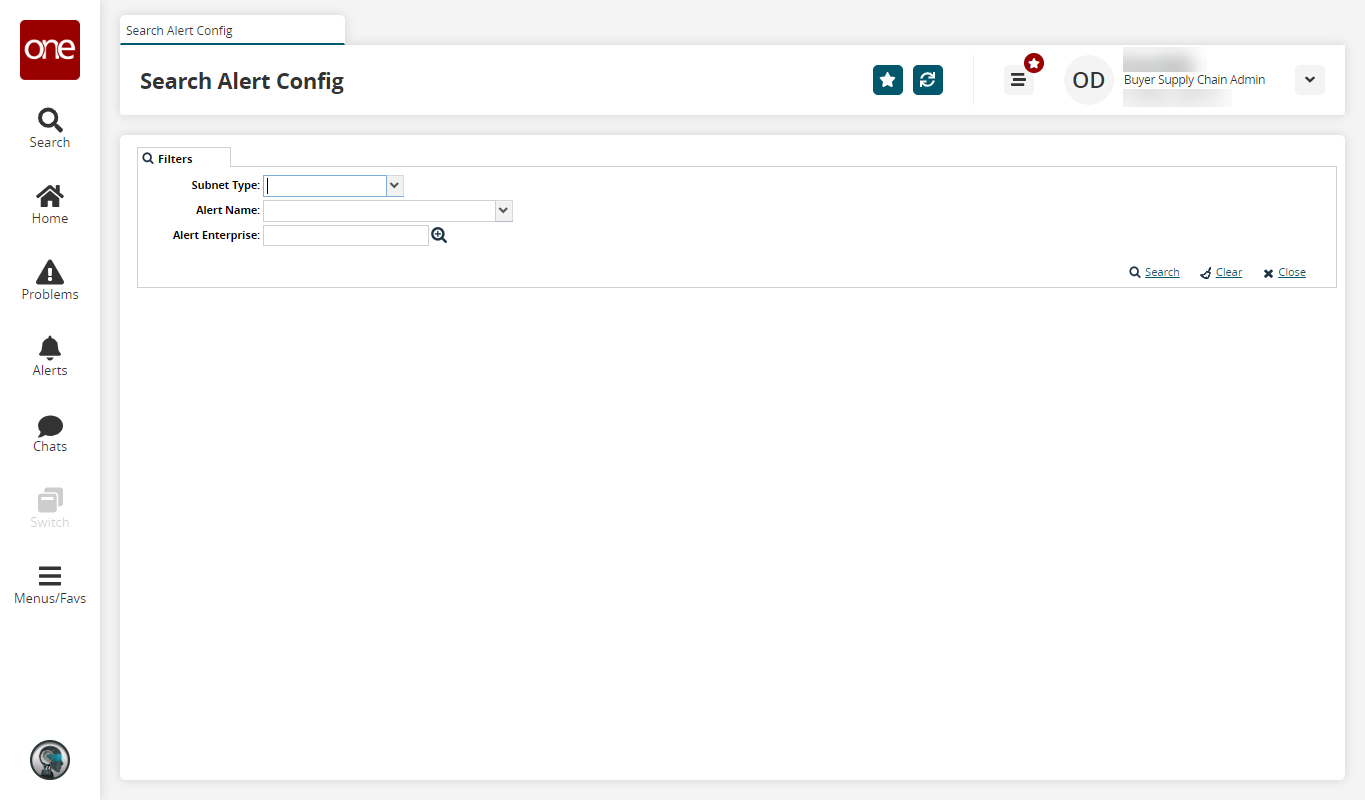
Select a Subnet Type from the dropdown menu.
Select an Alert Name from the dropdown menu.
Select an Alert Enterprise using the picker tool.
Click Search.
A list of results appears.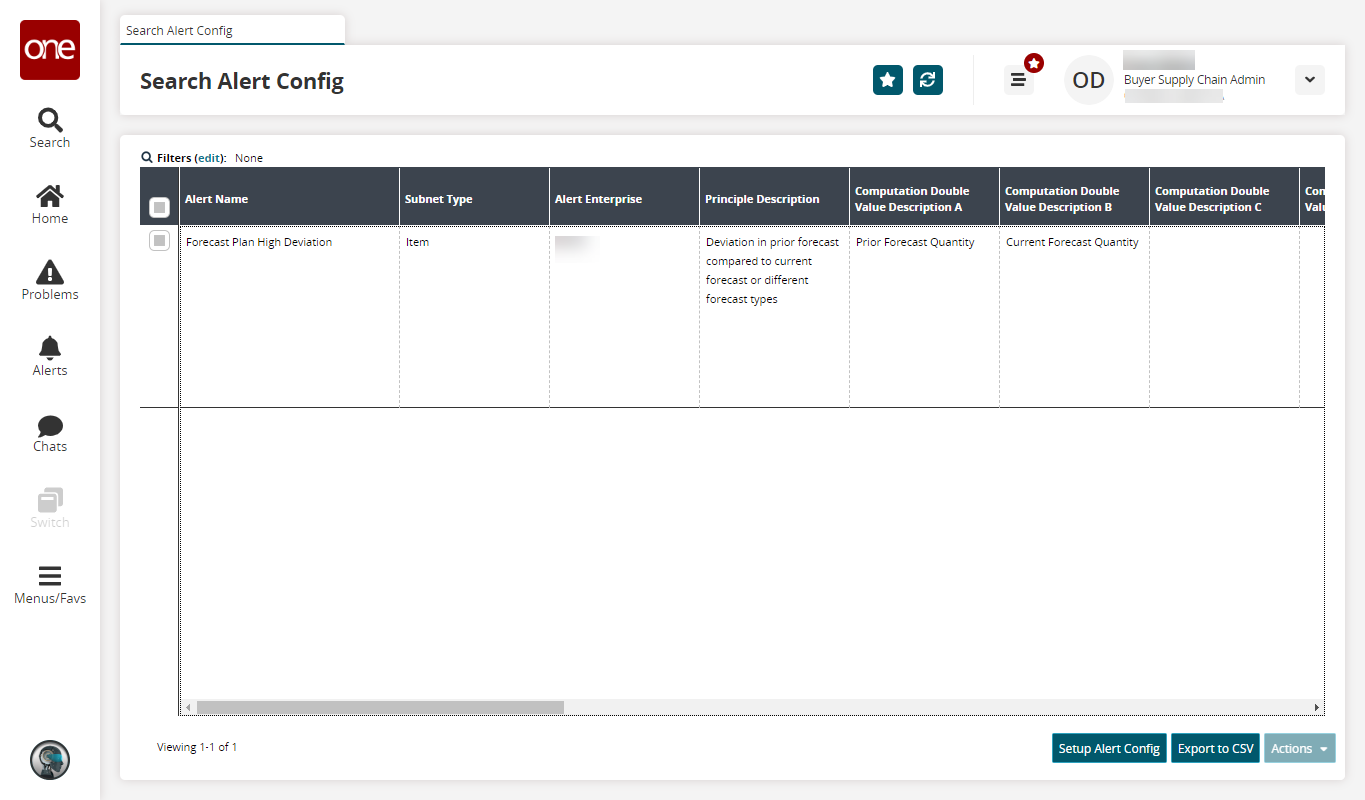
Click Setup Alert Config to create new alert configurations. For more information, see the section below on creating alert configurations.
Click the Export to CSV button to export the report to a CSV file.
Select one or more rows and click Actions > Update.
The Update popup appears.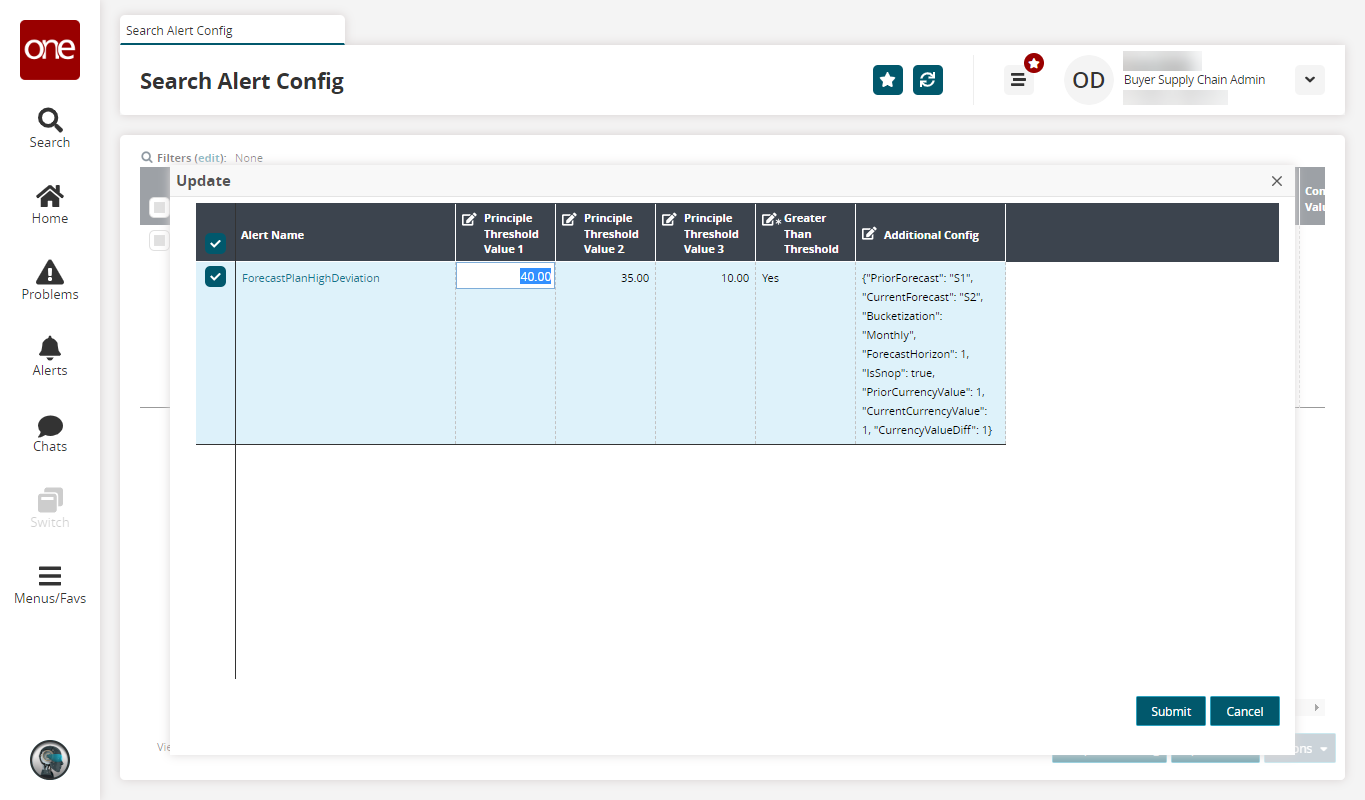
Make any desired changes and click Submit.
A success message appears.
Complete the following steps to create alert configurations:
Click the Setup Alert Config button.
The Alert Config Detail screen appears.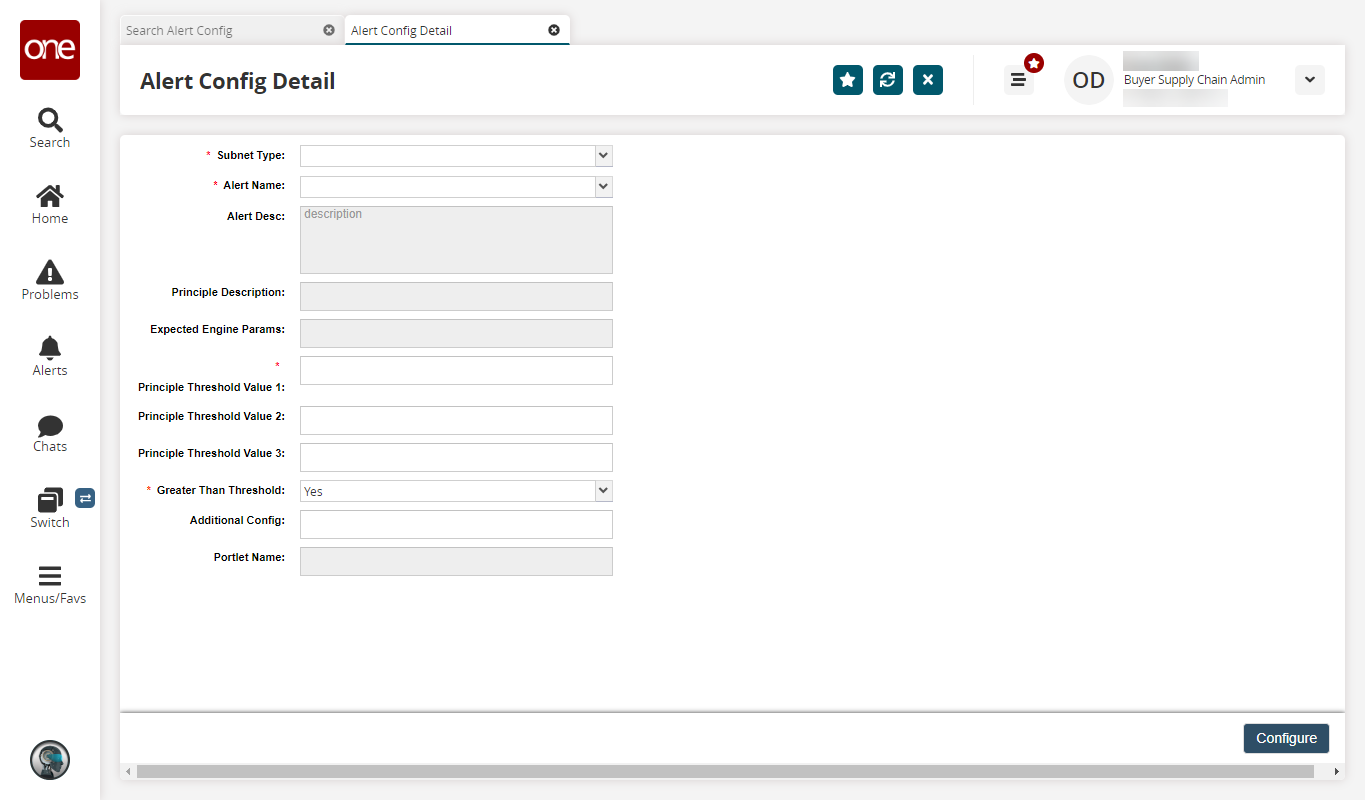
Select a Subnet Type and Alert Name from the dropdown menus.
The default configuration loads.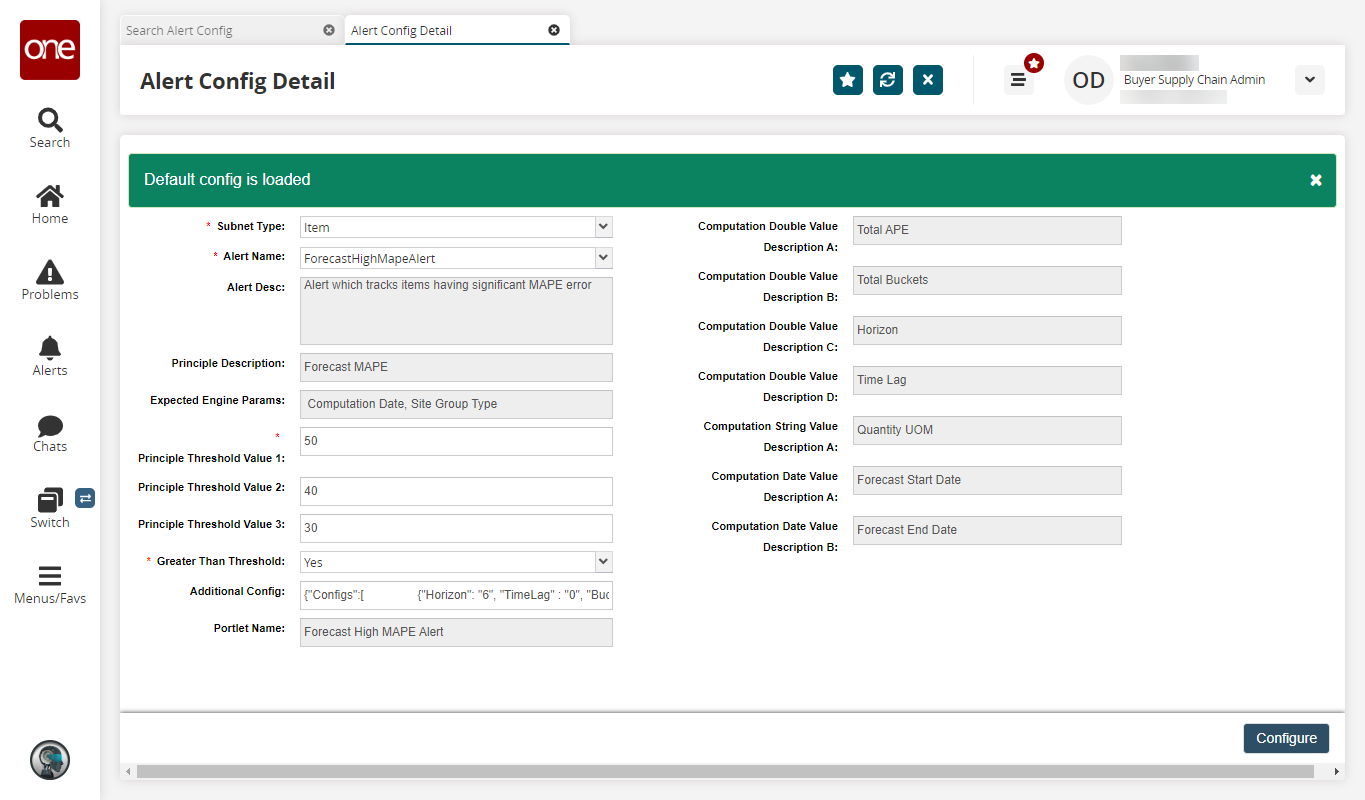
The following fields can be changed.
Field
Description
* Principal Threshold Value 1
Enter a number for the first principal threshold value.
Principal Threshold Value 2
Enter a number for the second principal threshold value.
Principal Threshold Value 3
Enter a number for the third principal threshold value.
* Greater Than Threshold
Select Yes or No from the dropdown menu.
Additional Config
Enter additional configuration parameters. Ensure you know what parameters are acceptable and the proper syntax before modifying this field.
Click Configure.
A success message appears.