Searching Asset Meter Configurations
This topic describes how to view the Search Asset Meter Configurations report.
Complete the following steps to search for asset meter configurations:
L og in to the ONE system.
Click Menus/Favs > Asset Management > Search Asset Meter Configuration.
In the NEO UI, users can click on the Menus/Favs icon on the left sidebar and type in the name of the screen in the menu search bar. For more information, see "Using the Menu Search Bar."
The Search Asset Meter Configuration screen displays.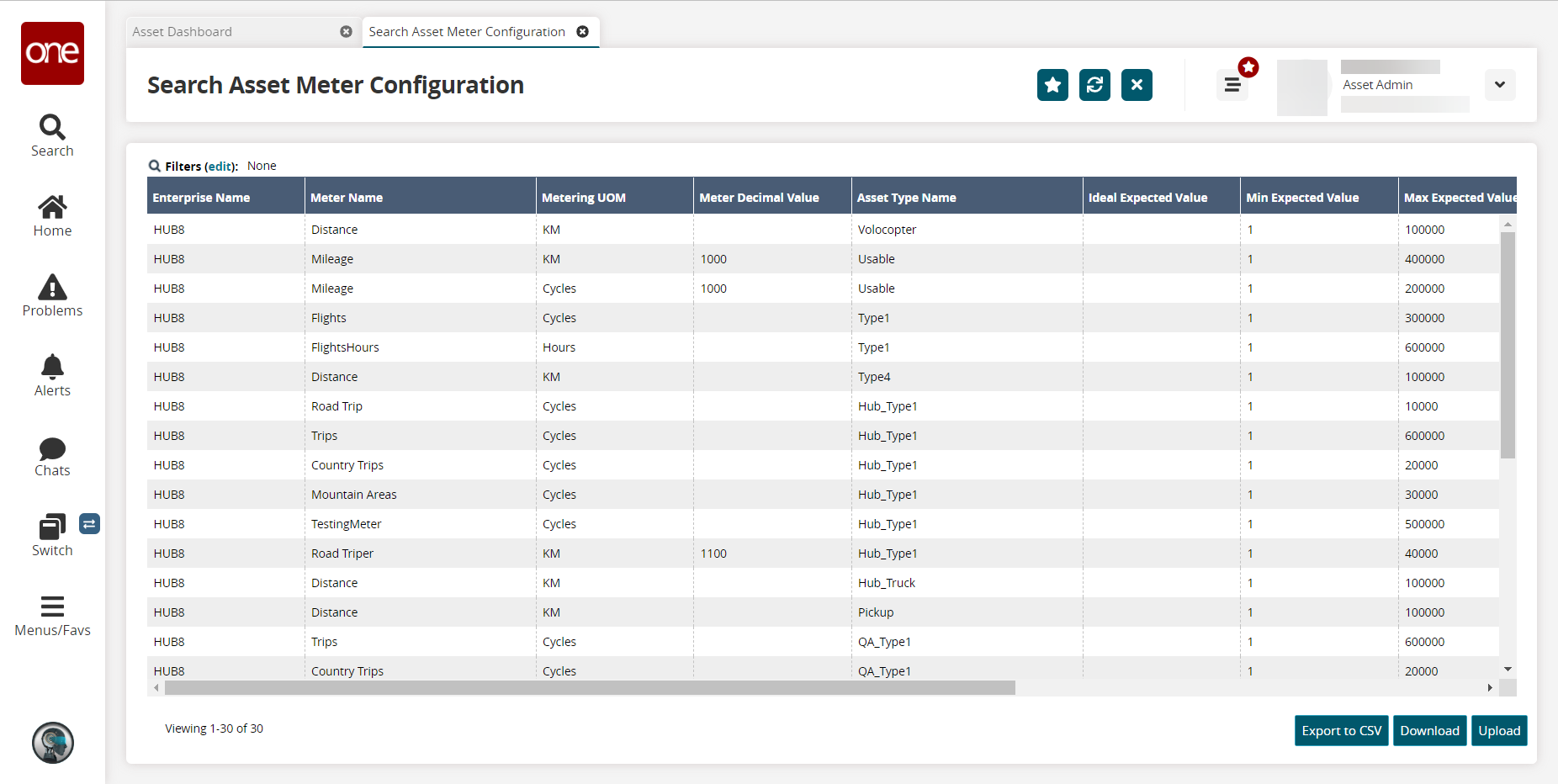
Click the Filters (edit) link to apply search criteria to reduce the number of entries shown.
The Filters menu displays.Fill out the filters as desired, and click the Search link.
The search results display.Click the Export to CSV button to export the report to a CSV file.
Click the Download button to download the report for updating records.
Click the Upload button to upload the updated Search Asset Meter Config CSV file.