Searching Commodity Codes
You can search commodity codes in the system, export the search results to a spreadsheet, and upload a CSV file to update a commodity code.
Complete the following steps to search for commodity codes:
Log in to the ONE system.
Click Menus/Favs > Administration > Search Commodity Codes.
The Search Commodity Codes screen appears.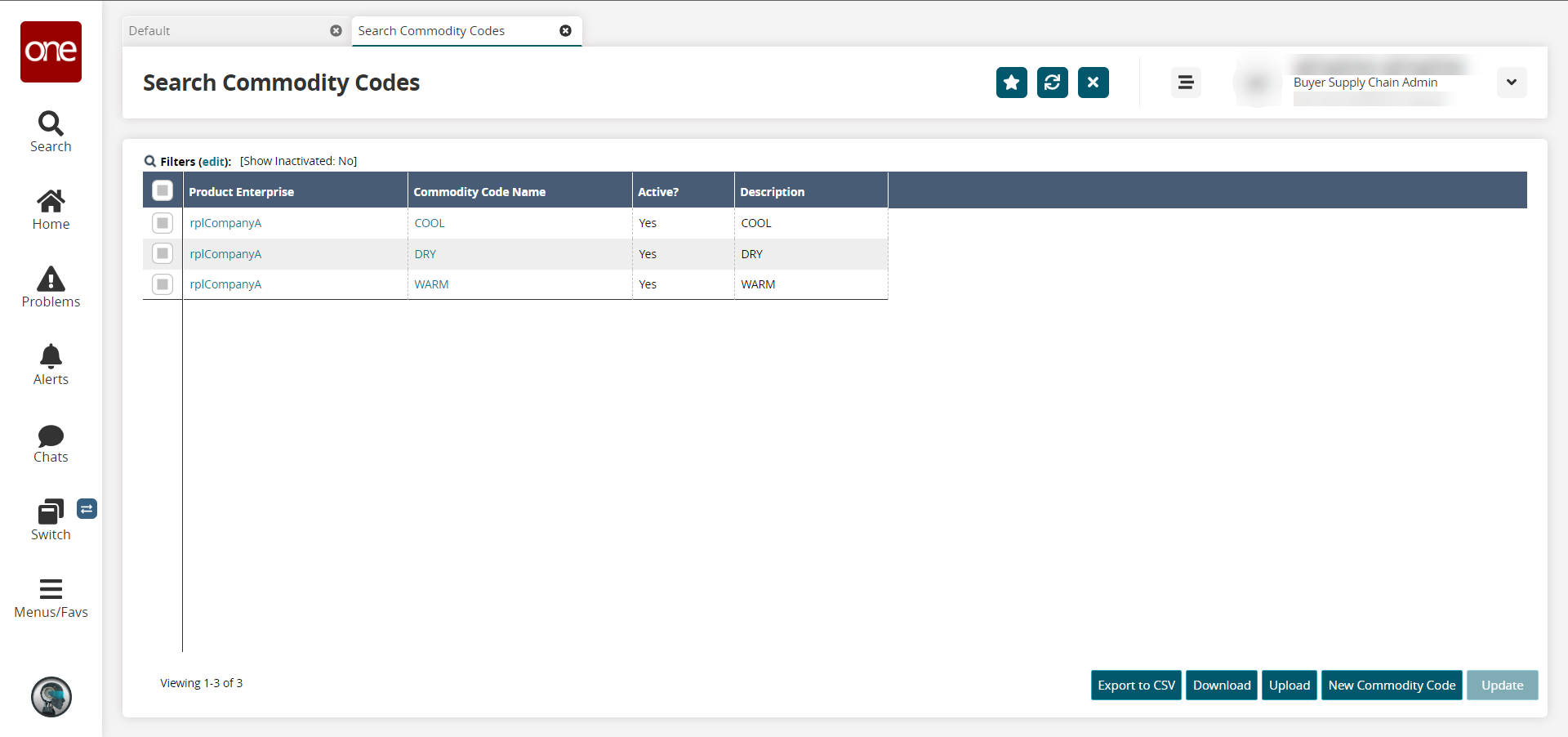
Click the Filters (edit) link to search for commodity codes.
The filter fields appear.Enter criteria in the filter fields as desired.
Click the Search link.
The Search Commodity Codes screen updates according to the selected search criteria.To update a record, select the desired Product Enterprise checkbox on the left.
Click the Update button at the bottom of the screen.
The fields with a pencil icon become editable.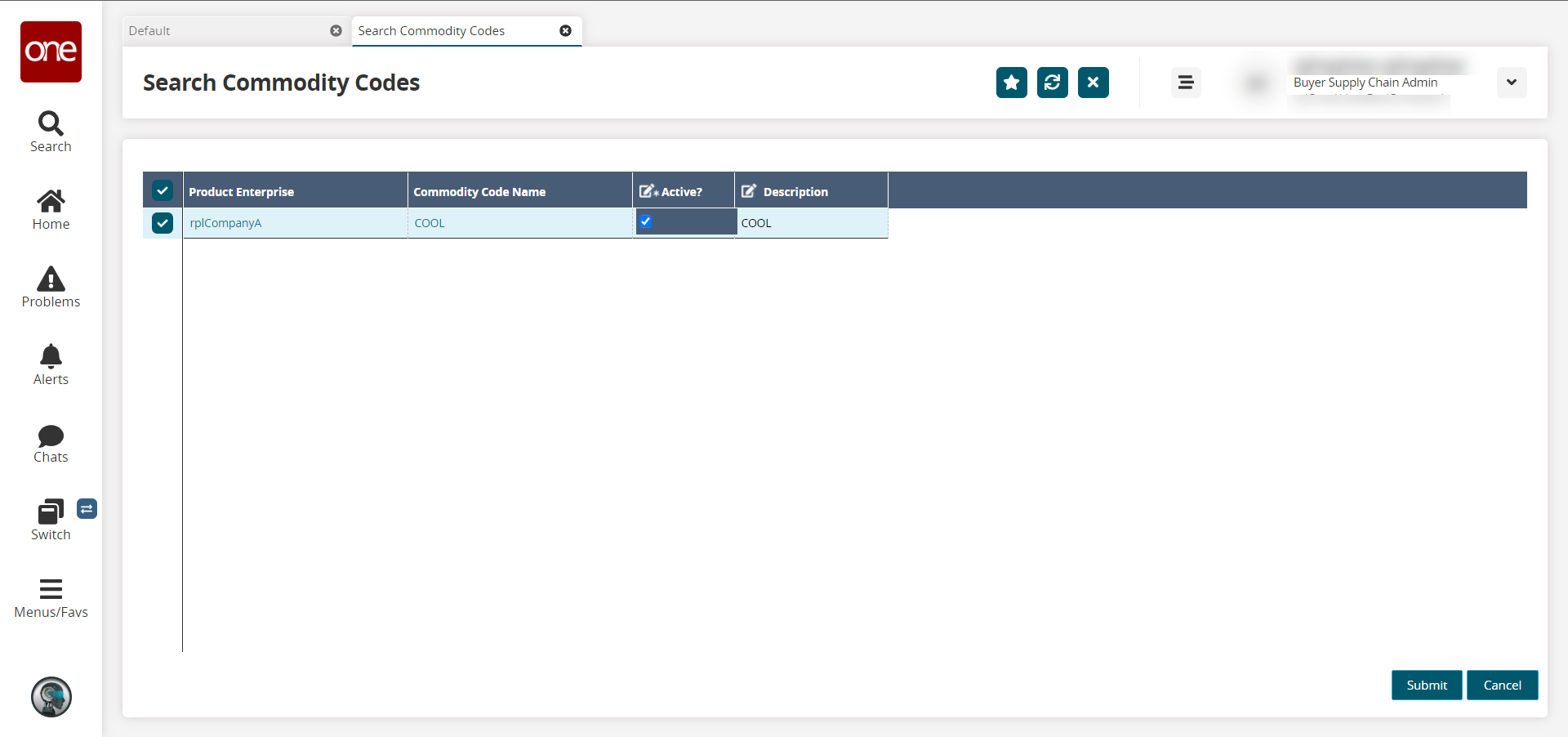
Make any necessary changes and click the Submit button.
A success message appears.Click the Download button to download the list of commodity codes.
Click the Upload button to upload a CSV file of commodity codes.
Click the Export to CSV button to download the list in a comma-separated values (CSV) file.