Searching Cycle Count Plans
Users can generate the Cycle Count Plans and also view the details of the plans in the system. Users can also perform the desired actions like the update, delete, copy, and close on the Cycle Count Plans.
Complete the following steps to view Cycle Count Plans:
Log in to the ONE system.
Select Menu/Favs > Warehouse Mgmt > Inventory Audit > Cycle Count Plans.
The Cycle Count Plans screen appears.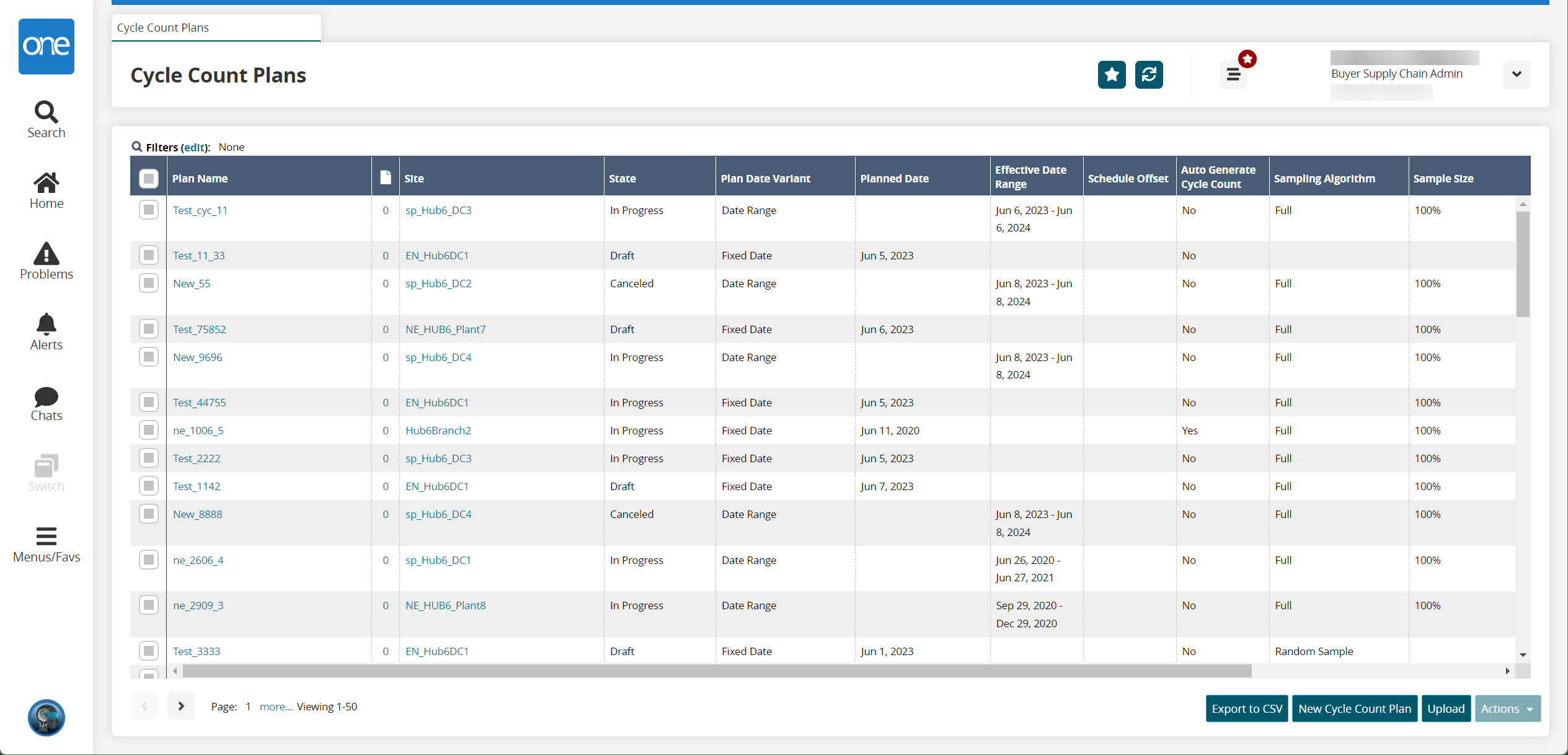
Click a Plan Name link to view the details of a plan.
The plan details screen appears.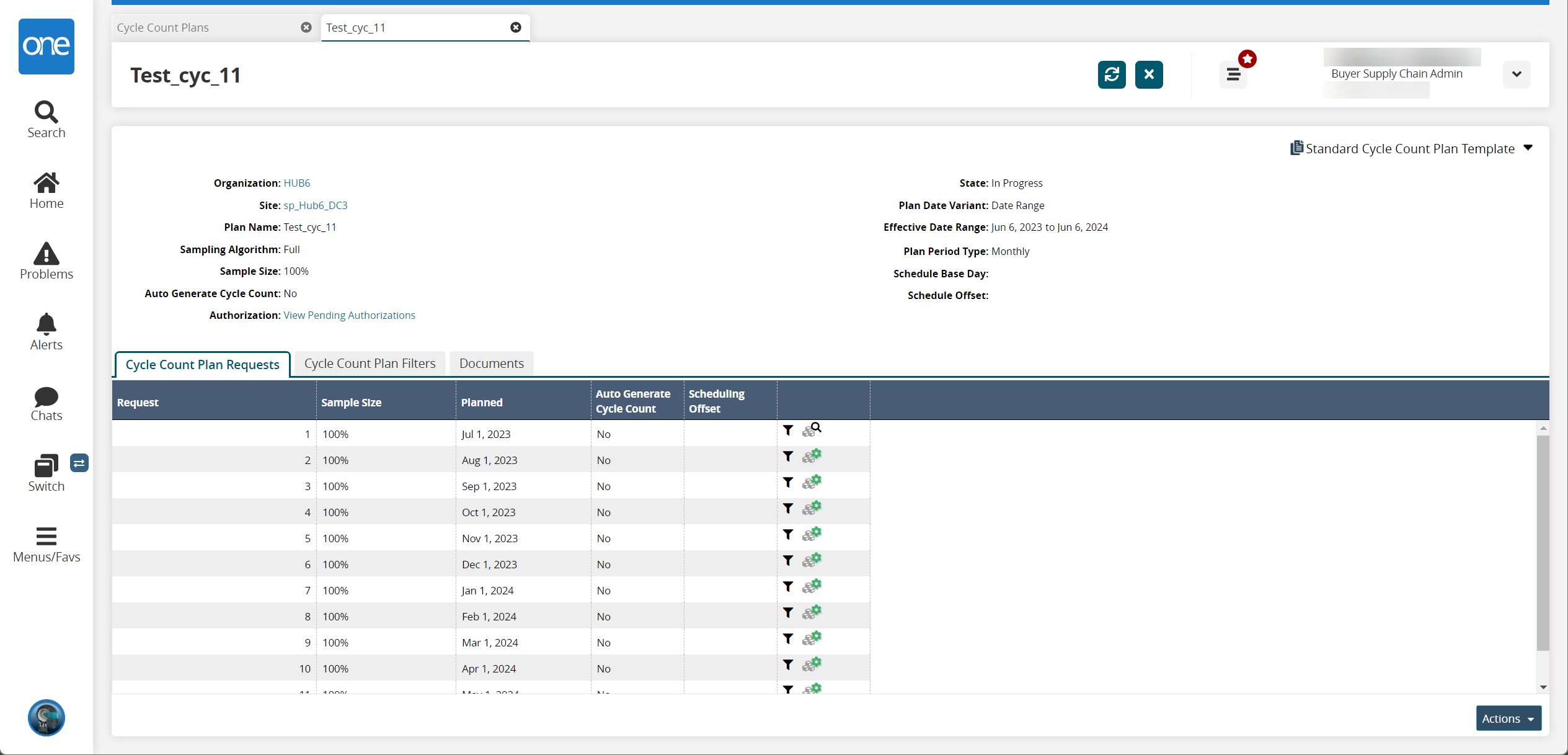
Click the funnel icon for a given row.
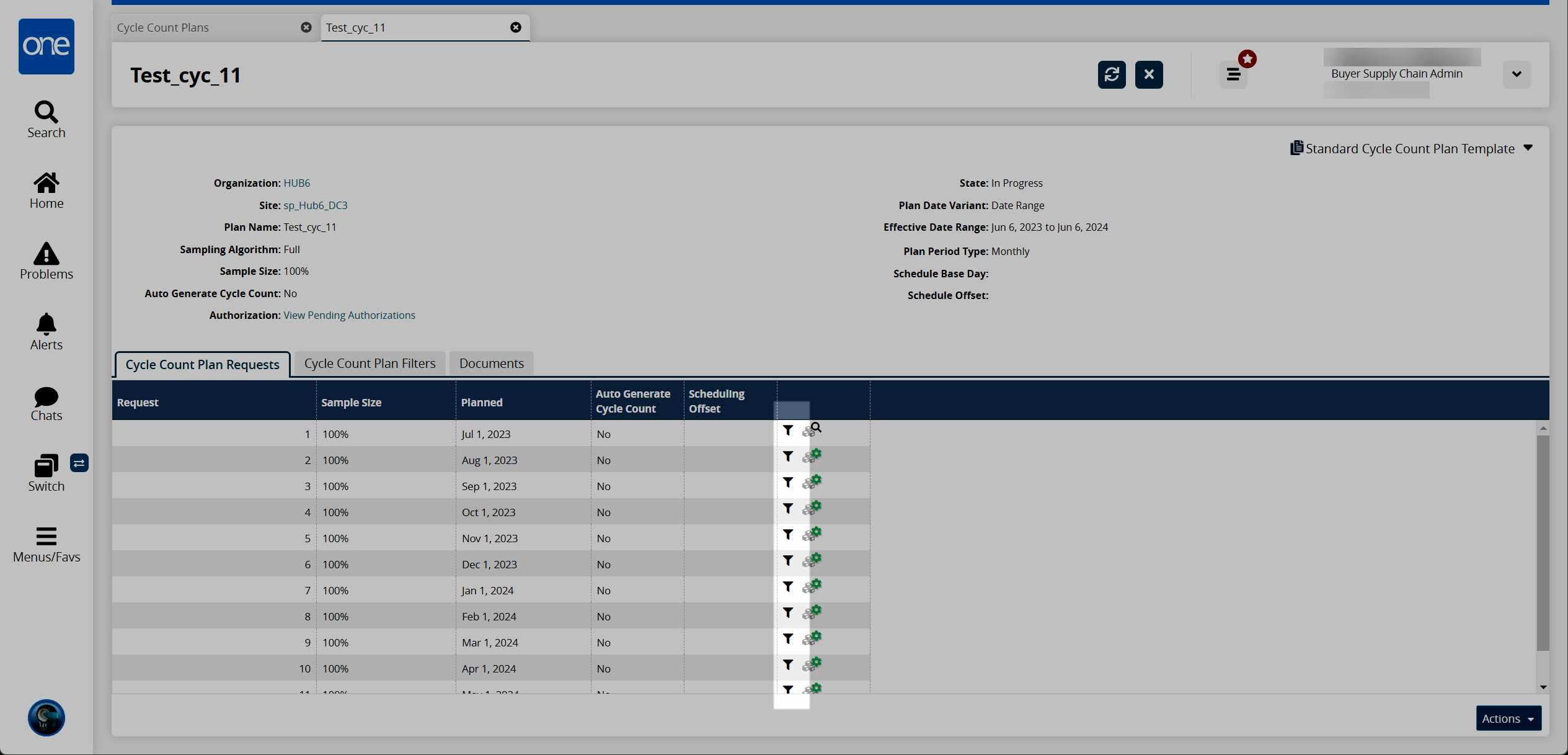
The Cycle Count Plan Filters tab opens.Click the Actions button to perform the desired action on the cycle count plan from the list.
Click the Documents tab to view the documents associated with the cycle count plan.
Click the Generate icon for a given row to generate cycle counts.
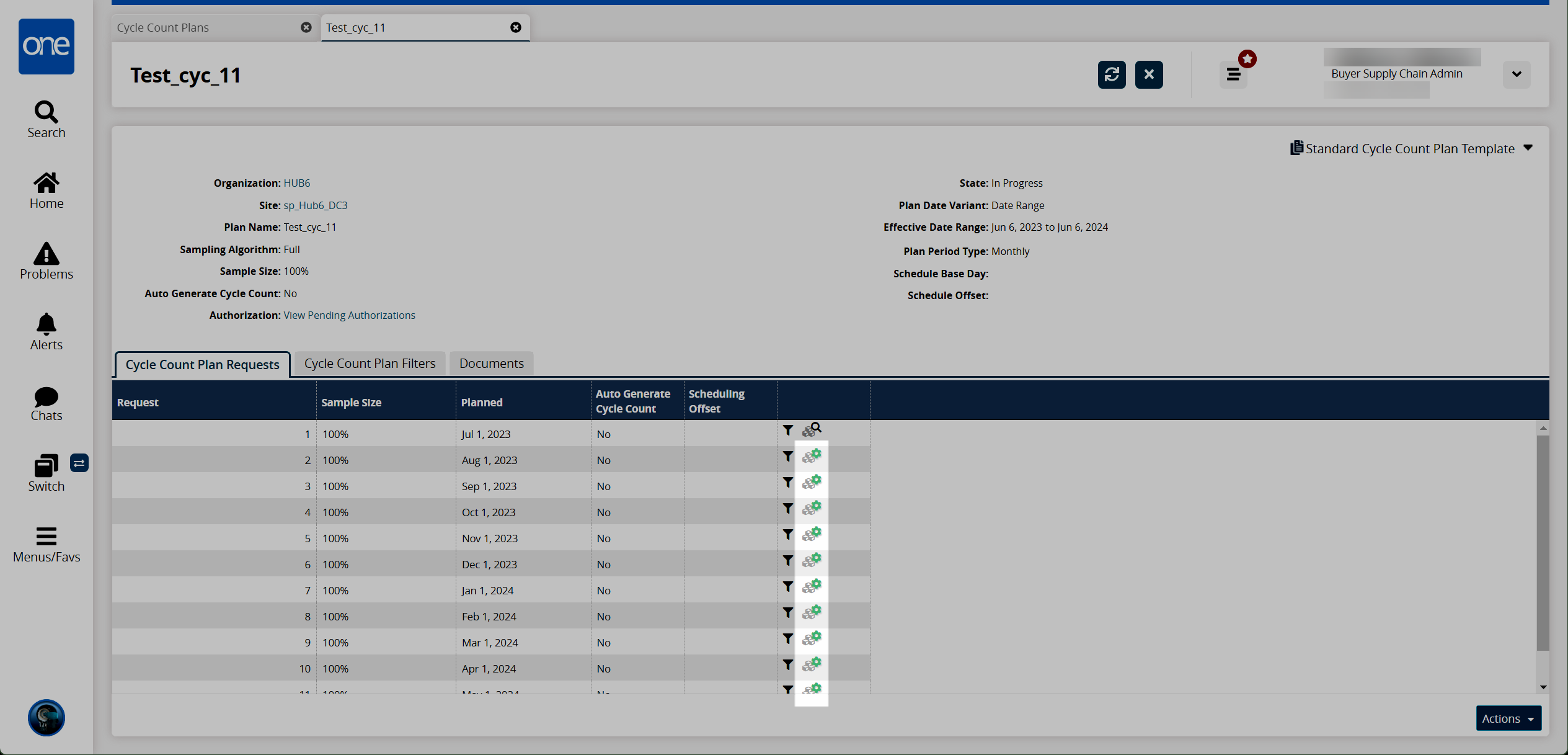
A success message appears. The cycle count is generated.Click the View icon to view cycle counts.
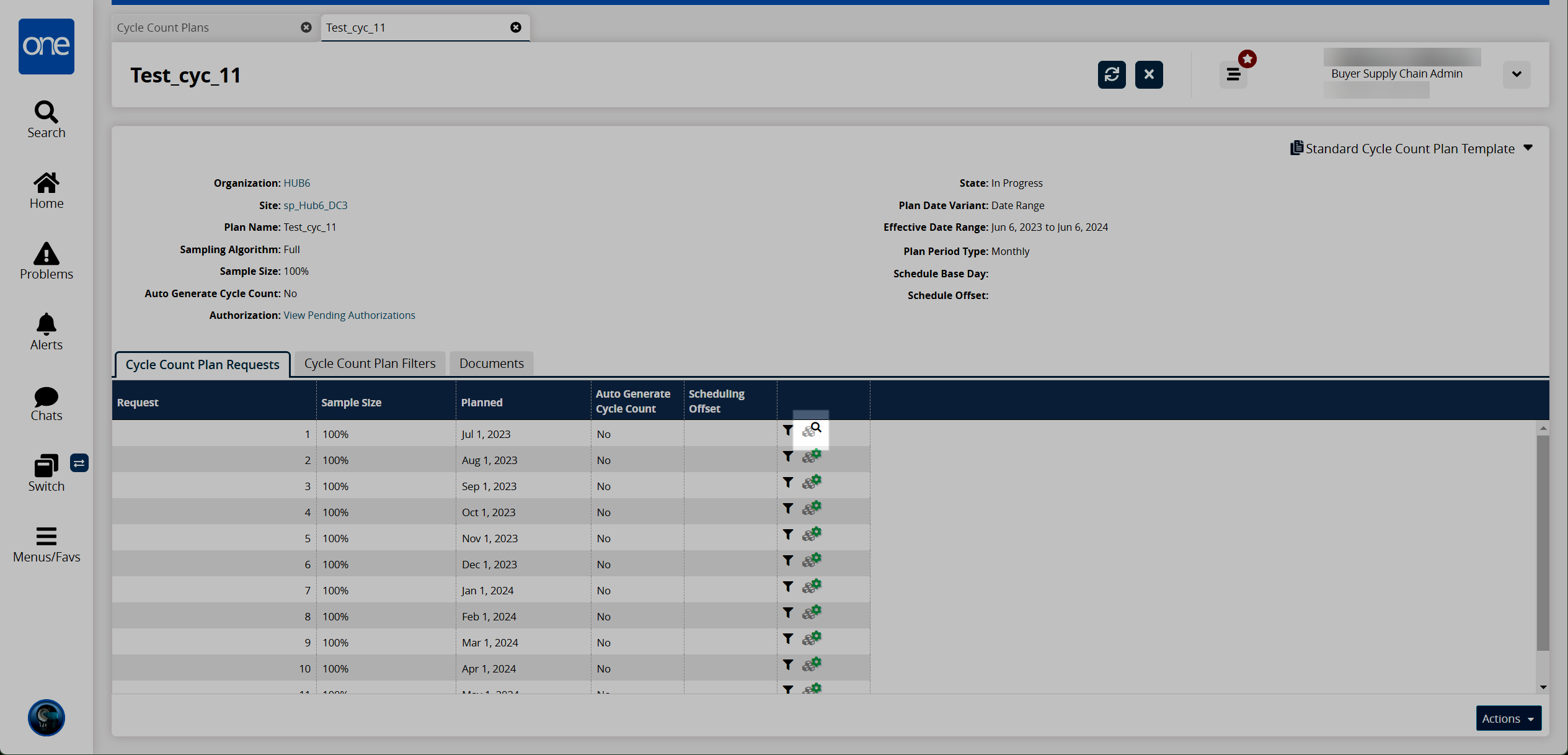
The Cycle Count Workbench for the cycle count plan appears.