Searching Cycle Counts
Complete the following steps to view a cycle count:
Log in to the ONE system.
Click Menu/Favs > Warehouse Mgmt > Inventory Audit > Cycle Count.
The Cycle Count screen appears.Click the Filters (edit) link.
The filter fields display.Enter the search criteria in the filter fields and click the Search link.
The list of the cycle counts appears according to search criteria .Select a location from the explorer pane on the left.
The Cycle Count Report pane populates on the right.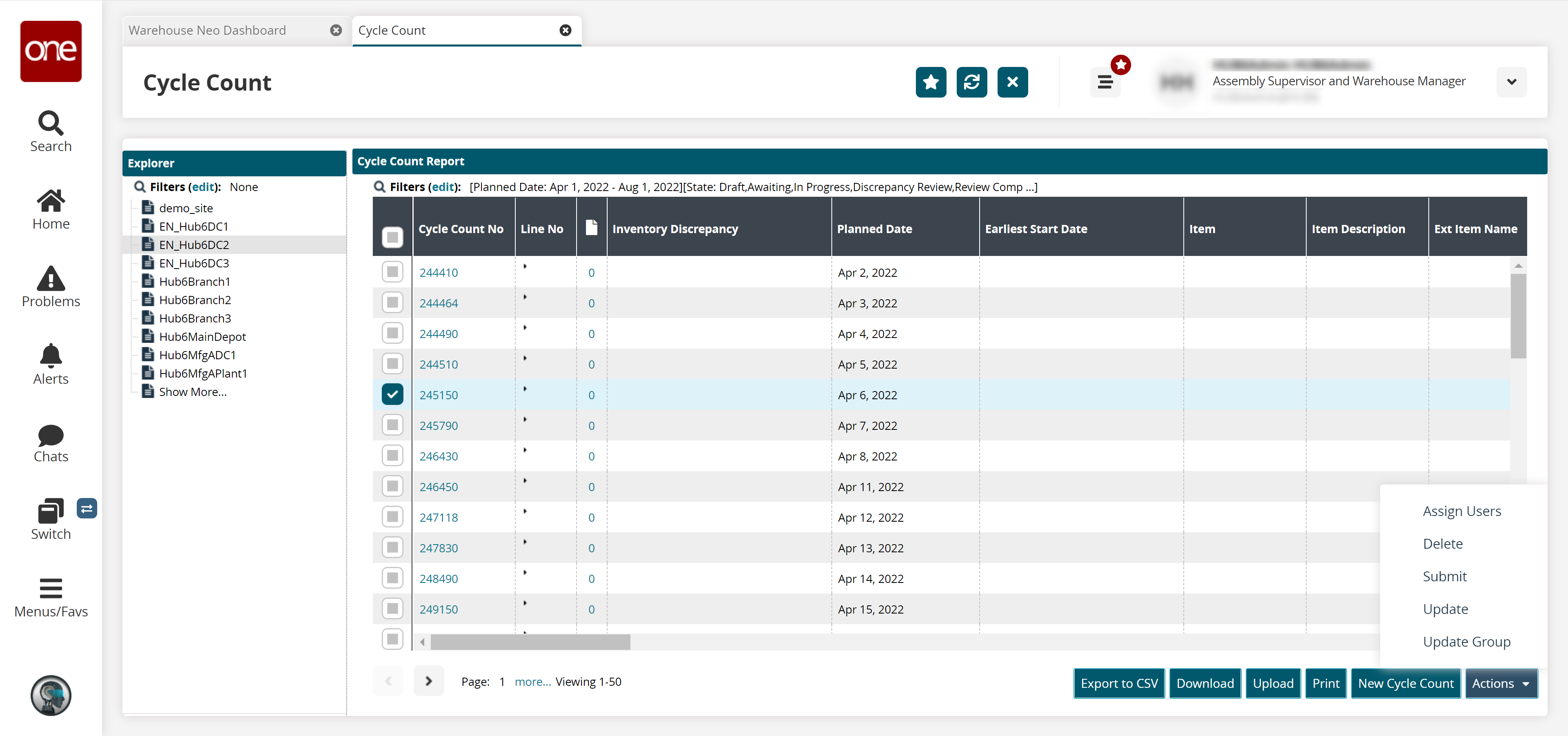
Select the checkbox of the Cycle Count No and click the Actions button to perform the desired action.
Select the Assign Users option to assign users to the cycle count. A list of users appears to assign.
Select the Delete option to delete the cycle count.
Select the Submit cycle count record.
Select the Update option to update the cycle count record.
Select the Update Group option to update the group for the cycle. The Update Group screen appears. Fill in the Cycle Count Group column and Submit.
Click the Export to CSV button to export the lists into a spreadsheet.
Click the Download button to download the cycle count lists.
Click the Upload button to upload a cycle count.
Click the Print button to print the lists of cycle counts.