Searching Demand History
Complete the following steps to search demand history:
Log in to the ONE system.
Click Menus/Favs > Inventory Planning > Input Analysis > Search Demand History.
The Search Demand History screen displays.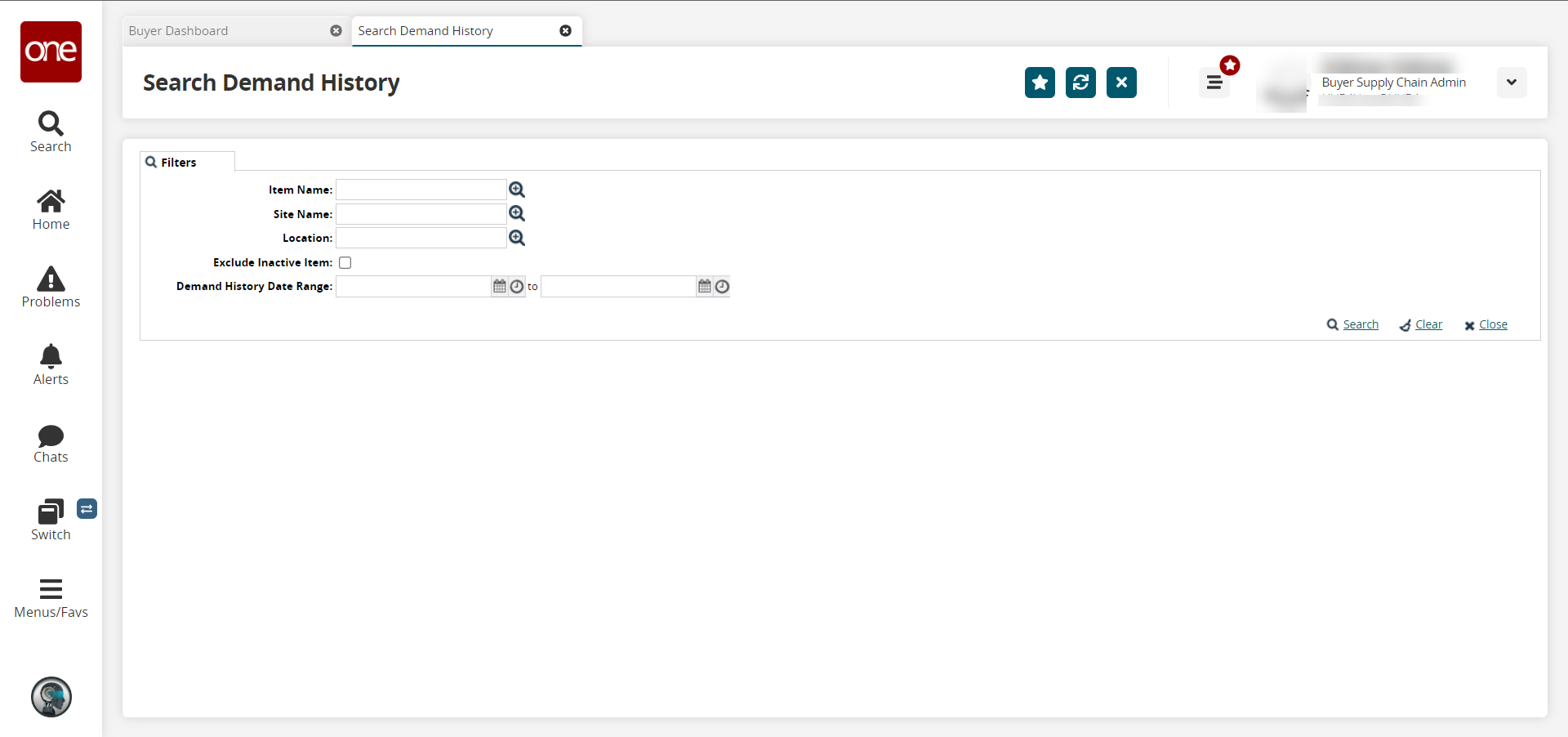
In the Item Name, Site Name, and Location fields, click the tool icons to select an item, site, and location as desired.
In the Exclude Inactive Item field, select the checkbox to exclude inactive items in the search.
In the Demand History Date Range field, click the calendar and clock icons to select the date range.
Click the Search link.
A summary of demand history matching the search criteria appears.To export to a spreadsheet, click Export to Excel.