Searching Forecast History
Complete the following steps to search forecast history:
Log in to the ONE system.
From the Inventory Planning menu, select Input Analysis, then Search Forecast History.
The Search Forecast History tab appears.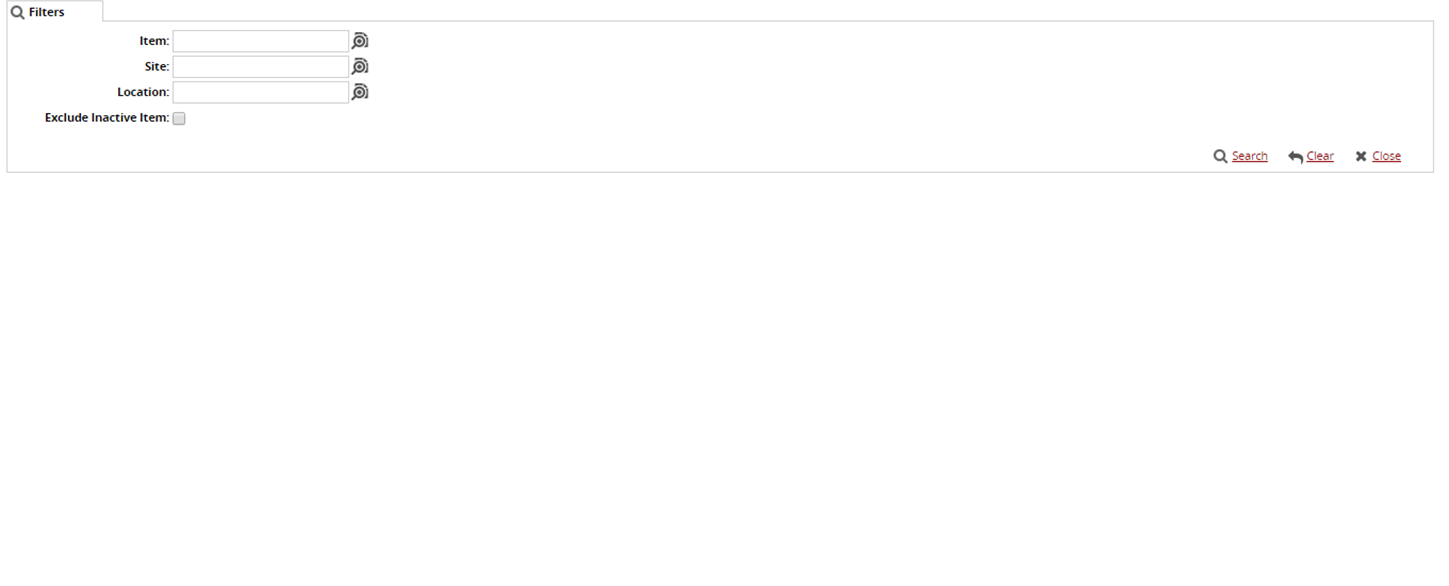
Click the magnifying glass icon next to the field to open the selection window, select the Item, Site, and Location, and click OK.
Select the checkbox for Exclude Inactive Item.
Click Search.
The search results appear.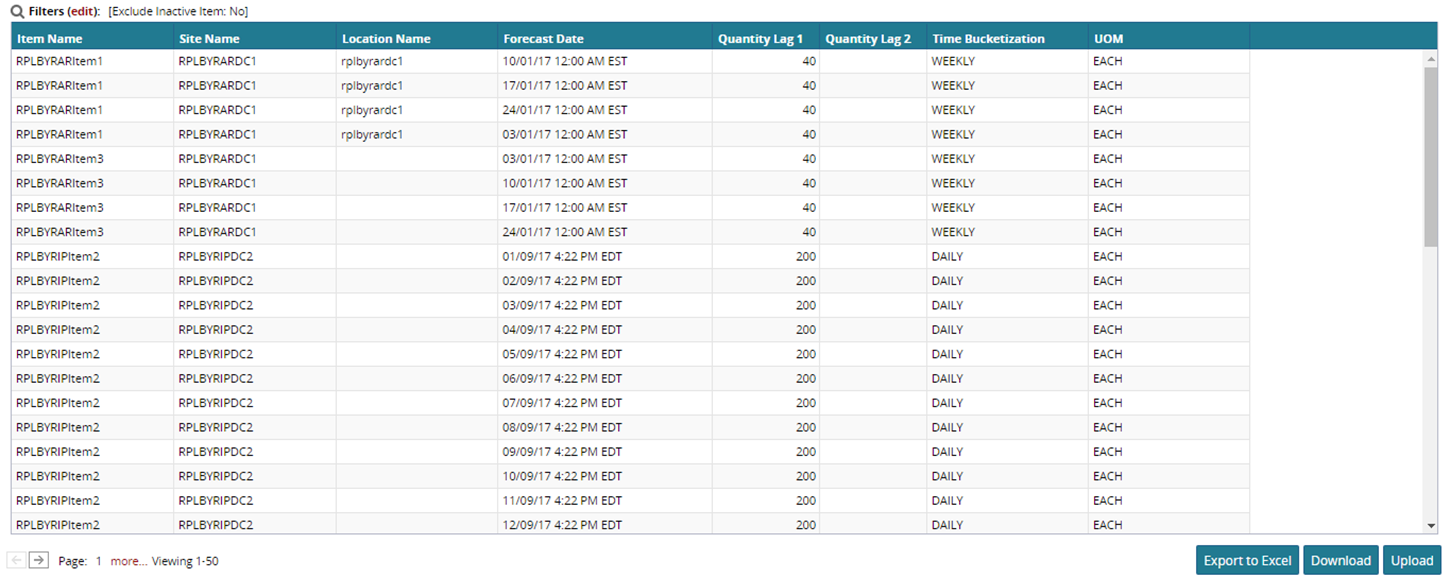
To export to a spreadsheet, click Export to Excel.
To upload and download the results, click Upload and Download.